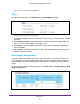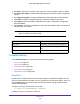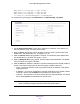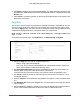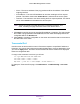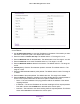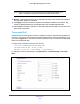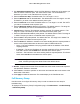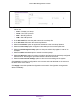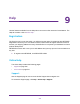User Manual
Table Of Contents
- M6100 Web Management User Guide
- Contents
- 1. Getting Started
- 2. Configuring System Information
- 3. Configuring Switching Information
- 4. Routing
- 5. Configuring Quality of Service
- 6. Managing Device Security
- 7. Monitoring the System
- 8. Maintenance
- 9. Help
- A. Default Settings
- B. Configuration Examples
- C. Notification of Compliance
Maintenance
531
M6100 Web Management User Guide
• Dual Image Configuration on page 531
Copy
To display the Copy page, click Maintenance File Management Copy.
1. Use Source Image to select the image1 or image2 as source image, the image you
want to copy from, when copy occurs.
2. Use Chassis Member to select the destination unit to which you are going to copy from the
supervisor
.
3. Use Destination Image to select the image1 or image2 as destination image, where you
want to copy the source image to, when copy occurs.
4. Click Apply to send the updated configuration to the switch. Configuration changes take
ef
fect immediately.
5. Click Cancel to cancel the configuration on the screen and reset the data on the screen to
the latest value of the switch.
Dual Image Configuration
The Dual Image feature allows the switch to retain two images in permanent storage. The
user designates one of these images as the active image to be loaded during subsequent
switch restarts. This feature reduces switch down time when upgrading / downgrading the
image.
To display the Dual Image Configuration page, click Maintenance
File Management Dual
Image Configuration.
To configure Dual Image settings: