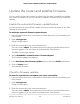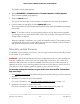User's Manual
Enable or disable Protected Management
Frames
Protected Management Frames (PMF), according to the 802.11w standard, is a security
feature that protects unicast and multicast management frames from being intercepted
and changed for malicious purposes.
The PMF feature is disabled by default, but you can enable it as a requirement for
management frames. However, some legacy devices might not be capable of supporting
PMF and might not be able to connect. As a solution, you can enable PMF as optional,
which lets the router activate PMF based on whether devices can support PMF.
Make sure that you understand the technology before enabling this feature.
Note: If you enable PMF, some incompatible client devices might disconnect. If you
use the combined WPA-PSK [TKIP] + WPA2-PSK [AES] security option and configure
PMF as a requirement, PMF might not take effect.
To enable or disable PMF:
1.
Launch a web browser from a computer or mobile device that is connected to your
Orbi network.
2. Enter orbilogin.com.
A login window opens.
3. Enter the admin user name and password.
The user name is admin. The password is the one that you specified the first time
that you logged in. The user name and password are case-sensitive.
The BASIC Home page displays.
4. Select ADVANCED > Advanced Setup > Wireless Settings.
The Advanced Wireless Settings page displays.
5.
At the bottom of the page, make one of the following selections from the Protected
Management Frames (802.11w) menu:
•
Disable. PMF is disabled. This is the default settings.
•
Optional. PMF is optional for all WiFi networks.
•
Required. PMF is required.
Your selection applies to all WiFi networks on the router and satellites.
6. Click the Apply button.
User Manual102Specify Network Settings
Orbi Pro Router SRR60 and Orbi Pro Satellite SRS60