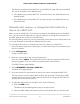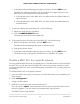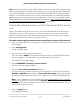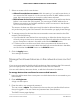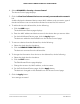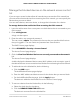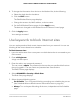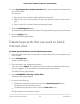User's Manual
Manage the blocked devices on the network access control
list
If you set up an access list that allows all new devices to access the Orbi network but
you want to block some devices from accessing the Orbi network, you must specify the
devices that you want to block.
You can add a device, remove a device, or change the information for a device.
To manage devices that are blocked from accessing the Orbi network:
1.
Launch a web browser from a computer or mobile device that is connected to your
Orbi network.
2. Enter orbilogin.com.
A login window opens.
3. Enter the admin user name and password.
The user name is admin. The password is the one that you specified the first time
that you logged in. The user name and password are case-sensitive.
The BASIC Home page displays.
4. Select ADVANCED > Security > Access Control.
The Access Control page displays.
5.
Click the View list of blocked devices not currently connected to the network
link.
The Access Control page displays.
A table displays the detected device name, MAC address, and connection type of
the devices that are not connected and are blocked from accessing the Orbi network.
6.
To add a device to the blocked list, do the following:
a. Click the ADD button.
The Add Blocked Device page displays.
b.
Enter the MAC address and device name for the device that you want to block.
c. On the Add Blocked Device page, click the Apply button.
The device is added to the blocked list on the Access Control page.
7.
To remove a device from the blocked list, do the following:
a.
Select the check box for the device.
b. Click the REMOVE FROM THE LIST button.
The device is removed from the blocked list.
User Manual57Control Access to the Internet
Orbi Pro Router SRR60 and Orbi Pro Satellite SRS60