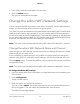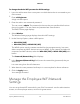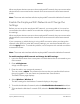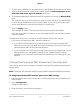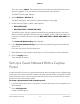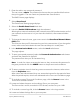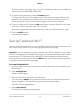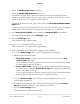Operation Manual
When employee devices connect to the employee WiFi network, they cannot see other
devices that are connected to the network and cannot access the local area network
(LAN).
Note: The router web interface calls the employee WiFi network the Wireless 2 network.
Enable the Employee WiFi Network and Change the
Settings
Before you can set up the employee WiFi network, you must enable it. You must be
connected to the admin network to cenable the employee WiFi network and change
the settings.
When employee devices connect to the employee WiFi network, they cannot see other
devices that are connected to the network and cannot access the local area network
(LAN).
If your computer or mobile device is using a WiFi connection when you change the
network name (SSID) or other WiFi security settings, you are disconnected when you
click the Apply button. To avoid this problem, use a computer with a wired connection
to access the router.
Note: The router web interface calls the employee WiFi network the Wireless 2 network.
To enable employee WiFi network and change the WiFi settings:
1.
Launch a web browser from a computer or mobile device that is connected to your
Orbi network.
2.
Enter orbilogin.com.
A login window opens.
3. Enter the admin user name and password.
The user name is admin. The password is the one that you specified the first time
that you logged in. The user name and password are case-sensitive.
The BASIC Home page displays.
4.
Select Wireless > Wireless 2.
The WiFi settings for the Wireless 2 network display on the page.
5.
To enable the Wireless 2 network, select the Enable Wireless 2 network check box.
6.
To broadcast the Wireless 2 network SSID, select the Enable SSID Broadcast check
box.
User Manual75Specify Network Settings
Orbi Pro