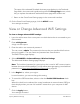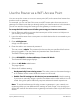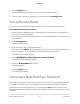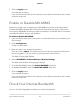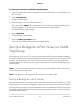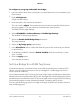Operation Manual
To configure a port group and enable the bridge:
1.
Launch a web browser from a computer or mobile device that is connected to your
Orbi network.
2.
Enter orbilogin.com.
A login window opens.
3. Enter the admin user name and password.
The user name is admin. The password is the one that you specified the first time
that you logged in. The user name and password are case-sensitive.
The BASIC Home page displays.
4.
Select ADVANCED > Advanced Setup > VLAN/Bridge Settings.
The VLAN/IPTV Setup page displays.
5.
Select the Enable VLAN/Bridge Setup check box.
The page expands.
6.
Select the By bridge group radio button.
7.
In the Wired Ports section, select the Ethernet port on the router that your device
is connected to.
8.
To enable the VLAN ID, select the Enable VLAN ID check box and enter a value
from 1 to 4094.
9.
Click the Apply button.
Your settings are saved.
Set Up a Bridge for a VLAN Tag Group
If the devices that are connected to the router’s Ethernet LAN ports include an IPTV
device, your ISP might require you to set up a bridge for a VLAN tag group for the
router’s Internet interface.
If you are subscribed to IPTV service, the router might require VLAN tags to distinguish
between the Internet traffic and the IPTV traffic. A bridge with a VLAN tag group prevents
packets that are sent between the IPTV device and the router’s Internet port from being
processed through the router’s Network Address Translation (NAT) service.
You can add VLAN tag groups to a bridge and assign VLAN IDs and priority values to
each VLAN tag group.
User Manual87Specify Network Settings
Orbi Pro