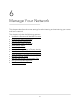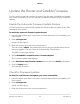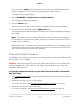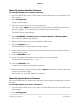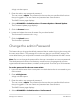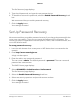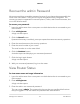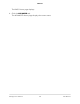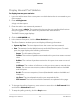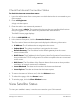Operation Manual
The user name is admin. The password is the one that you specified the first time
that you logged in. The user name and password are case-sensitive.
The BASIC Home page displays.
4.
Select ADVANCED > Administration > Firmware Update.
The Firmware Update page displays.
5.
Click the Check button.
The router checks to see if new firmware is available for the router and satellite.
6.
If new firmware is available, click the Update All button.
The router locates and downloads the firmware for the router and satellite and begins
the update.
Note: To avoid the risk of corrupting the firmware, do not interrupt the upgrade.
For example, do not close the browser, click a link, or load a new page. Do not turn
off the router or satellite.
When the upload is complete, your router and satellite restart. The update process
typically takes about one minute. Read the new firmware release notes to find out if
you must reconfigure the router after updating.
Manually Update Firmware
If a satellite is connected to your router, you can log in to the router to manually upload
the firmware on your satellite.
Warning: We recommend that you always update the firmware on your satellite first,
and then update your router. Also, do not update the firmware on your router and
satellite at the same time.
To manually update the firmware on your Orbi router and satellite, follow these
high level steps:
1.
Visit netgear.com/support and download the firmware for both your Orbi router and
satellite.
2.
Update the firmware on your Orbi satellite.
For more information, see Manually Update Satellite Firmware on page 94.
3.
Update the firmware on your Orbi router.
For more information, see Manually Update Router Firmware on page 94.
User Manual93Manage Your Network
Orbi Pro