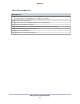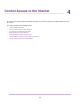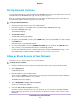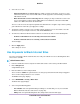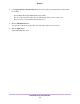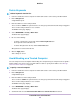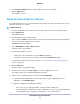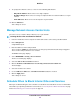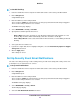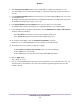Operation Manual
To schedule blocking:
1. Launch a web browser from a computer or mobile device that is connected to your Orbi network.
2. Enter orbilogin.com.
A login window opens.
3. Enter the admin user name and password.
The user name is admin. The password is the one that you specified the first time that you logged in.
The user name and password are case-sensitive.
The BASIC Home page displays.
4. Select ADVANCED > Security > Schedule.
5. Specify when to block keywords and services:
• Days to Block. Select the check box for each day that you want to block the keywords or select
the Every Day check box, which automatically selects the check boxes for all days.
• Time of Day to Block. Select a start and end time in 24-hour format, or select All Day for 24-hour
blocking.
6. Select your time zone from the list.
7. If you live in a region that observes daylight saving time, select the Automatically adjust for daylight
savings time check box.
8. Click the Apply button.
Your settings are saved.
Set Up Security Event Email Notifications
The router can email you its logs of router activity. The log records router activity and security events such
as attempts to access blocked sites or services.
To set up email notifications:
1. Launch a web browser from a computer or mobile device that is connected to your Orbi network.
2. Enter orbilogin.com.
A login window opens.
3. Enter the admin user name and password.
The user name is admin. The password is the one that you specified the first time that you logged in.
The user name and password are case-sensitive.
The BASIC Home page displays.
4. Select ADVANCED > Security > E-mail.
The E-mail page displays.
5. Select the Turn Email Notification On check box.
Control Access to the Internet
49
Orbi Pro