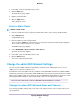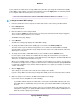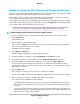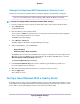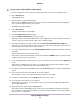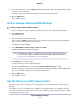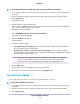Operation Manual
Change the Employee WiFi Password or Security Level
You must be connected to the admin network to change the employee password and security level.
The router web interface calls the employee WiFi network the Wireless 2 network.Note
To change the employee WiFi network password or WPA settings:
1. Launch a web browser from a computer or mobile device that is connected to your Orbi network.
2. Enter orbilogin.com.
A login window opens.
3. Enter the admin user name and password.
The user name is admin. The password is the one that you specified the first time that you logged in.
The user name and password are case-sensitive.
The BASIC Home page displays.
4. Select Wireless > Wireless 2.
The WiFi settings for the wireless 2 network display on the page.
5. Under Security Options, select a WPA option:
• WPA2-PSK [AES]
• WPA-PSK [TKIP] + WPA2-PSK [AES]
The WPA2 option uses the newest standard for the strongest security, but some older computers and
WiFi devices cannot use WPA2. If your network includes old computers and WiFi devices, select the
WPA-PSK [TKIP] + WPA2-PSK [AES] radio button.
The Password (Network Key) field displays.
6. In the Password (Network Key) field, enter the network key (password) that you want to use.
It is a text string from 8 to 63 characters.
7. Write down the new password and keep it in a secure place for future reference.
8. Click the Apply button.
Your settings are saved.
Set Up a Guest Network With a Captive Portal
A captive portal is an entry to a guest network that requires guests to view a splash page and agree to terms
and conditions before using the network.When using captive portal guest networks visitors cannot see other
devices that are connected and they cannot access the local area network (LAN).
Specify Network Settings
67
Orbi Pro