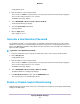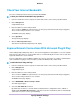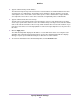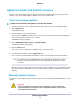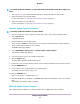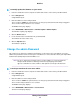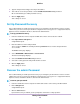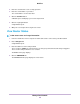Operation Manual
To manually update the firmware on your Orbi router and satellite, follow these high level
steps:
1. Visit netgear.com/support and download the firmware for both your Orbi router and satellite.
2. Update the firmware on your Orbi satellite.
For more information, see Manually Update Satellite Firmware on page 77.
3. Update the firmware on your Orbi router.
For more information, see Manually Update Router Firmware on page 77.
Manually Update Satellite Firmware
To manually update the firmware on your satellite:
1. Launch a web browser from a computer or mobile device that is connected to your Orbi network.
2. Enter orbilogin.com.
A login window opens.
3. Enter the admin user name and password.
The user name is admin. The password is the one that you specified the first time that you logged in.
The user name and password are case-sensitive.
The BASIC Home page displays.
4. Select ADVANCED > Administration > Firmware Update > Manual Update.
The Firmware Update page displays.
5. Select the check box next to your satellite’s model name.
6. Click the Update button.
The Orbi satellite Firmware Update window opens.
7. If the browser ask you for the admin password, enter the same password that you entered for the router.
8. Click the BROWSE button.
9. Locate and select the satellite firmware file you downloaded.
The firmware file name ends in .img or .chk.
10. Click the UPLOAD button.
It takes a few minutes to complete the process.
11. After Orbi satellite finishes updating, select Status and double check the firmware version on the Status
page.
The firmware on your Orbi satellite is updated.
Manually Update Router Firmware
We recommend that you update your satellite’s firmware before updating the router’s firmware.
Manage Your Network
77
Orbi Pro