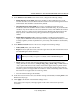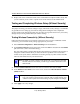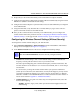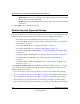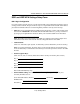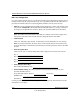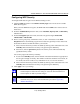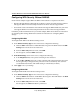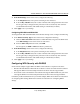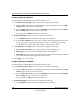Quick Reference Guide
ProSafe Wireless-N VPN Firewall SRXN3205 Reference Manual
4-12 Wireless Configuration
v1.0, January 2010
Configuring WPA Security Without RADIUS
Not all wireless adapters support WPA and WPA2. Client software is required on the client:
• Windows XP and Windows 2000 with Service Pack 3 or above do include the client software
that supports WPA. The wireless adapter hardware and driver must also support WPA.
• Service Pack 3 does not include the client software that supports WPA2. Make sure your client
card supports WPA2. The wireless adapter hardware and driver must also support WPA2.
Consult the product documentation for your wireless adapter; WPA client software for instructions
on configuring WPA settings; WPA2 client software for instructions on configuring WPA2
settings.
Configuring WPA-PSK
To configure WPA-PSK on the Wireless Settings screen:
1. In the Wireless Security Type section of the screen, configure the following:
a. Click the WPA radio button to enable WPA data encryption. The WPA fields in the PSK
Settings section of the screen are made active.
b. From the WPA with pull-down menu, select PSK.
c. For Encryption, select the TKIP radio button.
2. In the PSK Settings section of the screen, configure the following:
a. In the Passphrase field, enter a phrase consisting of 8-63 characters.
b. In the the Key Lifetime field, enter a value in minutes. This setting determines how often
the encryption key is changed; shorter periods are more secure but may slow down the
overall authentication times. The default setting is 1440 minutes (24 hours).
3. Click Apply to save your settings.
Configuring WPA2-PSK
To configure WPA2-PSK on the Wireless Settings screen:
1. In the Wireless Security Type section of the screen, configure the following:
a. Click the WPA2 radio button to enable WPA data encryption. The WPA fields in the PSK
Settings section of the screen are made active.
b. From the WPA with pull-down menu, select PSK.
For Encryption, the AES radio button is preselected.