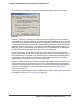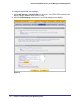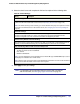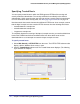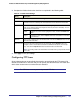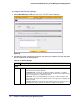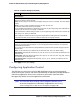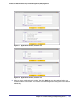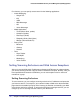Quick Reference Guide
Chapter 4. Content Filtering and Optimizing Scans | 125
ProSecure Web/Email Security Threat Management (STM) Appliance
3. Complete the fields and select the check box as explained in the following table:
4. Click Apply to save your settings.
Configuring FTP Scans
Some malware threats are specifically developed to spread through the FTP protocol. By
default, the STM scans FTP traffic, but you can specify how the STM scans FTP traffic and
which action is taken when a malware threat is detected.
Note: The STM does not scan password-protected FTP files.
Table 37. Trusted Hosts Settings
Setting Description
Do Not Intercept HTTPS Connections for the following Hosts
Enable Select this check box to bypass scanning of trusted hosts that are listed in the Hosts field.
Users do not receive a security alert for trusted hosts that are listed in the Hosts field.
Hosts This field contains the trusted hosts for which scanning is bypassed. To add a host to this
field, use the Add Host field or the Import from File tool (see later in this table). You can
add a maximum of 200 hosts.
Delete To delete one or more hosts, highlight the hosts, and click the Delete table
button.
Export To export the hosts, click the Export table button and follow the instructions
of your browser.
Add Host Type or copy a trusted host in the Add Host field. Then click the Add table button to add
the host to the Hosts field.
Import from File To import a list with trusted hosts into the Hosts field, click the Browse button and
navigate to a file in .txt format that contains line-delimited hosts (that is, one host per
line). Then click the Upload table button to add the hosts to the Host field.
Note: Any existing hosts in the Hosts field are overwritten when you import a list of hosts
from a file.