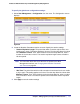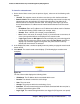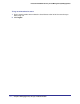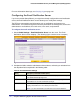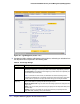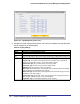Quick Reference Guide
176 | Chapter 6. Monitoring System Access and Performance
ProSecure Web/Email Security Threat Management (STM) Appliance
For more information about logs, see Querying Logs on page 194.
Configuring the Email Notification Server
If you have used the Setup Wizard, you might have already configured the email notification
server; the Email Notification Server screen allows you to modify these settings.
The STM can automatically send information such as notifications and reports to an
administrator. You need to configure the necessary information for sending email, such as the
administrator’s email address, the email server, user name, and password.
To configure the email notification server:
1. Select Global Settings > Email Notification Server from the menu. The Email
Notification Server screen displays. (The following figure contains some examples.)
Figure 101.
2. Complete the fields, select the radio button and check boxes, and make your selections from
the drop-down lists as explained in the following table:
Table 50. Email Notification Settings
Setting Description (or Subfield and Description)
Show as Mail Sender A descriptive name of the sender for email identification purposes. For example,
enter stm600notification@netgear.com.
Send Notifications to The email address to which the notifications should be sent. Typically, this is the
email address of a user with administrative privileges.
SMTP server The IP address and port number or Internet name and port number of your ISP’s
outgoing email SMTP server. The default port number is 25.
Note: If you leave this field blank, the STM cannot send email notifications.