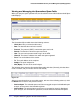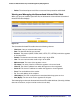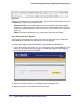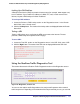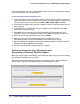Quick Reference Guide
Chapter 6. Monitoring System Access and Performance | 219
ProSecure Web/Email Security Threat Management (STM) Appliance
Gathering Important Log Information
To gather log information about your STM:
1. Locate the Gather Important Log Information section on the Diagnostics screen. Click
Download Now. You are prompted to save the downloaded log information file to your
computer. The default file name is importantlog.gpg.
2. When the download is complete, browse to the download location you specified and verify
that the file has been downloaded successfully.
Generating Network Statistics
The network statistic report provides a detailed overview of the network utilization in the STM
managed network environment. The report allows you to see what consumes the most
resources on the network.
To generate the network statistic report:
Locate the Network Statistics Report section on the Diagnostics screen. Click Generate
Network Statistics. The network statistic report is sent in an email to the recipient that you
have configured on the email Notification Server screen (see Configuring the Email
Notification Server on page 176).
Restarting and Shutting Down the STM
You can perform a remote restart, for example, when the STM seems to have become
unstable or is not operating normally.
Note: Restarting breaks any existing connections either to the STM (such
as your management session) or through the STM (for example,
LAN users accessing the Internet). However, connections to the
Internet are automatically reestablished when possible.
To restart the STM:
Locate the Restart & Shutdown section on the Diagnostics screen (this section is not shown
on any of the Diagnostics screen figures in this manual). Click the Restart button. The STM
restarts. (If you can see the unit: The reboot process is complete when the Test LED on the
front panel goes off.)
Note: See also Updating the Software on page 71.