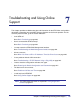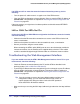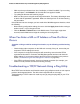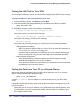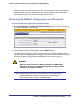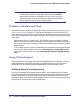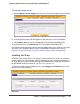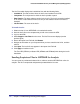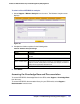Quick Reference Guide
Chapter 7. Troubleshooting and Using Online Support | 225
ProSecure Web/Email Security Threat Management (STM) Appliance
• Make sure that your browser has Java, JavaScript, or ActiveX enabled. If you are using
Internet Explorer, click Refresh to be sure that the Java applet is loaded.
• Try quitting the browser and launching it again.
• Make sure that you are using the correct login information. The factory default login name
is admin and the password is password. Make sure that Caps Lock is off when entering
this information.
If the STM does not save changes you have made in the Web Management Interface, check
the following:
• When entering configuration settings, be sure to click the Apply button before moving to
another screen, or your changes are lost.
• Click the Refresh or Reload button in the Web browser. The changes might have
occurred, but the Web browser might be caching the old configuration.
When You Enter a URL or IP Address a Time-Out Error
Occurs
A number of things could be causing this situation; try the following troubleshooting
steps:
• Check whether other computers on the LAN work correctly. If they do, ensure that your
computer’s TCP/IP settings are correct.
• If the computer is configured correctly but still not working, ensure that the STM is
connected and turned on. Connect to the Web Management Interface and check the
STM’s settings. If you cannot connect to the STM, see the information in the previous
section (Troubleshooting the Web Management Interface on page 224).
• If the STM is configured correctly, check your Internet connection (for example, your
modem or router) to make sure that it is working correctly.
Troubleshooting a TCP/IP Network Using a Ping Utility
Most TCP/IP terminal devices and firewalls contain a ping utility that sends an echo request
packet to the designated device. The device then responds with an echo reply.
Troubleshooting a TCP/IP network is made very easy by using the ping utility in your PC or
workstation.