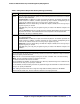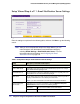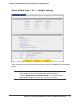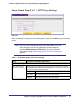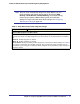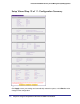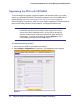Quick Reference Guide
44 | Chapter 2. Using the Setup Wizard to Provision the STM in Your Network
ProSecure Web/Email Security Threat Management (STM) Appliance
Table 10. Setup Wizard Step 7: Update Settings
Setting Description (or Subfield and Description)
System Information
You cannot configure this section; it is shown for information only. For the software, scan engine, (signature)
pattern file, and operating system (OS), the current version and the date of the last update are displayed.
Click + More to display the versions and most recent downloads for the antispam engine, applications engine,
applications pattern file, stream engine, stream pattern file, mini engine, mini pattern file, policyd, scand, urld,
update client, and rescue software.
Update Settings
Update From Select one of the following radio buttons:
• Default Update Server. The scan engine and signatures are updated from the
NETGEAR default update server.
• Another Update Server. The scan engine and signatures are updated from a server
that you specify by entering the server IP address or host name in the Server Address
field.
Server Address The update server IP address or host name.
Update Component Make one of the following selections from the drop-down list:
• Update Signature Patterns only. Only the (signature) pattern file is updated. The
software, scan engine, and OS are not updated.
• Update all Software and Signature Patterns. The software, scan engine,
(signature) pattern file, and OS are updated. This is the default setting.
Update Frequency
Make one of the following selections:
• Weekly. From the drop-down lists, specify the day, hour, and minutes that the update should occur.
• Daily. From the drop-down lists, specify the hour and minutes that the update should occur.
• Every. From the drop-down list, specify the frequency with which the update should occur.