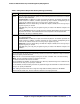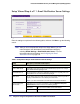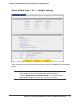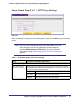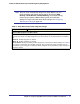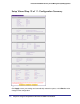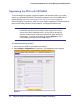Quick Reference Guide
Chapter 2. Using the Setup Wizard to Provision the STM in Your Network | 49
ProSecure Web/Email Security Threat Management (STM) Appliance
Setup Wizard Step 11 of 11: Restarting the System
Figure 30.
Wizard screen 11 is just an informational screen to let you know that the system restarts
automatically with the new configuration.
Verifying Correct Installation
Test the STM before deploying it in a live production environment. The following instructions
walk you through a couple of quick tests designed to ensure that your STM is functioning
correctly.
Testing Connectivity
Verify that network traffic can pass through the STM:
• Test an Internet URL (see Testing a URL on page 217).
• Ping the IP address of a device on either side of the STM.
Testing HTTP Scanning
If client computers have direct access to the Internet through your LAN, try to download the
eicar.com test file from http://www.eicar.org/download/eicar.com.
The eicar.com test file is a legitimate DoS program and is safe to use because it is not a
malware threat and does not include any fragments of malware code. The test file is provided
by EICAR, an organization that unites efforts against computer crime, fraud, and misuse of
computers or networks.
Verify that the STM correctly scans HTTP traffic:
1. Log in to the STM Web Management Interface, and then verify that HTTP scanning is
enabled. For information about how to enable HTTP scanning, see Customizing Web
Protocol Scan Settings on page 105.
2. Check the downloaded eicar.com test file, and note the attached malware information file.