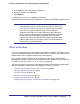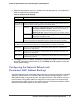Quick Reference Guide
54 | Chapter 3. Performing Network and System Management
ProSecure Web/Email Security Threat Management (STM) Appliance
The following figure shows the Interface Speed & Duplex Settings section of the Network
Settings screen of the STM150:
Figure 34. STM150
2. Complete the fields and make your selections from the drop-down lists as explained in the
following table:
Table 13. Network Settings
Setting Description (or Subfield and Description)
Management Interface Settings
System Name The name for the STM for purposes of identification and management. The default
name is the name of your model (STM150, STM300, or STM600).
IP Address Enter the IP address of the STM through which you will access the Web Management
Interface. The factory default IP address is 192.168.1.201.
Note: If you change the IP address of the STM while being connected through the
browser, you will be disconnected. You then need to open a new connection to the new
IP address and log in again. For example, if you change the default IP address from
192.168.1.201 to 10.0.0.1, you need to enter https://10.0.0.1 in your browser to
reconnect to the Web Management Interface.
Subnet Mask Enter the IP subnet mask. The subnet mask specifies the network number portion of an
IP address. Unless you are implementing subnetting, use 255.255.255.0 as the subnet
mask.
Gateway Address Enter the IP address of the gateway through which the STM is accessed.
Primary DNS Specify the IP address for the primary DNS server IP address.
Secondary DNS As an option, specify the IP address for the secondary DNS server IP address.
Interface Speed & Duplex Settings
These sections show the MAC address and assigned speed and duplex setting for each active interface.
The Set Speed/Duplex drop-down list allows you to select the speed and duplex setting for each active
interface. To set the speed to 1000baseT duplex (“full”), select auto to let the STM sense the speed
automatically.
Note: MGMT stands for management interface.