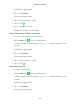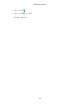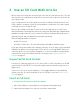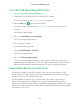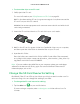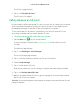User manual
View Your Content
21
4. Tap or click the filtering criteria that you want to use.
5. To remove filtering, tap or click Reset.
6. Tap or click Done.
The Filter icon
becomes solid green to show that you are using filtering.
Recordings that match your filter selections display. Dates with recordings are
highlighted in dark green.
Turn O the Filter
The Filter icon on the Library page is solid green when you are using filtering.
When filtering is used, only the recordings in your library that match your filter
criteria display. You can turn o filtering.
¾ To turn o filtering for your library:
1. Tap the Arlo icon
on your mobile device.
If you are using a computer, enter arlo.netgear.com in the address bar of a
browser.
The Devices page displays.
2. Tap or click Library.
3. Tap or click the Filter icon
in the upper left corner of the page.
The Filter page displays.
4. Tap or click Reset at the bottom of the page.
Filtering is turned o. The Filter icon
becomes an outline to show that
filtering is not in use.
Share and Manage Library Recordings
You can download recordings, make them favorites, share them, and donate them.
Download Recordings
¾ To download a clip from the library:
1. Tap the Arlo icon
on your mobile device.
If you are using a computer, enter arlo.netgear.com in the address bar of a
browser.