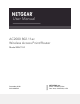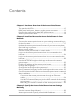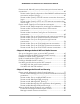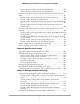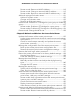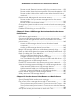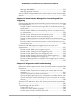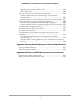User Manual AC2000 802.11ac Wireless Access Point/Router Model WAC124 December 2018 202-11885-02 NETGEAR, Inc. 350 E.
AC2000 802.11ac Support Thank you for purchasing this NETGEAR product. You can visit https://www.netgear.com/support/ to register your product, get help, access the latest downloads and user manuals, and join our community. We recommend that you use only official NETGEAR support resources. Compliance and Conformity For regulatory compliance information including the EU Declaration of Conformity, visit https://www.netgear.com/about/regulatory/.
Contents Chapter 1 Hardware Overview of the Access Point/Router Top panel with LEDs...........................................................................12 Back panel with ports, buttons, and a power connector...............13 Position the antennas for best WiFi performance..........................14 Access point/router label..................................................................
AC2000 802.11ac Wireless Access Point/Router WAC124 Router mode: Manually set up the access point/router Internet connection...........................................................................................40 Router mode: Specify a dynamic or fixed WAN IP address Internet connection without a login...........................................................40 Router mode: Specify a PPPoE Internet connection that uses a login...........................................................................
AC2000 802.11ac Wireless Access Point/Router WAC124 Add or remove a device from the allowed list...........................83 Add or remove a device from the blocked list...........................84 Router mode: Specify keywords and domains to block Internet sites.......................................................................................................85 Router mode: Set up keyword and domain blocking...............85 Router mode: Specify a trusted device......................................
AC2000 802.11ac Wireless Access Point/Router WAC124 Router mode: Reserve a LAN IP Address.................................118 Router mode: Change a reserved LAN IP address.................119 Router mode: Remove a reserved LAN IP address entry.......120 Add and manage IPv4 static routes...............................................121 Add an IPv4 static route..............................................................122 Change an IPv4 static route........................................................
AC2000 802.11ac Wireless Access Point/Router WAC124 Router mode: Restrict Internet traffic by connection time.....158 Router mode: View the Internet traffic volume and statistics..159 Router mode: Unblock the traffic meter after the traffic limit is reached.........................................................................................160 Router mode: Manage and use remote access............................161 Router mode: Set up remote management for the access point/router.......................
AC2000 802.11ac Wireless Access Point/Router WAC124 Chapter 11 Router Mode: Manage Dynamic DNS and FTP Access Through the Internet Router mode: Set up and manage Dynamic DNS.......................192 Router mode: Set up a new Dynamic DNS account................192 Router mode: Specify a DNS account that you already created..........................................................................................193 Router mode: Change the Dynamic DNS settings..................
AC2000 802.11ac Wireless Access Point/Router WAC124 Manage MU-MIMO......................................................................219 Manage Airtime Fairness............................................................220 Set Up a WiFi bridge between the access/point router and another device.................................................................................................
AC2000 802.11ac Wireless Access Point/Router WAC124 Router mode: Internet LED is off...............................................244 WiFi LED Is Off.............................................................................245 You cannot log in to the access point/router...............................245 Access point mode: You cannot log in to the access point/router..................................................................................
1 Hardware Overview of the Access Point/Router The NETGEAR AC2000 802.11ac Wireless Access Point/Router Model WAC124, in this manual referred to as the access point/router, supports dual-band concurrent operation at 2.4 GHz and 5 GHz with combined throughput of 2000 Mbps (300 Mbps at 2.4 GHz and 1700 Mbps at 5 GHz). The access point/router is designed to function in a small office network or home network.
AC2000 802.11ac Wireless Access Point/Router WAC124 Top panel with LEDs The four status LEDs are located on the top panel of the access point/router. From left to right, the top panel contains the Power LED, Internet LED, WiFi LED, and USB LED. Figure 1. Top panel with LEDs Table 1. LED descriptions LED Description Power Solid green. The access point/router is ready. Solid green temporarily, blinking green temporarily, and finally solid green.
AC2000 802.11ac Wireless Access Point/Router WAC124 Table 1. LED descriptions (Continued) LED Description WiFi Solid green. One or both WiFi radios are operating. Blinking green. One or both WiFi radios are sending or receiving traffic. Blinking green slowly. Someone pressed the WPS button. Off. Both WiFi radios are off. For more information, see WiFi LED Is Off on page 245. USB Solid green. A USB device is connected and is ready. Off. No USB device is connected.
AC2000 802.11ac Wireless Access Point/Router WAC124 Viewed from left to right, the back panel contains the following components: • USB 2.0 port. One USB 2.0 port to connect a storage device or printer to the access point/router. • LAN ports 4 through 1. Four Gigabit Ethernet RJ-45 LAN ports numbered LAN4 through LAN1 to connect the access point/router to Ethernet devices such as a computer and a switch. • Internet port.
AC2000 802.11ac Wireless Access Point/Router WAC124 Figure 3.
2 Install and Access the Access Point/Router in Your Network This chapter describes how you can install and access the access point/router in your network and go through the initial log-in process, also referred to as single sign-on (SSO). By default, the access point/router is in access point mode. You can also change the mode to router mode.
AC2000 802.11ac Wireless Access Point/Router WAC124 Connect the access point/router to your existing router and log in for the first time By default, the access point/router is in access point mode and functions as a WiFi access point and LAN switch for Internet access. Basically, in access point mode, the access point/router functions as a bridge between your existing router and the access point/router’s LAN and WiFi clients.
AC2000 802.11ac Wireless Access Point/Router WAC124 Figure 4. Connect the access point/router to another router in your network To connect the access point/router to a router and log in to the local browser interface for the first time: 1. Connect an Ethernet cable to the yellow Internet (WAN) port on the access point/router. 2. Connect the other end of the cable to a LAN port on your router (or switch or hub that is connected to a DHCP server). 3.
AC2000 802.11ac Wireless Access Point/Router WAC124 • Connect over Ethernet to the same network. Using an Ethernet cable, connect the LAN port on your computer to the same router that the access point/router is connected to. You can connect your computer either directly or through a switch or hub to the router. • Connect over Ethernet directly to the access point/router. Using an Ethernet cable, connect the LAN port on your computer directly to any of the four LANs port on the access point/router. 5.
AC2000 802.11ac Wireless Access Point/Router WAC124 • You do not yet own a free MyNETGEAR account. Do the following: a. Click the Create button. The Create NETGEAR Account page displays. b. Set up a new account. c. Log in with your MyNETGEAR registered email address and password.
AC2000 802.11ac Wireless Access Point/Router WAC124 c. Click the Yes button. The access point/router locates and downloads the firmware and begins the update. The Firmware Upgrade Assistant page displays while the firmware of the access point/router is being updated. During the update, do not turn off the power or press the Reset button. The update process takes about three minutes, after which the access point/router restarts. You can log in again, using your registered email address and password.
AC2000 802.11ac Wireless Access Point/Router WAC124 The Power LED starts blinking yellow and the configuration is reset to factory default settings. When the reset is complete, the access point/router reboots and connects to the NETGEAR server to detect if new firmware is available. The entire process of resetting, rebooting, and detecting firmware takes about three minutes. Caution: After the access point/router reboots, wait at least one more minute.
AC2000 802.11ac Wireless Access Point/Router WAC124 Important: Only after you complete the initial log-in process in access point mode (see Connect the access point/router to your existing router and log in for the first time on page 17), can you change the system mode to router mode and connect the access point/router to an Internet modem.
AC2000 802.11ac Wireless Access Point/Router WAC124 Note: If you are not sure what the WAN type of your modem is, contact your ISP before you start the following procedure. Figure 5. Connect the access point/router in router mode to your Internet modem To change to router mode, connect the access point/router directly to an Internet modem, and log back in to the local browser interface: 1.
AC2000 802.11ac Wireless Access Point/Router WAC124 7. If the modem uses a battery backup, put the battery back in. 8. Plug in and turn on the modem. 9. Log in to the access point/router by using one of the following methods: • Connect over WiFi. On a WiFi-enabled computer or mobile device, find and connect to the access point/router’s WiFi network. The default SSID is NETGEAR-1. The default passphrase is sharedsecret. • Connect over Ethernet directly to the access point/router.
AC2000 802.11ac Wireless Access Point/Router WAC124 d. Select ADVANCED > Setup Wizard. The Setup Wizard page displays. e. Click the Next button. f. During the Internet connection setup process, follow the prompts and provide the required PPPoE, L2TP, or PPTP information. The Internet LED lights solid green when the access point/router is connected to the Internet. g. When you are prompted, change your admin password for local login and set up password recovery. The BASIC Home page displays.
AC2000 802.11ac Wireless Access Point/Router WAC124 Note: You can log in even if the access point/router is not connected to the Internet. In such as situation, you must use the local login admin user name and default password (see Log in to the access point/router when it is not connected to the Internet on page 28). To log in to the access point/router when it is connected to the Internet: 1.
AC2000 802.11ac Wireless Access Point/Router WAC124 Log in to the access point/router when it is not connected to the Internet After you connected to the access point/router and logged in for the first time (see Connect the access point/router to your existing router and log in for the first time on page 17), you can log in again, even if the access point/router is not connected to the Internet.
AC2000 802.11ac Wireless Access Point/Router WAC124 4. Click the Login button. The BASIC Home page of the local browser interface displays. You can now change the settings of the access point/router. The BASIC Home page displays a dashboard that lets you see the status of your access point/router at a glance. Use the NETGEAR Insight mobile app to discover the access point/router The NETGEAR Insight mobile app lets you discover the access point/router in your network.
AC2000 802.11ac Wireless Access Point/Router WAC124 • Your computer or mobile device is directly connected to the access point/router, but the access point/router is not connected to the Internet. • Your network includes another NETGEAR device that is also accessible by using http://www.routerlogin.net. In such a situation, if you use http://www.routerlogin.net, you might log in to the access point/router or you might log in to the other NETGEAR device, depending on your network situation.
AC2000 802.11ac Wireless Access Point/Router WAC124 • Regardless of whether the access point/router is connected to the Internet, do one of the following: - Option 1. Use the NETGEAR Insight mobile app. To use the NETGEAR Insight mobile app to discover the IP address of the access point/router in your network, do the following: 1. On your iOS or Android mobile device, go to the app store, search for NETGEAR Insight, and download and install the app. 2.
AC2000 802.11ac Wireless Access Point/Router WAC124 The Sign-In page displays. You are prompted to sign in with your NETGEAR account. If the access point/router is not connected to the Internet, you are prompted to sign in with the local login credentials (see Log in to the access point/router when it is not connected to the Internet on page 28). 3. Click the Login button. The NETGEAR Account Login page displays. 4. Enter your registered email address and password and click the LOG IN button.
AC2000 802.11ac Wireless Access Point/Router WAC124 4. Enter your registered email address and password and click the LOG IN button. The BASIC Home page displays. 5. Select ADVANCED > Administration > Set Password. The Set Password page displays. 6. Enter the old password. 7. Enter the new password twice. For information about password recovery, see Set up password recovery for the local login admin user name on page 33. 8. Click the Apply button. Your settings are saved.
AC2000 802.11ac Wireless Access Point/Router WAC124 4. Enter your registered email address and password and click the LOG IN button. The BASIC Home page displays. 5. Select ADVANCED > Administration > Set Password. The Set Password page displays. 6. Select the Enable Password Recovery check box. 7. Select two security questions and provide answers to them. 8. Click the Apply button. Your settings are saved.
AC2000 802.11ac Wireless Access Point/Router WAC124 To connect a computer or LAN device to the access point/router with an Ethernet cable: 1. Make sure that the access point/router is receiving power and is connected to the Internet (both its Power LED and Internet LED are lit). 2. Connect an Ethernet cable to an Ethernet port on the computer or LAN device. 3. Connect the other end of the Ethernet cable to one of the LAN ports on the access point/router.
AC2000 802.11ac Wireless Access Point/Router WAC124 Manually join the WiFi network of the access point/router You can manually add a WiFi device such as a WiFi-enabled computer, tablet, or smartphone to the WiFi network of the access point/router. On the WiFi device that you want to connect to the access point/router, you can use the software application that manages your WiFi connections. To connect a device manually to the WiFi network of the access point/router: 1.
3 Specify the Access Point/Router Internet Settings Manually Usually, the quickest way to set up the Internet connection is to allow the NETGEAR installation assistant to detect the Internet connection when you first set up and access the access point/router with a web browser. After initial setup, you can use the Setup Wizard at any time. If the access point/router is in access point mode, you can specify the LAN IP settings manually.
AC2000 802.11ac Wireless Access Point/Router WAC124 Use the Internet Setup Wizard You can use the Setup Wizard to detect your Internet settings and automatically set up your access point/router. Although the functionality is similar, the Setup Wizard is not the same as the NETGEAR installation assistant that runs the first time that you connect to your access point/router to set it up. The Setup Wizard can function regardless whether the access point/router is in access point mode or in router mode.
AC2000 802.11ac Wireless Access Point/Router WAC124 The Setup Wizard searches your Internet connection for servers and protocols to determine your Internet configuration. When the access point/router connects to the Internet, you are prompted to change the admin password. Access point mode: Specify a fixed LAN IP address If the access point/router is in access point mode, you can specify the LAN IP address for the access point/router.
AC2000 802.11ac Wireless Access Point/Router WAC124 6. To specify a static (fixed) IP address for the access point/router, do the following: a. Select the Use fixed IP Address (not recommended) radio button. The fields become available. b. Enter the static IP address, IP subnet mask, and gateway IP address. These IP addresses must be in the LAN subnet of your existing router. c. Enter the IP address of your network’s primary DNS server. If a secondary DNS server address is available, enter it also. 7.
AC2000 802.11ac Wireless Access Point/Router WAC124 3. Click the Login button. The NETGEAR Account Login page displays. 4. Enter your registered email address and password and click the LOG IN button. The BASIC Home page displays. 5. Select BASIC > Internet. The Internet Setup page displays. 6. Select the No radio button. This is the default setting. 7. If your Internet connection requires an account name (sometimes referred to as a host name), enter it in the Account Name field.
AC2000 802.11ac Wireless Access Point/Router WAC124 • Use This MAC Address. Enter a MAC address that must be used. Sometimes an ISP allows the MAC address of a particular computer only. 12. Click the Apply button. Your settings are saved. 13. Click the Test button to test your Internet connection.
AC2000 802.11ac Wireless Access Point/Router WAC124 The settings on the page change. 7. From the Internet Service Provider menu, select PPPoE as the encapsulation method. 8. In the Login field, enter the login name that your ISP gave you. This login name is often an email address. 9. In the Password field, enter the password that you use to log in to your Internet service. 10. If your ISP requires a service name, type it in the Service Name field. 11.
AC2000 802.11ac Wireless Access Point/Router WAC124 16. Click the Apply button. Your settings are saved. 17. Click the Test button to test your Internet connection.
AC2000 802.11ac Wireless Access Point/Router WAC124 7. From the Internet Service Provider menu, select PPTP or L2TP as the encapsulation method. 8. In the Login field, enter the login name that your ISP gave you. This login name is often an email address. 9. In the Password field, enter the password that you use to log in to your Internet service. 10. If your ISP requires a service name, type it in the Service Name field. 11.
AC2000 802.11ac Wireless Access Point/Router WAC124 17. Click the Test button to test your Internet connection. If the NETGEAR website does not display within one minute, see one of the following sections: • Router mode: You cannot access the Internet on page 248 • Troubleshoot Internet browsing on page 251 Router mode: Specify an IPv6 Internet connection If the access point/router is in router mode, you can set up an IPv6 Internet connection if the router does not detect it automatically.
AC2000 802.11ac Wireless Access Point/Router WAC124 • If you are not sure, select Auto Detect so that the access point/router detects the IPv6 type that is in use. • If your Internet connection does not use PPPoE or DHCP, or is not fixed, but is IPv6, select Auto Config. Your ISP can provide this information.
AC2000 802.11ac Wireless Access Point/Router WAC124 If you are not connected to the access point/router network but to the same network as the access point/router, enter the IP address that is assigned to the access point/router. If you do not know the IP address, see Find the IP address of the access point/router on page 29. The Sign-In page displays. You are prompted to sign in with your NETGEAR account.
AC2000 802.11ac Wireless Access Point/Router WAC124 8. (Optional) In the LAN Setup section, select the Use This Interface ID check box and specify the interface ID to be used for the IPv6 address of the access point/router’s LAN interface. If you do not specify an ID here, the access point/router generates one automatically from its MAC address. 9. Click the Apply button. Your settings are saved.
AC2000 802.11ac Wireless Access Point/Router WAC124 slash (/) is the length of the prefix, which is also indicated by the underline (_) under the IPv6 address. If no address is acquired, the field displays Not Available. • Router’s IPv6 Address on LAN. This field shows the IPv6 address that is acquired for the access point/router’s LAN interface. The number after the slash (/) is the length of the prefix, which is also indicated by the underline (_) under the IPv6 address.
AC2000 802.11ac Wireless Access Point/Router WAC124 Router mode: Set up an IPv6 6to4 tunnel Internet connection The remote relay router is the router to which your router creates a 6to4 tunnel. Make sure that the IPv4 Internet connection is working before you apply the 6to4 tunnel settings for the IPv6 connection. To set up an IPv6 Internet connection by using a 6to4 tunnel: 1. Open a web browser from a computer or mobile device that is connected to the access point/router network. 2. Enter http://www.
AC2000 802.11ac Wireless Access Point/Router WAC124 8. Select an IPv6 Domain Name Server (DNS) Address radio button: • Get Automatically from ISP. Your ISP uses DHCP to assign your DNS servers. Your ISP automatically assigns these addresses. • Use These DNS Servers. If you know that your ISP requires specific servers, select this option. Enter the IP address of your ISP’s primary DNS server. If a secondary DNS server address is available, enter it also. 9.
AC2000 802.11ac Wireless Access Point/Router WAC124 The access point/router uses the 6rd option information to establish the 6rd connection. • Manual mode. Select 6rd Tunnel. If the access point/router receives option 212, the fields are automatically completed. Otherwise, you must enter the 6rd settings. To set up an IPv6 6rd Internet connection: 1. Open a web browser from a computer or mobile device that is connected to the access point/router network. 2. Enter http://www.routerlogin.
AC2000 802.11ac Wireless Access Point/Router WAC124 length of the prefix, which is also indicated by the underline (_) under the IPv6 address. If no address is acquired, the field displays Not Available. 7. Select an IPv6 Domain Name Server (DNS) Address radio button: • Get Automatically from ISP. Your ISP uses DHCP to assign your DNS servers. Your ISP automatically assigns these addresses. • Use These DNS Servers. If you know that your ISP requires specific servers, select this option.
AC2000 802.11ac Wireless Access Point/Router WAC124 The Sign-In page displays. You are prompted to sign in with your NETGEAR account. If the access point/router is not connected to the Internet, you are prompted to sign in with the local login credentials (see Log in to the access point/router when it is not connected to the Internet on page 28). 3. Click the Login button. The NETGEAR Account Login page displays. 4. Enter your registered email address and password and click the LOG IN button.
AC2000 802.11ac Wireless Access Point/Router WAC124 5. Select ADVANCED > Advanced Setup > IPv6. The IPv6 page displays. 6. From the Internet Connection Type menu, select Fixed. The page adjusts. 7. In the WAN Setup section, specify the fixed IPv6 addresses for the WAN connection: • IPv6 Address/Prefix Length. The IPv6 address and prefix length of the access point/router’s WAN interface. • Default IPv6 Gateway. The IPv6 address of the default IPv6 gateway for the access point/router’s WAN interface.
AC2000 802.11ac Wireless Access Point/Router WAC124 Router mode: Set up an IPv6 DHCP Internet connection To set up an IPv6 Internet connection with a DHCP server: 1. Open a web browser from a computer or mobile device that is connected to the access point/router network. 2. Enter http://www.routerlogin.net in the address field. If you are not connected to the access point/router network but to the same network as the access point/router, enter the IP address that is assigned to the access point/router.
AC2000 802.11ac Wireless Access Point/Router WAC124 You can type the domain name of your IPv6 ISP. Do not enter the domain name for the IPv4 ISP here. For example, if your ISP’s mail server is mail.xxx.yyy.zzz, type xxx.yyy.zzz as the domain name. If your ISP provided a domain name, type it in this field. For example, Earthlink Cable might require a host name of home, and Comcast sometimes supplies a domain name. 9. Select an IPv6 Domain Name Server (DNS) Address radio button: • Get Automatically from ISP.
AC2000 802.11ac Wireless Access Point/Router WAC124 If the access point/router is not connected to the Internet, you are prompted to sign in with the local login credentials (see Log in to the access point/router when it is not connected to the Internet on page 28). 3. Click the Login button. The NETGEAR Account Login page displays. 4. Enter your registered email address and password and click the LOG IN button. The BASIC Home page displays. 5. Select ADVANCED > Advanced Setup > IPv6.
AC2000 802.11ac Wireless Access Point/Router WAC124 • Use These DNS Servers. If you know that your ISP requires specific servers, select this option. Enter the IP address of your ISP’s primary DNS server. If a secondary DNS server address is available, enter it also. 9. In the LAN Setup section, select an IP Address Assignment radio button: • Use DHCP Server. This method passes more information to LAN devices but some IPv6 systems might not support the DHCv6 client function. • Auto Config.
4 Manage the Basic WiFi and Radio Features This chapter describes how you can manage the basic WiFi and radio settings of the access point/router. For information about the advanced WiFi and radio settings, see Manage the Advanced WiFi and Radio Features on page 209. Tip: If you want to change the settings of the access point/router’s WiFi network, use a wired connection to avoid being disconnected when the new WiFi settings take effect.
AC2000 802.11ac Wireless Access Point/Router WAC124 Set up or change an open or secure WiFi network The access point/router provides three WiFi networks (Wireless 1, Wireless 2, and Wireless 3). By default, the Wireless 1 network is enabled (the other two WiFi networks are disabled), its default SSID is NETGEAR-1, and its default security is WPA2-PSK with the passphrase sharedsecret.
AC2000 802.11ac Wireless Access Point/Router WAC124 Note: Make sure the country is set to the location where the device is operating. You are responsible for complying within the local, regional, and national regulations set for channels, power levels, and frequency ranges. Note: It might not be legal to operate the access point/router in a region other than the regions listed in the menu. If your country or region is not listed, check with your local government agency. 7.
AC2000 802.11ac Wireless Access Point/Router WAC124 (Continued) Setting Description Enable SSID By default, the access point/router broadcasts its SSID so that WiFi clients can detect the Broadcast WiFi name (SSID) in their scanned network lists. To turn off the SSID broadcast, clear the Enable SSID Broadcast check box. Turning off the SSID broadcast provides additional WiFi security, but users must know the SSID to be able to join the WiFi network of the access point/router.
AC2000 802.11ac Wireless Access Point/Router WAC124 • If your WiFi-enabled computer or mobile device is connected to another WiFi network in your area, disconnect it from that WiFi network and connect it to the WiFi network that the access point/router provides. Some WiFi devices automatically connect to the first open network without WiFi security that they discover.
AC2000 802.11ac Wireless Access Point/Router WAC124 The BASIC Home page displays. 5. Select BASIC > Wireless. The Wireless Network page displays. 6. Select the WiFi network (Wireless 1, Wireless 2, or Wireless 3). 7. In the Security Options section, select the WPA/WPA2 Enterprise radio button. The WPA and WPA2 enterprise settings display. 8. In the WPA/WPA2 Enterprise section, enter the settings as described in the following table.
AC2000 802.11ac Wireless Access Point/Router WAC124 WiFi network that the access point/router provides. Some WiFi devices automatically connect to the first open network without WiFi security that they discover. • If your WiFi-enabled computer or mobile device is trying to connect to your network with its old settings (before you changed the settings), update the WiFi network selection in your WiFi-enabled computer or mobile device to match the current settings for your network.
AC2000 802.11ac Wireless Access Point/Router WAC124 The BASIC Home page displays. 5. Select BASIC > Wireless. The Wireless Network page displays. 6. Select the WiFi network (Wireless 1, Wireless 2, or Wireless 3). 7. Select one of following VAP radio buttons: • Enable. Enables the WiFi network. By default, the Wireless 2 and Wireless 3 networks are disabled, but you can enable them. • Disable. Disables the WiFi network. By default, the Wireless 1 network is enabled, but you can disable it. 8.
AC2000 802.11ac Wireless Access Point/Router WAC124 The NETGEAR Account Login page displays. 4. Enter your registered email address and password and click the LOG IN button. The BASIC Home page displays. 5. Select BASIC > Wireless. The Wireless Network page displays. 6. Select the WiFi network (Wireless 1, Wireless 2, or Wireless 3). 7. Select or clear the Enable SSID Broadcast check box. When you select the check box, the WiFi network broadcasts the SSID.
AC2000 802.11ac Wireless Access Point/Router WAC124 The NETGEAR Account Login page displays. 4. Enter your registered email address and password and click the LOG IN button. The BASIC Home page displays. 5. Select ADVANCED > Advanced Setup > Advanced Wireless Settings. The Advanced Wireless Settings page displays. 6. Do one of the following in the 2.4 GHz b/g/n wireless radio settings section, 5 GHz a/n/ac wireless radio settings section, or both sections: • Turn off the radio.
AC2000 802.11ac Wireless Access Point/Router WAC124 software button to let a WiFi device join only the main WiFi network, not the guest WiFi network. To let a WiFi device join the access point/router’s main WiFi network using WPS with the push button method: 1. Open a web browser from a computer or mobile device that is connected to the access point/router network. 2. Enter http://www.routerlogin.net in the address field.
AC2000 802.11ac Wireless Access Point/Router WAC124 9. To verify that the WiFi device is connected to the access point/router’s WiFi network, select BASIC > Attached Devices. The WiFi device displays onscreen. Use WPS with the PIN method To use the PIN method to connect a WiFi device to the access point/router’s WiFi network, you must know the PIN of the WiFi device that you are trying to connect. To let a WiFi device join the access point/router’s WiFi network using WPS with the PIN method: 1.
AC2000 802.11ac Wireless Access Point/Router WAC124 For four minutes, the access point/router attempts to find the WiFi device (that is, the client) that you want to join the access point/router’s main WiFi network. During this time, the WiFi LED on the top panel of the access point/router blinks. 10. Within four minutes, go to the WiFi device and use its WPS software to join the network without entering a password.
5 Manage the Firewall and Security The access point/router comes with a built-in firewall that helps to protect your network from unwanted intrusions from the Internet and lets you control access to the Internet.
AC2000 802.11ac Wireless Access Point/Router WAC124 Router mode: Manage the basic firewall settings If the access point/router is in router mode, the basic firewall settings let you manage port scan protection and denial of service (DoS) protection, specify whether the access point/router can respond to a ping from the WAN port, set up a DMZ server, and manage IGMP proxying, NAT filtering, and the application-level gateway (ALG) for the Session Initiation Protocol (SIP).
AC2000 802.11ac Wireless Access Point/Router WAC124 4. Enter your registered email address and password and click the LOG IN button. The BASIC Home page displays. 5. Select ADVANCED > Setup > WAN Setup. The WAN Setup page displays. 6. To enable a port scan and disable DoS protection, select the Disable Port Scan and DoS Protection check box. 7. To enable the access point/router to respond to a ping on its WAN port, select the Respond to Ping on Internet Port check box. 8. Click the Apply button.
AC2000 802.11ac Wireless Access Point/Router WAC124 point/router. If you do not know the IP address, see Find the IP address of the access point/router on page 29. The Sign-In page displays. You are prompted to sign in with your NETGEAR account. If the access point/router is not connected to the Internet, you are prompted to sign in with the local login credentials (see Log in to the access point/router when it is not connected to the Internet on page 28). 3. Click the Login button.
AC2000 802.11ac Wireless Access Point/Router WAC124 3. Click the Login button. The NETGEAR Account Login page displays. 4. Enter your registered email address and password and click the LOG IN button. The BASIC Home page displays. 5. Select ADVANCED > Setup > WAN Setup. The WAN Setup page displays. 6. Clear the Disable IGMP Proxying check box. By default, this check box is selected and IGMP proxying is disabled. 7. Click the Apply button. Your settings are saved.
AC2000 802.11ac Wireless Access Point/Router WAC124 5. Select ADVANCED > Setup > WAN Setup. The WAN Setup page displays. 6. Select a NAT Filtering radio button: • Secured. Provides a secured firewall to protect the computers on the LAN from attacks from the Internet but might prevent some Internet services, point-to-point applications, or multimedia applications from functioning. By default, the Secured radio button is selected. • Open.
AC2000 802.11ac Wireless Access Point/Router WAC124 The WAN Setup page displays. 6. To disable the SIP ALG, select the Disable SIP ALG check box. The SIP ALG is enabled by default. 7. Click the Apply button. Your settings are saved. Router mode: Manage VPN pass-through VPN pass-through allows a computer on the local area network (LAN) to receive VPN traffic from the Internet over an IPSec, PPTP, or L2TP connection. Under normal circumstances, leave VPN pass-through enabled, which is the default setting.
AC2000 802.11ac Wireless Access Point/Router WAC124 Your settings are saved. Allow or block device access to your network You can use device access control to block or allow access to your network. You define access by selecting or specifying the MAC addresses of the WiFi and wired devices that either can access your entire network or are blocked from accessing your entire network.
AC2000 802.11ac Wireless Access Point/Router WAC124 buttons. When the Turn on Access Control check box is cleared, all devices are allowed to connect, even if a device is in the list of blocked devices. 7. Click the Apply button. Your settings are saved. 8. Select an access rule for new devices: • Allow all new devices to connect. With this setting, if you add a new device, it can access your network. You do not need to enter its MAC address on this page.
AC2000 802.11ac Wireless Access Point/Router WAC124 the allowed list on page 83 and Add or remove a device from the blocked list on page 84). Add or remove a device from the allowed list If you set up an access list that blocks all new devices from accessing your network, you must specify which devices are allowed to access your network. To add or remove a device from the allowed list: 1. Open a web browser from a computer or mobile device that is connected to the access point/router network. 2.
AC2000 802.11ac Wireless Access Point/Router WAC124 8. To remove a device from the allowed list, do the following: a. Select the check box for the device. b. Click the Delete button. The device is removed from the allowed list. 9. Click the Apply button. Your settings are saved. Add or remove a device from the blocked list If you set up an access list that allows all new devices to access your network but you want to block some devices, you must specify the devices that you want to block.
AC2000 802.11ac Wireless Access Point/Router WAC124 7. To add a device to the blocked list, do the following: a. Click the Add button. The Add Blocked Device page displays. b. Enter the MAC address and device name for the device that you want to block. c. On the Add Blocked Device page, click the Apply button. The device is added to the blocked list on the Access Control page. 8. To remove a device from the blocked list, do the following: a. Select the check box for the device. b. Click the Delete button.
AC2000 802.11ac Wireless Access Point/Router WAC124 point/router. If you do not know the IP address, see Find the IP address of the access point/router on page 29. The Sign-In page displays. You are prompted to sign in with your NETGEAR account. If the access point/router is not connected to the Internet, you are prompted to sign in with the local login credentials (see Log in to the access point/router when it is not connected to the Internet on page 28). 3. Click the Login button.
AC2000 802.11ac Wireless Access Point/Router WAC124 Router mode: Specify a trusted device You can exempt one trusted device from blocking and logging. The device that you exempt must be assigned a fixed (static) IP address. To specify a trusted device: 1. Open a web browser from a computer or mobile device that is connected to the access point/router network. 2. Enter http://www.routerlogin.net in the address field.
AC2000 802.11ac Wireless Access Point/Router WAC124 Router mode: Remove a keyword or domain from the blocked list If you no longer need a keyword or domain on the blocked list, you can remove the keyword or domain. To remove a keyword or domain from the blocked list: 1. Open a web browser from a computer or mobile device that is connected to the access point/router network. 2. Enter http://www.routerlogin.net in the address field.
AC2000 802.11ac Wireless Access Point/Router WAC124 Router mode: Remove all keywords and domains from the blocked list You can simultaneously remove all keywords and domains from the blocked list. To remove all keywords and domains from the blocked list: 1. Open a web browser from a computer or mobile device that is connected to the access point/router network. 2. Enter http://www.routerlogin.net in the address field.
AC2000 802.11ac Wireless Access Point/Router WAC124 your LAN. The access point/router lists many default services and applications that you can use in blocking rules. You can also add a service blocking rule for a custom service or application. Note: The information in this section and subsections does not apply if the access point/router is in access point mode.
AC2000 802.11ac Wireless Access Point/Router WAC124 For more information, see Router mode: Set up a schedule for blocking on page 95. • Always. Use service blocking continuously. 7. Click the Add button. The Add Services Blocking page displays. 8. From the Service Type menu, select the service or application to be covered by this rule. The Protocol, Starting Port, and Ending Port fields are automatically populated when you select the service or application.
AC2000 802.11ac Wireless Access Point/Router WAC124 To add service blocking rule for a custom service or application: 1. Find out which protocol and port number or range of numbers the service or application uses. You can usually find this information by contacting the publisher of the service or application or through online user or news groups. 2. Open a web browser from a computer or mobile device that is connected to the access point/router network. 3. Enter http://www.routerlogin.
AC2000 802.11ac Wireless Access Point/Router WAC124 10. Specify a new service blocking rule by selecting a protocol, defining the ports, and defining a name: • Protocol. From the menu, select the protocol (TCP or UDP) that is associated with the service or application. If you are unsure, select TCP/UDP. • Starting Port. In the field, enter the start port for the service or application. • Ending Port.
AC2000 802.11ac Wireless Access Point/Router WAC124 The Sign-In page displays. You are prompted to sign in with your NETGEAR account. If the access point/router is not connected to the Internet, you are prompted to sign in with the local login credentials (see Log in to the access point/router when it is not connected to the Internet on page 28). 3. Click the Login button. The NETGEAR Account Login page displays. 4. Enter your registered email address and password and click the LOG IN button.
AC2000 802.11ac Wireless Access Point/Router WAC124 If the access point/router is not connected to the Internet, you are prompted to sign in with the local login credentials (see Log in to the access point/router when it is not connected to the Internet on page 28). 3. Click the Login button. The NETGEAR Account Login page displays. 4. Enter your registered email address and password and click the LOG IN button. The BASIC Home page displays. 5. Select ADVANCED > Security > Block Services.
AC2000 802.11ac Wireless Access Point/Router WAC124 If the access point/router is not connected to the Internet, you are prompted to sign in with the local login credentials (see Log in to the access point/router when it is not connected to the Internet on page 28). 3. Click the Login button. The NETGEAR Account Login page displays. 4. Enter your registered email address and password and click the LOG IN button. The BASIC Home page displays. 5. Select ADVANCED > Security > Schedule.
AC2000 802.11ac Wireless Access Point/Router WAC124 If the access point/router is not connected to the Internet, you are prompted to sign in with the local login credentials (see Log in to the access point/router when it is not connected to the Internet on page 28). 3. Click the Login button. The NETGEAR Account Login page displays. 4. Enter your registered email address and password and click the LOG IN button. The BASIC Home page displays. 5. Select ADVANCED > Security > E-mail. The E-mail page displays.
AC2000 802.11ac Wireless Access Point/Router WAC124 13. To send logs based on a schedule, specify these settings: a. From Send logs according to this schedule menu, select the schedule type. b. From the Day menu, select the day. c. From the Time menu, select the time, and select the am or pm radio button. 14. Click the Apply button. Your settings are saved. Logs are sent automatically according to the schedule that you set. If the log fills before the specified time, it is sent.
6 Optimize Performance This chapter describes how you can optimize the access point/router’s performance and manage the traffic flows through the access point/router.
AC2000 802.11ac Wireless Access Point/Router WAC124 Optimize traffic with the default QoS rules You can use Quality of Service (QoS) to assign different priorities to Internet traffic, applications, and services. The access point/router provides default QoS rules. You can add custom QoS rules and manage both default and custom QoS rules (see Manage default and custom QoS rules on page 101). We recommend that you enable QoS if you use streaming Internet.
AC2000 802.11ac Wireless Access Point/Router WAC124 Manage default and custom QoS rules You can add custom QoS rules and change and remove both default and custom QoS rules. You can add QoS rules for services and applications but also for specific devices on your network. Add a custom QoS rule for a service or application If the service or application for which you want to assign a traffic priority is not part of the default QoS rules, you can add a custom QoS rule.
AC2000 802.11ac Wireless Access Point/Router WAC124 9. Specify a new QoS rule for a service or application by completing the following information: • QoS Policy for. Enter a name for the QoS rule. • Priority. Select the priority (Highest, High, Normal, or Low) that must be assigned to the service or application. The priority selections correspond to the queue columns in the QoS rules table. • Connection Type. Select the protocol (TCP or UDP) that is associated with the service or application.
AC2000 802.11ac Wireless Access Point/Router WAC124 The BASIC Home page displays. 5. Select ADVANCED > Setup > QoS Setup. The QoS Setup page displays. 6. Make sure that the Turn Internet Access QoS On check box is selected. 7. Select the By Device radio button. The page adjusts and shows the Add Rules table. 8.
AC2000 802.11ac Wireless Access Point/Router WAC124 If the access point/router is not connected to the Internet, you are prompted to sign in with the local login credentials (see Log in to the access point/router when it is not connected to the Internet on page 28). 3. Click the Login button. The NETGEAR Account Login page displays. 4. Enter your registered email address and password and click the LOG IN button. The BASIC Home page displays. 5. Select ADVANCED > Setup > QoS Setup.
AC2000 802.11ac Wireless Access Point/Router WAC124 If the access point/router is not connected to the Internet, you are prompted to sign in with the local login credentials (see Log in to the access point/router when it is not connected to the Internet on page 28). 3. Click the Login button. The NETGEAR Account Login page displays. 4. Enter your registered email address and password and click the LOG IN button. The BASIC Home page displays. 5. Select ADVANCED > Setup > QoS Setup.
AC2000 802.11ac Wireless Access Point/Router WAC124 The NETGEAR Account Login page displays. 4. Enter your registered email address and password and click the LOG IN button. The BASIC Home page displays. 5. Select ADVANCED > Setup > QoS Setup. The QoS Setup page displays. Warning: If you click the Delete All button, all default and custom QoS rules are permanently removed. 6. Click the Delete All button. All QoS rules are permanently removed.
AC2000 802.11ac Wireless Access Point/Router WAC124 6. To find out what uplink bandwidth your Internet connection supports, click the Speedtest button. The speed test checks your uplink bandwidth and the supported uplink bandwidth displays in the Uplink bandwidth Maximum field. Depending on your Internet speed, this process might take up to one minute. 7. In the Uplink bandwidth Maximum field, leave the detected bandwidth or enter the maximum uplink bandwidth that you want to specify. 8.
AC2000 802.11ac Wireless Access Point/Router WAC124 point/router. If you do not know the IP address, see Find the IP address of the access point/router on page 29. The Sign-In page displays. You are prompted to sign in with your NETGEAR account. If the access point/router is not connected to the Internet, you are prompted to sign in with the local login credentials (see Log in to the access point/router when it is not connected to the Internet on page 28). 3. Click the Login button.
AC2000 802.11ac Wireless Access Point/Router WAC124 To manage Universal Plug and Play: 1. Open a web browser from a computer or mobile device that is connected to the access point/router network. 2. Enter http://www.routerlogin.net in the address field. If you are not connected to the access point/router network but to the same network as the access point/router, enter the IP address that is assigned to the access point/router.
AC2000 802.11ac Wireless Access Point/Router WAC124 9. Click the Apply button. If the access point/router is in router mode, the UPnP Portmap Table displays the IP address of each UPnP device that is accessing the access point/router and which ports (internal and external) that device opened. The UPnP Portmap Table also displays what type of port is open and whether that port is still active for each IP address. 10.
7 Manage the Network Settings This chapter describes how you can manage various network settings of the access point/router.
AC2000 802.11ac Wireless Access Point/Router WAC124 Router mode: Manage the LAN IP address settings If the access point/router is in router mode, the LAN subnet defines the LAN IP address settings for the access point/router, including the IP address at which you can access the access point/router over the local browser interface, the DHCP IP address settings, and the Router Information Protocol (RIP) settings.
AC2000 802.11ac Wireless Access Point/Router WAC124 6. Enter a new name in the Device Name field. 7. Click the Apply button. Your settings are saved. Router mode: Change the LAN IP address and subnet settings If the access point/router is in router mode, it is preconfigured to use private IP addresses on the LAN side and to function as a DHCP server. The access point/router’s LAN IP configuration is as follows: • LAN IP address. 192.168.0.
AC2000 802.11ac Wireless Access Point/Router WAC124 The NETGEAR Account Login page displays. 4. Enter your registered email address and password and click the LOG IN button. The BASIC Home page displays. 5. Select ADVANCED > Setup > LAN Setup. The LAN Setup page displays. 6. In the IP Address fields, enter the new LAN IP address. The LAN IP address at which you can access the local browser interface of the access point/router also changes. 7. In the IP Subnet Mask fields, enter the new LAN subnet mask.
AC2000 802.11ac Wireless Access Point/Router WAC124 To change the DHCP pool of IP addresses that the access point/router assigns: 1. Open a web browser from a computer or mobile device that is connected to the access point/router network. 2. Enter http://www.routerlogin.net in the address field. If you are not connected to the access point/router network but to the same network as the access point/router, enter the IP address that is assigned to the access point/router.
AC2000 802.11ac Wireless Access Point/Router WAC124 Router mode: Disable the DHCP server If the access point/router is in router mode, you can use another device on your network as the DHCP server or specify the network settings of all your computers. Note: If you disable the DHCP server and do not specify another DHCP server or no other DHCP server is available on your network, you must set your computer IP addresses manually so that they can access the access point/router. To disable the DHCP server: 1.
AC2000 802.11ac Wireless Access Point/Router WAC124 Router mode: Manage the Router Information Protocol settings If the access point/router is in router mode, Router Information Protocol (RIP) lets the access point/router exchange routing information with other routers. By default, RIP is enabled in both directions (in and out) without a particular RIP version. To manage the RIP settings: 1. Open a web browser from a computer or mobile device that is connected to the access point/router network. 2.
AC2000 802.11ac Wireless Access Point/Router WAC124 • RIP-2B. This format carries more information than RIP-1, sends the routing data in RIP-2 format, and uses subnet broadcasting. • RIP-2M. This format carries more information than RIP-1, sends the routing data in RIP-2 format, and uses multicasting. 8. Click the Apply button. Your settings are saved.
AC2000 802.11ac Wireless Access Point/Router WAC124 4. Enter your registered email address and password and click the LOG IN button. The BASIC Home page displays. 5. Select ADVANCED > Setup > LAN Setup. The LAN Setup page displays. 6. Below the Address Reservation table, click the Add button. The Add Address page displays. 7. Either select the radio button for an attached device that displays in the table or specify the reserved IP address settings in the following fields: • IP Address.
AC2000 802.11ac Wireless Access Point/Router WAC124 The NETGEAR Account Login page displays. 4. Enter your registered email address and password and click the LOG IN button. The BASIC Home page displays. 5. Select ADVANCED > Setup > LAN Setup. The LAN Setup page displays. 6. In the Address Reservation table, select the radio button for the reserved address. 7. Click the Edit button. The Address Reservation page displays. 8. Change the settings. 9. Click the Apply button. Your settings are saved.
AC2000 802.11ac Wireless Access Point/Router WAC124 6. In the Address Reservation table, select the radio button for the reserved address. 7. Click the Delete button. The IP address entry is removed. Add and manage IPv4 static routes Static routes provide detailed routing information to your router. Typically, you do not need to add static routes. You must configure static routes only for unusual cases such as when you use multiple routers or multiple IP subnets on your network.
AC2000 802.11ac Wireless Access Point/Router WAC124 Add an IPv4 static route You can add an IPv4 static route to a destination IP address and specify the subnet mask, gateway IP address, and metric. To add an IPv4 static route: 1. Open a web browser from a computer or mobile device that is connected to the access point/router network. 2. Enter http://www.routerlogin.net in the address field.
AC2000 802.11ac Wireless Access Point/Router WAC124 10. Enter the route IP address and metric settings in the following fields: • Destination IP Address. Enter the IP address for the final destination of the route. • IP Subnet Mask. Enter the IP subnet mask for the final destination of the route. If the destination is a single host, enter 255.255.255.255. • Gateway IP Address. Enter the IP address of the gateway. The IP address of the gateway must be on the access point/router LAN subnet. • Metric.
AC2000 802.11ac Wireless Access Point/Router WAC124 6. In the Static Routes table, select the radio button for the route. 7. Click the Edit button. The Static Route page adjusts. 8. Change the settings for the route. For more information about the settings, see Add an IPv4 static route on page 122. 9. Click the Apply button. The route settings are updated in the table on the Static Routes page. Remove an IPv4 static route You can remove an existing IPv4 static route that you no longer need.
AC2000 802.11ac Wireless Access Point/Router WAC124 Router mode: Enable an IPTV bridge for a port group or VLAN tag group If the access point/router is in router mode, some devices, such as an Internet Protocol television (IPTV), cannot function behind the access point/router’s Network Address Translation (NAT) service or firewall.
AC2000 802.11ac Wireless Access Point/Router WAC124 The NETGEAR Account Login page displays. 4. Enter your registered email address and password and click the LOG IN button. The BASIC Home page displays. 5. Select ADVANCED > Advanced Setup > VLAN / Bridge Settings. The VLAN / Bridge Settings page displays. 6. Select the Enable VLAN/Bridge group check box. The page expands. 7. Select the By bridge group radio button. The page adjusts. 8.
AC2000 802.11ac Wireless Access Point/Router WAC124 To enable the IPTV bridge for a VLAN tag group: 1. Open a web browser from a computer or mobile device that is connected to the access point/router network. 2. Enter http://www.routerlogin.net in the address field. If you are not connected to the access point/router network but to the same network as the access point/router, enter the IP address that is assigned to the access point/router.
AC2000 802.11ac Wireless Access Point/Router WAC124 You must select at least one LAN port or WiFi radio. You can select more than one LAN port and WiFi radio. 9. Click the Apply button. Your settings are saved. If you added a VLAN tag group, the group is added to the table on the VLAN / Bridge Settings page. Router mode: Change the MTU size If the access point/router is in router mode, you can change the maximum transmission unit (MTU). The MTU is the largest data packet a network device transmits.
AC2000 802.11ac Wireless Access Point/Router WAC124 To change the MTU size: 1. Open a web browser from a computer or mobile device that is connected to the access point/router network. 2. Enter http://www.routerlogin.net in the address field. If you are not connected to the access point/router network but to the same network as the access point/router, enter the IP address that is assigned to the access point/router.
AC2000 802.11ac Wireless Access Point/Router WAC124 Table 2. Common MTU sizes (Continued) MTU Application 1468 Used in some DHCP environments. 1436 Used in PPTP environments or with VPN.
8 Maintain and Monitor the Access Point/Router This chapter describes how you can maintain the access point/router by managing the firmware, configuration file, and logs and by setting up the traffic meter. The chapter also describes how you can monitor the access point/router and its network traffic.
AC2000 802.11ac Wireless Access Point/Router WAC124 Update the firmware of the access point/router From time to time, or as needed, NETGEAR makes new firmware (routing software) available. The firmware is stored in flash memory. You can log in to the access point/router and check if new firmware is available, or you can manually load a specific firmware version to your access point/router.
AC2000 802.11ac Wireless Access Point/Router WAC124 6. Click the Check button. The access point/router finds new firmware information if any is available and displays a message asking if you want to download and install it. 7. Click the Yes button. The access point/router locates and downloads the firmware and begins the update. Warning: To avoid the risk of corrupting the firmware, do not interrupt the upload. For example, do not close the browser, click a link, or load a new page.
AC2000 802.11ac Wireless Access Point/Router WAC124 If the access point/router is not connected to the Internet, you are prompted to sign in with the local login credentials (see Log in to the access point/router when it is not connected to the Internet on page 28). 6. Click the Login button. The NETGEAR Account Login page displays. 7. Enter your registered email address and password and click the LOG IN button. The BASIC Home page displays. 8. Select ADVANCED > Administration > Firmware Update.
AC2000 802.11ac Wireless Access Point/Router WAC124 The version firmware is stated in the Firmware Version field at the top right of the page. Manage the configuration file of the access point/router The configuration settings of the access point/router are stored within the access point/router in a configuration file. You can back up (save) this file to your computer or restore it. Back up the access point/router configuration file You can save a copy of the current configuration settings.
AC2000 802.11ac Wireless Access Point/Router WAC124 8. Follow the directions of your browser to save the file. Restore the access point/router configuration settings If you backed up the configuration file, you can restore the configuration settings from this file. To restore configuration settings that you backed up: 1. Open a web browser from a computer or mobile device that is connected to the access point/router network. 2. Enter http://www.routerlogin.net in the address field.
AC2000 802.11ac Wireless Access Point/Router WAC124 Warning: To avoid the risk of corrupting the firmware, do not interrupt the restoration. For example, do not close the browser, click a link, or load a new page. Do not turn off the access point/router. Wait until the access point/router finishes restarting and the Power LED turns solid green.
AC2000 802.11ac Wireless Access Point/Router WAC124 9. With your recovered password, log in to the access point/router. Return the access point/router to its factory default settings Under some circumstances (for example, if you lost track of the changes that you made to the access point/router settings or you move the access point/router to a different network), you might want to erase the configuration and reset the access point/router to factory default settings.
AC2000 802.11ac Wireless Access Point/Router WAC124 The Power LED starts blinking yellow and the configuration is reset to factory default settings. When the reset is complete, the access point/router reboots. This process takes about two minutes. Warning: To avoid the risk of corrupting the firmware, do not interrupt the reset. For example, if you are connected to the access point/router’s local browser interface, do not close the browser, click a link, or load a new page.
AC2000 802.11ac Wireless Access Point/Router WAC124 The configuration is reset to factory default settings. When the reset is complete, the access point/router reboots. This process takes about two minutes. Warning: To avoid the risk of corrupting the firmware, do not interrupt the reset. For example, do not close the browser, click a link, or load a new page. Do not turn off the access point/router. Wait until the access point/router finishes restarting and the Power LED turns solid green.
AC2000 802.11ac Wireless Access Point/Router WAC124 4. Enter your registered email address and password and click the LOG IN button. The BASIC Home page displays. 5. Select ADVANCED > Administration > NTP Settings. The NTP Settings page displays. 6. From the Time Zone menu, select the time zone for the area in which the access point/router operates. 7. If the access point is in an area that observes daylight saving time, select the Automatically adjust for daylight saving time check box. 8.
AC2000 802.11ac Wireless Access Point/Router WAC124 5. Select ADVANCED > Administration > NTP Settings. The NTP Settings page displays. By default, the Use default NETGEAR NTP server radio button is selected. 6. Select the Set your preferred NTP server radio button. 7. Enter the NTP server domain name or IP address in the NTP server field. 8. Click the Apply button. Your settings are saved.
AC2000 802.11ac Wireless Access Point/Router WAC124 The BASIC Home page displays. 5. Select ADVANCED > Administration > Logs. The Logs page displays. 6. Select the check boxes that correspond to the activities that you want to be logged.
AC2000 802.11ac Wireless Access Point/Router WAC124 If the access point/router is not connected to the Internet, you are prompted to sign in with the local login credentials (see Log in to the access point/router when it is not connected to the Internet on page 28). 3. Click the Login button. The NETGEAR Account Login page displays. 4. Enter your registered email address and password and click the LOG IN button. The BASIC Home page displays. 5. Select ADVANCED > Administration > Logs.
AC2000 802.11ac Wireless Access Point/Router WAC124 point/router. If you do not know the IP address, see Find the IP address of the access point/router on page 29. The Sign-In page displays. You are prompted to sign in with your NETGEAR account. If the access point/router is not connected to the Internet, you are prompted to sign in with the local login credentials (see Log in to the access point/router when it is not connected to the Internet on page 28). 3. Click the Login button.
AC2000 802.11ac Wireless Access Point/Router WAC124 (Continued) Field Description Serial Number The serial number of the access point/router. This number does not change. Operation mode AP Field Description LAN Port pane To change these settings, see Use the Internet Setup Wizard on page 38 or Access point mode: Specify a fixed LAN IP address on page 39 MAC Address The MAC address that applies to the access point/router WAN (Internet) port.
AC2000 802.11ac Wireless Access Point/Router WAC124 (Continued) Field Description Broadcast Name Whether the default WiFi network (Wireless 1) broadcasts its SSID (see Hide or broadcast the SSID for a WiFi network on page 68). Wi-Fi Protected Setup Whether the access point/router keeps its existing WiFi settings when you use WPS to connect a device to the radio: • Configured. The access point/router keeps its existing WiFi settings. This is the default setting. • Not configured.
AC2000 802.11ac Wireless Access Point/Router WAC124 5. Select ADVANCED. The ADVANCED Home page displays. The information in the heading of each of the four panes uses the following color coding: • Green flag. The settings are fine and no problems exist. For a radio, the WiFi network is enabled and secured. • Red X. A problem exists or the connection is down. For a radio, the WiFi network is disabled or down. • Orange exclamation mark.
AC2000 802.11ac Wireless Access Point/Router WAC124 (Continued) Field Description IP Address The IP address that applies to all four access point/router LAN ports through which you can access the access point/router. DHCP Server If the access point/router is in router mode, whether the DHCP server of the access point/router is enabled (the default setting in router mode) or disabled (see Router mode: Disable the DHCP server on page 116).
AC2000 802.11ac Wireless Access Point/Router WAC124 (Continued) Field Description Broadcast Name Whether the default WiFi network (Wireless 1) broadcasts its SSID (see Hide or broadcast the SSID for a WiFi network on page 68). Wi-Fi Protected Setup Whether the access point/router keeps its existing WiFi settings when you use WPS to connect a device to the radio: • Configured. The access point/router keeps its existing WiFi settings. This is the default setting. • Not configured.
AC2000 802.11ac Wireless Access Point/Router WAC124 6. In the LAN Port pane (in access point mode) or in the Internet Port pane (in router mode), click the Connection Status button. The information that displays depends on whether the access point/router is in access point mode (the default system mode) or router mode and the type of Internet connection.
AC2000 802.11ac Wireless Access Point/Router WAC124 Display Internet port statistics To display Internet port statistics: 1. Open a web browser from a computer or mobile device that is connected to the access point/router network. 2. Enter http://www.routerlogin.net in the address field. If you are not connected to the access point/router network but to the same network as the access point/router, enter the IP address that is assigned to the access point/router.
AC2000 802.11ac Wireless Access Point/Router WAC124 - Tx B/s. The current transmission (outbound) bandwidth used on the WAN and LAN ports. - Rx B/s. The current reception (inbound) bandwidth used on the WAN and LAN ports. - Up Time. The time elapsed since this port acquired the link. - Poll Interval. The interval at which the statistics are updated on this page. 7.
AC2000 802.11ac Wireless Access Point/Router WAC124 5. Select Attached Devices. Wired devices are connected to the access point/router with Ethernet cables. WiFi devices are connected to the access point/router through the WiFi network, in either the 2.4 GHz band or the 5 GHz band. VPN devices are connected over a VPN tunnel to the access point/router. The following tables describe the fields on the Attached Devices page.
AC2000 802.11ac Wireless Access Point/Router WAC124 (Continued) Field Description Local IP Address The IP address that is assigned to the device when it joined the access point/router network. This address can change when a device is disconnected and rejoins the network. Remote IP The IP address of the device at the other side of the VPN tunnel. Address Connection The time that elapsed since the device connected to the access point/router. Time 6.
AC2000 802.11ac Wireless Access Point/Router WAC124 point/router. If you do not know the IP address, see Find the IP address of the access point/router on page 29. The Sign-In page displays. You are prompted to sign in with your NETGEAR account. If the access point/router is not connected to the Internet, you are prompted to sign in with the local login credentials (see Log in to the access point/router when it is not connected to the Internet on page 28). 3. Click the Login button.
AC2000 802.11ac Wireless Access Point/Router WAC124 point/router. If you do not know the IP address, see Find the IP address of the access point/router on page 29. The Sign-In page displays. You are prompted to sign in with your NETGEAR account. If the access point/router is not connected to the Internet, you are prompted to sign in with the local login credentials (see Log in to the access point/router when it is not connected to the Internet on page 28). 3. Click the Login button.
AC2000 802.11ac Wireless Access Point/Router WAC124 14. Click the Apply button. Your settings are saved. The Internet Traffic Statistics section helps you to monitor the data traffic. For more information, see Router mode: View the Internet traffic volume and statistics on page 159. Router mode: Restrict Internet traffic by connection time You can record and restrict the traffic by connection time. This is useful when your ISP measures your connection time.
AC2000 802.11ac Wireless Access Point/Router WAC124 9. In the Traffic Counter section, set the traffic counter to begin at a specific time and date. 10. In the Traffic Control section, enter a value in minutes to specify when the access point/router issues a warning message before the monthly limit in hours is reached. This setting is optional. The access point/router issues a warning when the balance falls under the number of minutes that you enter.
AC2000 802.11ac Wireless Access Point/Router WAC124 4. Enter your registered email address and password and click the LOG IN button. The BASIC Home page displays. 5. Select ADVANCED > Advanced Setup > Traffic Meter. The Traffic Meter page displays. 6. Scroll down to the Internet Traffic Statistics section. The Internet Traffic Statistics section displays when the traffic counter was started and what the traffic balance is. The table displays information about the connection time and traffic volume in MB.
AC2000 802.11ac Wireless Access Point/Router WAC124 3. Click the Login button. The NETGEAR Account Login page displays. 4. Enter your registered email address and password and click the LOG IN button. The BASIC Home page displays. 5. Select ADVANCED > Advanced Setup > Traffic Meter. The Traffic Meter page displays. 6. In the Traffic Control section, clear the Disconnect and disable the Internet connection check box. 7. Click the Apply button. Your settings are saved.
AC2000 802.11ac Wireless Access Point/Router WAC124 point/router. If you do not know the IP address, see Find the IP address of the access point/router on page 29. The Sign-In page displays. You are prompted to sign in with your NETGEAR account. If the access point/router is not connected to the Internet, you are prompted to sign in with the local login credentials (see Log in to the access point/router when it is not connected to the Internet on page 28). 3. Click the Login button.
AC2000 802.11ac Wireless Access Point/Router WAC124 The Remote Management Address field shows the IP address and port number at which you can access the access point/router remotely. Router mode: Use remote access To use remote access: 1. Open a web browser from a computer or mobile device that is not connected to the access point/router network. 2. Enter the access point/router’s WAN IP address in the address field followed by a colon (:) and the custom port number.
AC2000 802.11ac Wireless Access Point/Router WAC124 To change the system mode to router mode or back to access point mode: 1. Open a web browser from a computer or mobile device that is connected to the access point/router network. 2. Enter http://www.routerlogin.net in the address field. If you are not connected to the access point/router network but to the same network as the access point/router, enter the IP address that is assigned to the access point/router.
AC2000 802.11ac Wireless Access Point/Router WAC124 Disable LED blinking or turn off LEDs The LEDs on the top panel of the access point/router indicate activities and behavior. You can disable LED blinking for network communications, or turn off all LEDs except the Power LED. To disable LED blinking or turn off the LEDs: 1. Open a web browser from a computer or mobile device that is connected to the access point/router network. 2. Enter http://www.routerlogin.net in the address field.
9 Share a USB Storage Device Attached to the Access Point/Router This chapter describes how to access and manage storage devices attached to your access point/router. ReadySHARE lets you access and share USB storage devices connected to the access point/router. (If your storage device uses special drivers, it is not compatible.) Note: The USB port on the access point/router can be used only to connect a USB storage device such as a flash drive, hard drive, or printer.
AC2000 802.11ac Wireless Access Point/Router WAC124 USB device requirements The access point/router works with most USB-compliant external flash and hard drives. For the most up-to-date list of USB devices that the access point/router supports, visit kb.netgear.com/app/answers/detail/a_id/18985/~/readyshare-usb-drives-compatibility-list. Some USB external hard drives and flash drives require you to load the drivers onto the computer before the computer can access the USB storage device.
AC2000 802.11ac Wireless Access Point/Router WAC124 Access a USB storage device that is connected to the access point/router From a computer or mobile device on the access point/router network, you can access a USB storage device that is connected to the access point/router. Access a USB storage device from a Windows-based computer To access a USB storage device that is connected to the access point/router from a Windows-based computer: 1.
AC2000 802.11ac Wireless Access Point/Router WAC124 When you connect the USB storage device to the access point/router’s port, it might take up to two minutes before it is ready for sharing. By default, the USB storage device is available to all computers and mobile devices on the access point/router network. 3. On a Mac that is connected to the network, select Go > Connect to Server. The Connect to Server window opens. 4. In the Server Address field, enter smb://readyshare. 5.
AC2000 802.11ac Wireless Access Point/Router WAC124 6. Right-click the USB device and select Map network drive. The Map Network Drive window opens. 7. Select the drive letter to map to the new network folder. 8. Click the Finish button. The USB storage device is mapped to the drive letter that you specified. 9. To connect to the USB storage device as a different user, select the Connect using different credentials check box, click the Finish button, and do the following: a. Type the user name and password.
AC2000 802.11ac Wireless Access Point/Router WAC124 3. Download ReadySHARE Vault from netgear.com/readyshare and install it on the Windows-based computer. 4. Launch ReadySHARE Vault. 5. Use the dashboard or the Backup tab to set up and run your backup. Back up a Mac with Time Machine You can use Time Machine to back up a Mac onto a USB hard disk drive (HDD) that is connected to the access point/router’s USB port.
AC2000 802.11ac Wireless Access Point/Router WAC124 10. Click the OK button. 11. Click the Apply button. Your settings are saved. Prepare to back up a large amount of data Before you back up a large amount of data with Time Machine, we recommend that you follow this procedure. To prepare to back up a large amount of data: 1. Upgrade the operating system of the Mac. 2. Verify and, if needed, repair the backup disk and the local disk. 3. Verify and, if needed, repair the permissions on the local disk. 4.
AC2000 802.11ac Wireless Access Point/Router WAC124 To back up your Mac onto a USB HDD: 1. Prepare your USB HDD with a compatible format and partitions. For more information, see Set up a USB hard disk drive on a Mac on page 171. 2. If you plan to back up a large amount of data, see Prepare to back up a large amount of data on page 172. 3. Connect a USB HDD storage device to the USB port on the access point/router. 4. If your USB HDD uses a power supply, connect it.
AC2000 802.11ac Wireless Access Point/Router WAC124 14. When prompted, select the Registered User radio button. 15. Enter the same credentials that you use for local login to the access point/router. If you did not yet change the default password for local login, enter admin as the user name and password as the password. 16. Click the Connect button. When the setup is complete, the Mac automatically schedules a full backup. You can back up immediately.
AC2000 802.11ac Wireless Access Point/Router WAC124 7. To specify a name for the workgroup that the USB storage device is a member of, in the Workgroup field, enter a name. By default, the name is Workgroup. The name works only in an operating system that supports NetBIOS, such as Microsoft Windows. If you are using a Windows workgroup rather than a domain, the workgroup name is displayed here. 8.
AC2000 802.11ac Wireless Access Point/Router WAC124 (Continued) Access Method Description FTP Disabled by default. You can type ftp://readyshare.routerlogin.net/shares to access the USB storage device within the access point/router network and download or upload files. In this URL, readyshare is the name that is specified in the Network/Device Name field. If you change the name in the Network/Device Name field from readyshare to another name, the link changes accordingly.
AC2000 802.11ac Wireless Access Point/Router WAC124 To enable FTP access within the access point/router network: 1. Open a web browser from a computer or mobile device that is connected to the access point/router network. 2. Enter http://www.routerlogin.net in the address field. If you are not connected to the access point/router network but to the same network as the access point/router, enter the IP address that is assigned to the access point/router.
AC2000 802.11ac Wireless Access Point/Router WAC124 View and manage network folders on a USB storage device You can view and manage network folders on a USB storage device that is attached to the USB port on an access point/router. View network folders on a USB storage device You can view the network folders on a USB storage device that is connected to the USB port on the access point/router. To view network folders on a USB storage device: 1.
AC2000 802.11ac Wireless Access Point/Router WAC124 network folder. The password for admin is the same one that you use to log in to the access point/router. • Folder Name. Full path of the network folder. • Volume Name. Volume name from the storage device. • Total Space and Free Space. Show the current utilization of the storage device. 6. (Optional) To change the settings or add a network folder, click the Edit button. The USB Storage (Advanced Settings) page displays.
AC2000 802.11ac Wireless Access Point/Router WAC124 Note: By default, the USB storage device that is connected is selected. We recommend that you do not attach more than one USB storage device the USB port (for example, through a USB hub). 7. Click the Create Network Folder button. The Create Network Folder window opens. If this window does not open, your web browser might be blocking pop-ups. If it is, change the browser settings to allow pop-ups. 8.
AC2000 802.11ac Wireless Access Point/Router WAC124 The Sign-In page displays. You are prompted to sign in with your NETGEAR account. If the access point/router is not connected to the Internet, you are prompted to sign in with the local login credentials (see Log in to the access point/router when it is not connected to the Internet on page 28). 3. Click the Login button. The NETGEAR Account Login page displays. 4. Enter your registered email address and password and click the LOG IN button.
AC2000 802.11ac Wireless Access Point/Router WAC124 The Sign-In page displays. You are prompted to sign in with your NETGEAR account. If the access point/router is not connected to the Internet, you are prompted to sign in with the local login credentials (see Log in to the access point/router when it is not connected to the Internet on page 28). 3. Click the Login button. The NETGEAR Account Login page displays. 4. Enter your registered email address and password and click the LOG IN button.
AC2000 802.11ac Wireless Access Point/Router WAC124 To remove a USB storage device safely: 1. Open a web browser from a computer or mobile device that is connected to the access point/router network. 2. Enter http://www.routerlogin.net in the address field. If you are not connected to the access point/router network but to the same network as the access point/router, enter the IP address that is assigned to the access point/router.
10 Use the Access Point/Router as a Media Server This chapter contains the following sections: • • • Specify ReadyDLNA media server settings Play music from a storage device with iTunes server Set up the access point/router to work with TiVo 184
AC2000 802.11ac Wireless Access Point/Router WAC124 Specify ReadyDLNA media server settings By default, the access point/router functions as a ReadyDLNA media server, which lets you view videos, movies, and photos on DLNA/UPnP AV-compliant media players, such as Xbox360, Playstation, and NETGEAR media players. To specify ReadyDLNA media server settings: 1. Open a web browser from a computer or mobile device that is connected to the access point/router network. 2. Enter http://www.routerlogin.
AC2000 802.11ac Wireless Access Point/Router WAC124 information, see Play music from a storage device with iTunes server on page 186. • Media Server Name. Click the Click here to change the Device Name link to change the access point/router media server name (see Router mode: Change the access point/router network device name on page 112). Note: If you change the media server device name, you can also change the LAN device name and the ReadySHARE storage folder access path.
AC2000 802.11ac Wireless Access Point/Router WAC124 To set up Home Sharing, you need an Apple account and the latest version of iTunes installed on your Windows-based computer or Mac. To set up the access point/router’s iTunes server to play music on iTunes: 1. Connect a USB storage device to the USB port on the access point/router. 2. If your USB storage device uses a power supply, connect it. You must use the power supply when you connect the USB storage device to the access point/router.
AC2000 802.11ac Wireless Access Point/Router WAC124 12. Enter your Apple ID email address and password. 13. Click the Turn On Home Sharing button. When Home Sharing is enabled, a Home Sharing icon displays in iTunes. 14. Click the Home Sharing icon and from the menu, select the access point/router. The music that is on the USB device that is connected to the access point/router displays in iTunes.
AC2000 802.11ac Wireless Access Point/Router WAC124 access point/router. If you do not know the IP address, see Find the IP address of the access point/router on page 29. The Sign-In page displays. You are prompted to sign in with your NETGEAR account. If the access point/router is not connected to the Internet, you are prompted to sign in with the local login credentials (see Log in to the access point/router when it is not connected to the Internet on page 28). c. Click the Login button.
AC2000 802.11ac Wireless Access Point/Router WAC124 Set up the access point/router to work with TiVo You can set up your TiVo to access media files stored on a USB device that is connected to the access point/router. The TiVo must be on the same network as the access point/router. This feature supports the following file formats: • Video. See and play mpeg1, and mpeg2 files. • Music. See and play MP3 files. • Pictures. View images in .jpg format.
11 Router Mode: Manage Dynamic DNS and FTP Access Through the Internet If the access point/router is in router mode, with Dynamic DNS (DDNS), you can use the Internet and a domain name to access a USB storage device that is attached to a USB port on the access point/router when you are not in your office or home. If you know the IP address of the access point/router (and the IP address did not change), you can also access the USB storage device by using the IP address.
AC2000 802.11ac Wireless Access Point/Router WAC124 Router mode: Set up and manage Dynamic DNS Internet service providers (ISPs) assign IP addresses to identify each Internet account. Most ISPs use dynamically assigned IP addresses. This means that the IP address can change at any time. You can use the IP address to access your network remotely, but most people do not know what their IP address is or when this address changes.
AC2000 802.11ac Wireless Access Point/Router WAC124 The BASIC Home page displays. 5. Select ADVANCED > Advanced Setup > Dynamic DNS. The Dynamic DNS page displays. 6. Select the Use a Dynamic DNS Service check box. 7. From the Service Provider menu, select NETGEAR. 8. Select the No radio button. 9. In the Host Name field, enter the name that you want to use for your URL. The host name is also called the domain name. Your free URL includes the host name that you specify and ends with mynetgear.com.
AC2000 802.11ac Wireless Access Point/Router WAC124 The NETGEAR Account Login page displays. 4. Enter your registered email address and password and click the LOG IN button. The BASIC Home page displays. 5. Select ADVANCED > Advanced Setup > Dynamic DNS. The Dynamic DNS page displays. 6. Select the Use a Dynamic DNS Service check box. 7. From the Service Provider menu, select your provider. 8. Select the Yes radio button. 9.
AC2000 802.11ac Wireless Access Point/Router WAC124 The Sign-In page displays. You are prompted to sign in with your NETGEAR account. If the access point/router is not connected to the Internet, you are prompted to sign in with the local login credentials (see Log in to the access point/router when it is not connected to the Internet on page 28). 3. Click the Login button. The NETGEAR Account Login page displays. 4. Enter your registered email address and password and click the LOG IN button.
AC2000 802.11ac Wireless Access Point/Router WAC124 3. Connect a USB storage device to the USB port of the access point/router. 4. If your USB device uses a power supply, connect it. You must use the power supply when you connect the USB storage device to the access point/router. When you connect the storage device to the access point/router, it might take up to two minutes before the storage device is ready for sharing.
AC2000 802.11ac Wireless Access Point/Router WAC124 The NETGEAR Account Login page displays. 4. Enter your registered email address and password and click the LOG IN button. The BASIC Home page displays. 5. Select ADVANCED > USB Storage > ReadySHARE. The USB Storage (Advanced Settings) page displays. 6. Select the FTP (via internet) check box. The Link field shows the URL that you must enter from a remote device. Admin password protection is enabled by default. 7. Click the Apply button.
AC2000 802.11ac Wireless Access Point/Router WAC124 Router mode: Set up FTP access through the Internet on the access point/router on page 196). To access a USB storage device with FTP from a remote computer to download or upload a file: 1. Take one of the following actions: • To download a file from a storage device connected to the access point/router, launch a web browser. • To upload a file to a storage device connected to the access point/router, launch an FTP client such as Filezilla. 2.
12 Router Mode: Set up VPN Connections with OpenVPN If the access point/router is in router mode, you can use OpenVPN software to set up VPN connections and remotely access an office or site at which an access point/router is installed. This chapter describes how to set up OpenVPN on the access point/router and on a computer or mobile device and how to initiate a VPN connection using OpenVPN.
AC2000 802.11ac Wireless Access Point/Router WAC124 Router mode: Enable and configure OpenVPN and VPN client access on the access point/router You must enable OpenVPN and specify the OpenVPN service settings on the access point/router before you can set up a VPN connection using OpenVPN. Note: Make sure that remote clients install their VPN configuration files after you configure OpenVPN on the access point/router.
AC2000 802.11ac Wireless Access Point/Router WAC124 We recommend that you use the default TUN mode and TAP mode settings. However, if you know that you need other settings, you can change the TUN mode and TAP mode settings by doing the following: • To change the TUN mode service type, select the UDP or TCP radio button • To change the TUN mode service port, type the port number that you want to use in the field. The default port number is 12973.
AC2000 802.11ac Wireless Access Point/Router WAC124 A remote client can install this software on a Windows computer, Mac computer, iOS device, or Android device. Router mode: Install the OpenVPN client utility and VPN configuration files on a Windows-based computer To download and install the OpenVPN client utility and the access point/router’s VPN configuration files on a Windows-based computer: 1. Visit openvpn.net/index.php/download/community-downloads.
AC2000 802.11ac Wireless Access Point/Router WAC124 9. Unzip the configuration files and copy them to the folder in which the OpenVPN client utility is installed. 10. Modify the VPN interface name to NETGEAR-VPN by doing the following: a. In Windows, open Network Connection or Network and Sharing Center. The network connection information displays. b. In the local area connection list, find the local area connection with the device name TAP-Windows Adapter. c.
AC2000 802.11ac Wireless Access Point/Router WAC124 4. Click the Login button. The NETGEAR Account Login page displays. 5. Enter your registered email address and password and click the LOG IN button. The BASIC Home page displays. 6. Select ADVANCED > Advanced Setup > VPN Service. The VPN Service page displays. 7. Make sure that the Enable VPN Service check box is selected. For more information, see Router mode: Enable and configure OpenVPN and VPN client access on the access point/router on page 200. 8.
AC2000 802.11ac Wireless Access Point/Router WAC124 If the access point/router is not connected to the Internet, you are prompted to sign in with the local login credentials (see Log in to the access point/router when it is not connected to the Internet on page 28). 4. Click the Login button. The NETGEAR Account Login page displays. 5. Enter your registered email address and password and click the LOG IN button. The BASIC Home page displays. 6. Select ADVANCED > Advanced Setup > VPN Service.
AC2000 802.11ac Wireless Access Point/Router WAC124 If you are not connected to the access point/router network but to the same network as the access point/router, enter the IP address that is assigned to the access point/router. If you do not know the IP address, see Find the IP address of the access point/router on page 29. The Sign-In page displays. You are prompted to sign in with your NETGEAR account.
AC2000 802.11ac Wireless Access Point/Router WAC124 Router mode: Set up an OpenVPN connection The type of virtual private network (VPN) access in which remote users access a protected network is called a client-to-gateway tunnel. The computer is the client, and the access point/router is the gateway. To enable users to access the access point/router over a VPN connection, you must enable and configure OpenVPN service on the access point/router.
AC2000 802.11ac Wireless Access Point/Router WAC124 the VPN tunnel is established, you cannot access the access point/router network at your office or home with the OpenVPN software. The default LAN IP address scheme for the access point/router is 192.100.0.x. The most common IP schemes are 192.x.x.x, 172.x.x.x, and 10.x.x.x.
13 Manage the Advanced WiFi and Radio Features This chapter describes how you can manage the advanced WiFi and radio features of the access point/router. For information about the basic WiFi and radio settings, see Manage the Basic WiFi and Radio Features on page 61. Tip: If you want to change the settings of the access point/router’s WiFi network, use a wired connection to avoid being disconnected when the new WiFi settings take effect.
AC2000 802.11ac Wireless Access Point/Router WAC124 Add a WiFi schedule for a radio You can use this feature to turn off the WiFi signal from a radio on the access point/router at times when you do not need a WiFi connection. For example, you might turn it off at night, for the weekend, or for a holiday. You can add a separate WiFi schedule for each WiFi band. You can also add multiple schedules for each WiFi band.
AC2000 802.11ac Wireless Access Point/Router WAC124 8. Click the Apply button. Your settings are saved, the Advanced Wireless Settings page displays again, and the new schedule shows in the table for the radio for which you added the schedule. The radio button for the schedule lets you select the schedule if you want to change (edit) or delete it. 9. Above the table, select the Turn off wireless signal by schedule check box. 10. Click the Apply button.
AC2000 802.11ac Wireless Access Point/Router WAC124 The NETGEAR Account Login page displays. 4. Enter your registered email address and password and click the LOG IN button. The BASIC Home page displays. 5. Select ADVANCED > Advanced Setup > Advanced Wireless Settings. The Advanced Wireless Settings page displays. 6. From the Channel menu for one or each radio, select a channel. The default is Auto, which means that the radio automatically selects the most suitable channel.
AC2000 802.11ac Wireless Access Point/Router WAC124 4. Enter your registered email address and password and click the LOG IN button. The BASIC Home page displays. 5. Select ADVANCED > Advanced Setup > Advanced Wireless Settings. The Advanced Wireless Settings page displays. 6. From the Mode menu for one or each radio, select the WiFi throughput mode: • 2.4 GHz radio. Select one of the following WiFi throughput modes for the 2.4 GHz radio: - Up to 54 Mbps. Legacy mode. This mode allows 802.11n, 802.
AC2000 802.11ac Wireless Access Point/Router WAC124 Change the transmission output power for a radio By default, the transmission output power of the access point/router is set at the maximum. If two or more access point/routers are operating in the same area and on the same channel, interference can occur. In such a situation, you might want to decrease the transmission output power for an access point/router.
AC2000 802.11ac Wireless Access Point/Router WAC124 Manage advanced WiFi and broadcast settings For most WiFi networks, the advanced WiFi settings work fine and you do not need to change the settings. To manage advanced WiFi and broadcast features: 1. Open a web browser from a computer or mobile device that is connected to the access point/router network. 2. Enter http://www.routerlogin.net in the address field.
AC2000 802.11ac Wireless Access Point/Router WAC124 Setting Description Enable 20/40 MHz By default, 20/40 MHz coexistence is enabled to prevent interference between WiFi Coexistence networks in your environment at the expense of the WiFi speed. If no other WiFi networks are present in your environment, you can clear the Enable 20/40 MHz Coexistence check box to increase the WiFi speed to the maximum supported speed. The 20/40 MHz coexistence setting applies to the 2.4 GHz band only.
AC2000 802.11ac Wireless Access Point/Router WAC124 4. Enter your registered email address and password and click the LOG IN button. The BASIC Home page displays. 5. Select ADVANCED > Advanced Setup > Advanced Wireless Settings. The Advanced Wireless Settings page displays. 6. Scroll down to the WPS Settings section. The Router’s PIN field displays the fixed PIN that you use if you want to configure the access point/router’s WiFi settings from another platform through WPS. 7.
AC2000 802.11ac Wireless Access Point/Router WAC124 Specify how the access point/router manages WiFi clients A WiFi client is any computer or mobile device that connects to the access point/router’s WiFi network. The access point/router uses implicit beamforming, MU-MIMO, and airtime fairness to manage its WiFi clients. Implicit beamforming and MU-MIMO are enabled by default, but you can disable them. Airtime fairness is disabled by default, but you can enable it.
AC2000 802.11ac Wireless Access Point/Router WAC124 6. Scroll to the bottom of the page and clear the Enable Implicit BEAMFORMING check box. 7. Click the Apply button. Your settings are saved. The radios restart and WiFi clients might need to reconnect. Manage MU-MIMO Multiuser multiple input, multiple output (MU-MIMO) improves performance when multiple MU-MIMO-capable WiFi clients transfer data at the same time. WiFi clients must support MU-MIMO, and they must be connected to a 5 GHz WiFi band.
AC2000 802.11ac Wireless Access Point/Router WAC124 Manage Airtime Fairness Airtime fairness ensures that all clients receive equal time on the network. Network resources are divided by time, so if five clients are connected, they each get one-fifth of the network time. The advantage of this feature is that your slowest clients do not control network responsiveness. This feature is disabled by default, but you can enable it. To enable airtime fairness: 1.
AC2000 802.11ac Wireless Access Point/Router WAC124 Set Up a WiFi bridge between the access/point router and another device You can use the access point/router as a WiFi bridge and connect multiple devices with WiFi, for example, at the faster 802.11ac speed. To do this, you need another WiFi router or access point (AP) in addition to the access point/router. One device is connected to the Internet over a DSL or cable modem and the other functions as a WiFi bridge.
AC2000 802.11ac Wireless Access Point/Router WAC124 3. Enter http://www.routerlogin.net in the address field. If you are not connected to the access point/router network but to the same network as the access point/router, enter the IP address that is assigned to the access point/router. If you do not know the IP address, see Find the IP address of the access point/router on page 29. The Sign-In page displays. You are prompted to sign in with your NETGEAR account.
AC2000 802.11ac Wireless Access Point/Router WAC124 11. To change the name of the access point/router, enter a new name in the Device Name field. By default, the device name is the access point/router model (WAC124). If you use two access point/routers and you want to distinguish the name of the access point/router that you use as a WiFi bridge from the name of the access point/router that is connected to the Internet modem, you could, for example, change the name to WiFi bridge or something similar. 12.
14 Router Mode: Manage Port Forwarding and Port Triggering As an advanced function of the firewall, you can use port forwarding and port triggering to set up port traffic rules for Internet services and applications. These rules apply specifically to ports. You need networking knowledge to set up port traffic rules. Note: The information in this chapter does not apply if the access point/router is in access point mode.
AC2000 802.11ac Wireless Access Point/Router WAC124 Router mode: Manage port forwarding to a local server for services and applications If the access point/router is in router mode, and if a server is part of your network, you can allow certain types of incoming traffic to reach the server. For example, you might want to make a local web server, FTP server, or game server visible and available to the Internet.
AC2000 802.11ac Wireless Access Point/Router WAC124 5. Click the Login button. The NETGEAR Account Login page displays. 6. Enter your registered email address and password and click the LOG IN button. The BASIC Home page displays. 7. Select ADVANCED > Advanced Setup > Port Forwarding / Port Triggering. The Port Forwarding / Port Triggering page displays. 8. Make sure that the Port Forwarding radio button is selected. 9. From the Service Name menu, select the service or application.
AC2000 802.11ac Wireless Access Point/Router WAC124 If the access point/router is not connected to the Internet, you are prompted to sign in with the local login credentials (see Log in to the access point/router when it is not connected to the Internet on page 28). 4. Click the Login button. The NETGEAR Account Login page displays. 5. Enter your registered email address and password and click the LOG IN button. The BASIC Home page displays. 6.
AC2000 802.11ac Wireless Access Point/Router WAC124 Your settings are saved. The rule is added to the table on the Port Forwarding / Port Triggering page. Router mode: Change a port forwarding rule You can change an existing port forwarding rule. To change a port forwarding rule: 1. Open a web browser from a computer or mobile device that is connected to the access point/router network. 2. Enter http://www.routerlogin.net in the address field.
AC2000 802.11ac Wireless Access Point/Router WAC124 Router mode: Remove a port forwarding rule You can remove a port forwarding rule that you no longer need. To remove a port forwarding rule: 1. Open a web browser from a computer or mobile device that is connected to the access point/router network. 2. Enter http://www.routerlogin.net in the address field.
AC2000 802.11ac Wireless Access Point/Router WAC124 Router mode application example: Make a local web server public If you host a web server on your local network, you can use port forwarding to allow web requests from anyone on the Internet to reach your web server. To make a local web server public: 1. Assign your web server either a fixed IP address or a dynamic IP address using DHCP address reservation. In this example, your access point/router always assigns your web server an IP address of 192.168.0.
AC2000 802.11ac Wireless Access Point/Router WAC124 5. Your access point/router performs Network Address Translation (NAT) on the source IP address and sends the reply through the Internet to the computer or mobile device that sent the web page request.
AC2000 802.11ac Wireless Access Point/Router WAC124 Router mode: Add a port triggering rule The access point/router does not provide default services and applications for port triggering rules. You must define a custom service or application for each port triggering rule. To add a port triggering rule: 1. Open a web browser from a computer or mobile device that is connected to the access point/router network. 2. Enter http://www.routerlogin.net in the address field.
AC2000 802.11ac Wireless Access Point/Router WAC124 - Single address. Restricts the service to a particular computer. Enter the IP address in the fields that become available with this selection from the menu. • Service Type. Select the protocol (TCP or UDP) that is associated with the service or application. • Triggering Port. Enter the number of the outbound traffic port that must open the inbound ports. • Service Type.
AC2000 802.11ac Wireless Access Point/Router WAC124 5. Select ADVANCED > Advanced Setup > Port Forwarding / Port Triggering. The Port Forwarding / Port Triggering page displays. 6. Select the Port Triggering radio button. The port triggering settings display. 7. In the Port Triggering Portmap Table, select the radio button for the service or application name. 8. Click the Edit Service button. The Port Triggering Rule page displays. 9. Change the settings.
AC2000 802.11ac Wireless Access Point/Router WAC124 5. Select ADVANCED > Advanced Setup > Port Forwarding / Port Triggering. The Port Forwarding / Port Triggering page displays. 6. Select the Port Triggering radio button. The port triggering settings display. 7. In the Port Triggering Portmap Table, select the radio button for the service or application name. 8. Click the Delete Service button. The rule is removed from the Port Triggering Portmap Table.
AC2000 802.11ac Wireless Access Point/Router WAC124 The port triggering settings display. 7. In the Port Triggering Time-out field, enter a value up to 9999 minutes. The default setting is 20 minutes. 8. Click the Apply button. Your settings are saved. Router mode: Disable port triggering By default, port triggering is enabled. You can disable port triggering temporarily without removing any port triggering rules. To disable port triggering: 1.
AC2000 802.11ac Wireless Access Point/Router WAC124 8. Click the Apply button. Your settings are saved. Router mode application example: Port triggering for Internet Relay Chat Some application servers, such as FTP and IRC servers, send replies to multiple port numbers. Using port triggering, you can tell the access point/router to open more incoming ports when a particular outgoing port starts a session. An example is Internet Relay Chat (IRC).
AC2000 802.11ac Wireless Access Point/Router WAC124 8. When you finish your chat session, your access point/router eventually senses a period of inactivity in the communications. The access point/router then removes the session information from its session table, and incoming traffic is no longer accepted on port numbers 33333 or 113.
15 Diagnostics and Troubleshooting This chapter provides information to help you diagnose and solve problems you might experience with the access point/router. If you do not find the solution here, visit the NETGEAR support site at netgear.com/support for more product and contact information.
AC2000 802.11ac Wireless Access Point/Router WAC124 Reboot the access point/router from its local browser interface You or NETGEAR technical support can reboot the access point/router from its local browser interface, either locally or remotely, for example, if the access point/router seems to be unstable or is not operating normally. To reboot the access point/router from its local browser interface: 1.
AC2000 802.11ac Wireless Access Point/Router WAC124 Quick tips This section describes tips for troubleshooting some common problems. Router mode: Sequence to restart your access point/router network If the access point/router is in router mode and you must restart your network, follow this sequence: 1. Turn off and unplug the Internet modem. 2. Turn off the access point/router. 3. Plug in the Internet modem and turn it on. Wait two minutes. 4. Turn on the access point/router and wait two minutes.
AC2000 802.11ac Wireless Access Point/Router WAC124 Check the DHCP network settings of your computer or mobile device Make sure that the network settings of the computer or mobile device with which you want to connect to the access point/router are correct: • • Access point mode. If the access point/router is in access point mode (the default system mode), the LAN subnet to which your computer or device connects depends on the type of connection to the access point/router: - Directly connected.
AC2000 802.11ac Wireless Access Point/Router WAC124 • The WiFi LED is solid or blinking green. • If a USB storage device is connected to the USB of the access point/router, the USB LED is solid green. You can use the LEDs on the top panel of the access point/router for troubleshooting. Troubleshoot with the LEDs You can troubleshoot by checking the LEDs. Power LED is off This could occur for a number of reasons.
AC2000 802.11ac Wireless Access Point/Router WAC124 Access point mode: Internet LED is off If the access point/router is in its default access point mode and the Internet LEDs is off, check the following: • Make sure that the Ethernet cable connection is secure at the yellow WAN port (not a LAN port) of the access point/router and at an Ethernet port on the existing network router. In access point mode, do not connect the cable directly to an Internet modem.
AC2000 802.11ac Wireless Access Point/Router WAC124 WiFi LED Is Off If the WiFi LED remains off, check to see if both radios on the access point/router are disabled (see Enable or disable the WiFi radios on page 69). By default, both radios are enabled and the WiFi LED lights solid green or blinks green.
AC2000 802.11ac Wireless Access Point/Router WAC124 • Make sure that you are using the correct login information. For the initial log-in process, make sure that you log in with a MyNETGEAR account. If you do not have a MyNETGEAR account, you must create one during the initial log-in process. Only after you successfully completed the initial log-in process and only if the access point/router is not connected to the Internet, can you use the local login default user name (admin) and password (password).
AC2000 802.11ac Wireless Access Point/Router WAC124 Router mode: You cannot log in to the access point/router If the access point/router is in router mode and you are unable to log in to its local browser interface from a computer or mobile device on the access point/router network, check the following: • Make sure that you successfully completed the initial log-in process in access point mode before you try to log in to the access point/router in router mode.
AC2000 802.11ac Wireless Access Point/Router WAC124 Note: Some versions of Windows and Mac OS generate and assign an IP address if a device cannot reach a DHCP server. These autogenerated addresses are in the range of 169.254.x.x. If your IP address is in this range, check the connection from the device to the access point/router and reboot your device. • Try quitting the browser and launching it again. • Clear your browsing data.
AC2000 802.11ac Wireless Access Point/Router WAC124 The BASIC Home page displays. 5. Select ADVANCED. The ADVANCED Home page displays. 6. In the Internet Port pane, click the Connection Status button. The Connection Status pop-up window opens. Note: The information that displays depends on the type of Internet connection.
AC2000 802.11ac Wireless Access Point/Router WAC124 If the access point/router obtained an IP address, but your computer or mobile device does not load any web pages from the Internet, it might be for one or more of the following reasons: • Your computer or mobile device might not recognize any DNS server addresses. A DNS server is a host on the Internet that translates Internet names (such as www addresses) to numeric IP addresses.
AC2000 802.11ac Wireless Access Point/Router WAC124 4. Enter your registered email address and password and click the LOG IN button. The BASIC Home page displays. 5. Select ADVANCED. The ADVANCED Home page displays. 6. In the Internet Port pane, click the Connection Status button. The Connection Status pop-up window opens. 7. Check the information to see if your PPPoE connection is up and working. If the access point/router is not connected, click the Connect button.
AC2000 802.11ac Wireless Access Point/Router WAC124 Alternatively, you can configure your computer or mobile device manually with a DNS address, as explained in the documentation for your computer or mobile device. • If the access point/router is in router mode, the access point/router might not be configured as the default gateway on your computer or mobile device.
AC2000 802.11ac Wireless Access Point/Router WAC124 If your WiFi device finds your network but the signal strength is weak, check these conditions: • Is your access point/router too far from your WiFi device or too close? Place your WiFi device near the access point/router but at least 6 feet (1.8 meters) away and see whether the signal strength improves.
AC2000 802.11ac Wireless Access Point/Router WAC124 3. Click the OK button.
AC2000 802.11ac Wireless Access Point/Router WAC124 3. If you do not receive replies, check the following: • Check to see that IP address of the access point/router is listed as the default gateway for your computer. If DHCP assigns the IP configuration of your computers, this information is not visible in your computer Network Control Panel. Verify that the IP address of the access point/router is listed as the default gateway.
A Factory Default Settings and Technical Specifications This appendix includes the following sections: • • Factory default settings Technical specifications 256
AC2000 802.11ac Wireless Access Point/Router WAC124 Factory default settings You can reset the access point/router to the factory default settings, which are shown in the following table. For more information about resetting the access point/router to its factory settings, see Return the access point/router to its factory default settings on page 138. Table 3. WAC124 access point/router factory default settings Feature Default Setting Login to the local browser interface Login URL www.routerlogin.
AC2000 802.11ac Wireless Access Point/Router WAC124 Table 3. WAC124 access point/router factory default settings (Continued) Feature Default Setting Security for Wireless 1 default network WPA2-PSK [AES] mode The default WiFi passphrase is sharedsecret. This information is also on the access point/router label. Country/region North America: United States Europe: Europe Other continents: Varies by region Channel Auto. The available channels depend on the region.
AC2000 802.11ac Wireless Access Point/Router WAC124 Table 3.
AC2000 802.11ac Wireless Access Point/Router WAC124 Table 4. Specifications of the WAC124 access point/router (Continued) Feature Description Weight 0.
B Position and Wall-Mount the Access Point/Router This appendix includes the following sections: • • Position the access point/router Wall-mount the access point/router 261
AC2000 802.11ac Wireless Access Point/Router WAC124 Position the access point/router Before you install the access point/router, consider how you will position the access point/router. The access point/router lets you access your network anywhere within the operating range of your WiFi network. However, the operating distance or range of your WiFi connection can vary significantly depending on the physical placement of your access point/router.
AC2000 802.11ac Wireless Access Point/Router WAC124 If you are using adjacent access points, consider to use different radio frequency channels to reduce interference (see Change the channel for a radio on page 211). Wall-mount the access point/router Wall-mounting holes are on the bottom of the access point/router. The distance between the holes is 4.13 in. (105 mm). We recommend that you use pan head Phillips wood screws, No. 6 type screw, 1 inch long (U.S.) or 3.5 x 20 mm (diameter x length, European).