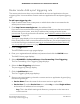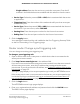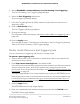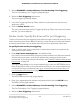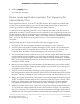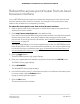User Manual
Table Of Contents
- Contents
- 1. Hardware Overview of the Access Point/Router
- 2. Install and Access the Access Point/Router in Your Network
- Connect the access point/router to your existing router and log in for the first time
- Update the access point/router firmware if you cannot complete the initial log-in process
- About router mode
- Use the access point/router in router mode
- Log in to the access point/router when it is connected to the Internet
- Log in to the access point/router when it is not connected to the Internet
- Use the NETGEAR Insight mobile app to discover the access point/router
- Find the IP address of the access point/router
- Change the language
- Change the local login admin password
- Set up password recovery for the local login admin user name
- Connect a wired or WiFi device to the access point/router’s network after installation
- 3. Specify the Access Point/Router Internet Settings Manually
- Use the Internet Setup Wizard
- Access point mode: Specify a fixed LAN IP address
- Router mode: Manually set up the access point/router Internet connection
- Router mode: Specify an IPv6 Internet connection
- Router mode: Requirements for entering IPv6 addresses
- Router mode: Use Auto Detect for an IPv6 Internet connection
- Router mode: Use Auto Config for an IPv6 Internet connection
- Router mode: Set up an IPv6 6to4 tunnel Internet connection
- Router mode: Set up an IPv6 6rd Internet connection
- Router mode: Set up an IPv6 passthrough Internet connection
- Router mode: Set up an IPv6 fixed Internet connection
- Router mode: Set up an IPv6 DHCP Internet connection
- Router mode: Set up an IPv6 PPPoE Internet connection
- 4. Manage the Basic WiFi and Radio Features
- 5. Manage the Firewall and Security
- Router mode: Manage the basic firewall settings
- Allow or block device access to your network
- Router mode: Specify keywords and domains to block Internet sites
- Router mode: Block specific services and applications from the Internet
- Router mode: Set up a schedule for blocking
- Set up security event email notifications
- 6. Optimize Performance
- 7. Manage the Network Settings
- 8. Maintain and Monitor the Access Point/Router
- Update the firmware of the access point/router
- Manage the configuration file of the access point/router
- Recover the local login admin password
- Return the access point/router to its factory default settings
- Manage the time settings
- Manage the activity log
- View the status and statistics of the access point/router
- Access point mode: View information about the access point/router, LAN port, and WiFi settings
- Router mode: View information about the access point/router, Internet port, and WiFi settings
- Check the Internet connection status
- Display Internet port statistics
- View devices currently on the access point/router network
- Router mode: Monitor and meter Internet traffic
- Router mode: Start the traffic meter without traffic restrictions
- Router mode: Restrict Internet traffic by volume
- Router mode: Restrict Internet traffic by connection time
- Router mode: View the Internet traffic volume and statistics
- Router mode: Unblock the traffic meter after the traffic limit is reached
- Router mode: Manage and use remote access
- Change the system mode to router mode or back to access point mode
- Disable LED blinking or turn off LEDs
- 9. Share a USB Storage Device Attached to the Access Point/Router
- USB device requirements
- Connect a USB storage device to the access point/router
- Access a USB storage device that is connected to the access point/router
- Map a USB storage device to a Windows network drive
- Back up a Windows-based computer with ReadySHARE Vault
- Back up a Mac with Time Machine
- Manage access to a USB storage device
- Enable FTP access within the access point/router network
- View and manage network folders on a USB storage device
- Router mode: Approve a USB storage device
- Safely remove a USB storage device
- 10. Use the Access Point/Router as a Media Server
- 11. Router Mode: Manage Dynamic DNS and FTP Access Through the Internet
- 12. Router Mode: Set up VPN Connections with OpenVPN
- Router mode: Enable and configure OpenVPN and VPN client access on the access point/router
- Router mode: Install OpenVPN client software on a remote client
- Router mode: Install the OpenVPN client utility and VPN configuration files on a Windows-based computer
- Router mode: Install the OpenVPN client utility and VPN configuration files on a Mac
- Router mode: Install the OpenVPN client utility and VPN configuration files on an iOS device
- Router mode: Install the OpenVPN client utility and VPN configuration files on an Android device
- Router mode: Set up an OpenVPN connection
- 13. Manage the Advanced WiFi and Radio Features
- Add a WiFi schedule for a radio
- Change the channel for a radio
- Change the WiFi throughput mode for a radio band
- Change the transmission output power for a radio
- Manage advanced WiFi and broadcast settings
- Manage the WPS settings
- Specify how the access point/router manages WiFi clients
- Set Up a WiFi bridge between the access/point router and another device
- 14. Router Mode: Manage Port Forwarding and Port Triggering
- Router mode: Manage port forwarding to a local server for services and applications
- Router mode: Forward incoming traffic for a default service or application
- Router mode: Add a port forwarding rule for a custom service or application
- Router mode: Change a port forwarding rule
- Router mode: Remove a port forwarding rule
- Router mode application example: Make a local web server public
- Router mode: How the access/point router implements a port forwarding rule
- Router mode: Manage port triggering for services and applications
- Router mode: Manage port forwarding to a local server for services and applications
- 15. Diagnostics and Troubleshooting
- Reboot the access point/router from its local browser interface
- Quick tips
- Standard LED behavior when the access point/router is powered on
- Troubleshoot with the LEDs
- You cannot log in to the access point/router
- Router mode: You cannot access the Internet
- Troubleshoot Internet browsing
- Troubleshoot the WiFi connectivity
- Changes are not saved
- Troubleshoot your network using the ping utility of your computer
- A. Factory Default Settings and Technical Specifications
- B. Position and Wall-Mount the Access Point/Router
5.
Select ADVANCED > Advanced Setup > Port Forwarding / Port Triggering.
The Port Forwarding / Port Triggering page displays.
6.
Select the Port Triggering radio button.
The port triggering settings display.
7.
In the Port Triggering Portmap Table, select the radio button for the service or
application name.
8.
Click the Delete Service button.
The rule is removed from the Port Triggering Portmap Table. If you want to reinstate
the rule, you must redefine it.
Router mode: Specify the time-out for port triggering
The time-out period for port triggering controls how long the inbound ports stay open
when the access point/router detects no activity. A time-out period is required because
the access point/router cannot detect when the service or application terminates.
To specify the time-out for port triggering:
1.
Open a web browser from a computer or mobile device that is connected to the
access point/router network.
2.
Enter http://www.routerlogin.net in the address field.
If you are not connected to the access point/router network but to the same network
as the access point/router, enter the IP address that is assigned to the access
point/router. If you do not know the IP address, see Find the IP address of the access
point/router on page 29.
The Sign-In page displays. You are prompted to sign in with your NETGEAR account.
If the access point/router is not connected to the Internet, you are prompted to sign
in with the local login credentials (see Log in to the access point/router when it is
not connected to the Internet on page 28).
3.
Click the Login button.
The NETGEAR Account Login page displays.
4.
Enter your registered email address and password and click the LOG IN button.
The BASIC Home page displays.
5.
Select ADVANCED > Advanced Setup > Port Forwarding / Port Triggering.
The Port Forwarding / Port Triggering page displays.
6.
Select the Port Triggering radio button.
User Manual235Router Mode: Manage Port
Forwarding and Port Triggering
AC2000 802.11ac Wireless Access Point/Router WAC124