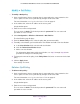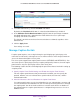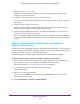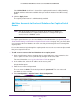User manual
Advanced Configuration
111
ProSAFE Dual-Band Wireless AC Access Points WAC720 and WAC730
Modify a QoS Policy
To modify a QoS policy:
1. Open a web browser from a computer that is connected to the same network as the
access point or to the access point directly through an Ethernet cable.
For more information, see Log In to the Access Point on page 15.
2. In the address bar, enter the IP address of the access point.
A login window opens.
3. Enter the user name and password.
The user name is admin. The default password is password. The user name and
password are case-sensitive.
4. Select Configuration > Wireless > Advanced > QoS Policies.
The QoS Policies page displays.
5. From the Create Policy menu, select the policy that you want to modify.
6. To modify a classification, you must delete the classification and add a new classification:
a. In the Classification field, select the old classification.
b. Click the Delete Classification button.
c. Add a new classification.
For information about how to add a classification, see Step 7 through Step 9 in the
procedure to configure a new QoS policy.
7. To change the name of the policy, in the Policy Name field, enter a new name for the QoS
policy.
8. Click the Apply button.
Your settings are saved.
Delete a QoS Policy
To delete a QoS policy:
1. Open a web browser from a computer that is connected to the same network as the
access point or to the access point directly through an Ethernet cable.
For more information, see Log In to the Access Point on page 15.
2. In the address bar, enter the IP address of the access point.
A login window opens.
3. Enter the user name and password.
The user name is admin. The default password is password. The user name and
password are case-sensitive.