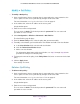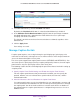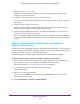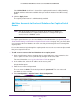User manual
Advanced Configuration
117
ProSAFE Dual-Band Wireless AC Access Points WAC720 and WAC730
If the Admin Mode check box is cleared, the captive portal instance is administratively
disabled and does not become available after you select the instance for a WiFi security
profile.
11. Click the Apply button.
The captive portal instance is administratively enabled.
Add User Accounts to the Local Database for Captive Portal
Access
Note: You do not need to add users accounts to the local user database if
the authentication for a captive portal instance is configured for guest
access or uses a RADIUS server.
If a captive portal instance uses the local database for authentication (see Specify Captive
Portal Profile Settings and Enable the Captive Portal Instance on page 114), you must add a
user account to the local database for each user that you want to grant access through the
captive portal.
A users who wants to log in through the captive portal must use the user name and password
that you assign to him or her.
To add a user account to the local database for a captive portal:
1. Open a web browser from a computer that is connected to the same network as the
access point or to the access point directly through an Ethernet cable.
For more information, see Log In to the Access Point on page 15.
2. In the address bar, enter the IP address of the access point.
A login window opens.
3. Enter the user name and password.
The user name is admin. The default password is password. The user name and
password are case-sensitive.
4. Select Configuration > Captive Portal > User Configuration.