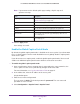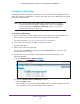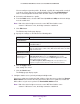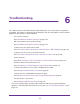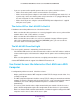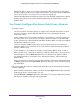User manual
Advanced Configuration
121
ProSAFE Dual-Band Wireless AC Access Points WAC720 and WAC730
Note: If you want to use the default splash page settings, skip this step and
go to the next step.
10. Click the Apply button.
Your settings are saved.
Enable the Global Captive Portal Mode
By default, the global captive portal mode is disabled on the access point. If you do not want
to use a captive portal, leave the mode disabled because it globally disables captive portals
on the access point.
If you do want to use a captive portal, enable the global captive portal mode. You must still
enable each individual captive portal instance before it can become accessible.
To enable the global captive portal mode:
1. Open a web browser from a computer that is connected to the same network as the
access point or to the access point directly through an Ethernet cable.
For more information, see Log In to the Access Point on page 15.
2. In the address bar, enter the IP address of the access point.
A login window opens.
3. Enter the user name and password.
The user name is admin. The default password is password. The user name and
password are case-sensitive.
4. Select Configuration > Captive Portal > Captive Portal.
Field Description
Logo Image Name This menu displays the names of image files that you uploaded (see
Upload a Custom Logo on page 118).
Browser Title The browser title appears in the title bar of the browser.
Browser Content This is the text that will appear on the body of the page.
Content You can enter instructions for logging in to the portal here.
Acceptance Use Policy Text entered here will display in a user agreement.
Welcome Title This is the title of the welcome page that displays after the user
successfully logs in.
Welcome Content This is the content of the welcome page that displays after the user
successfully logs in.