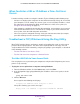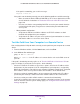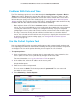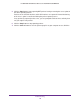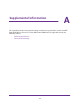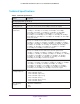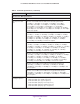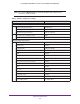User manual
Troubleshooting
132
ProSAFE Dual-Band Wireless AC Access Points WAC720 and WAC730
If the path is not working, you see this message:
Request timed out
If the path is not functioning correctly, one of the following problems could be occurring:
- Make sure that the Active LED and LAN LED are on. If one or both of these LEDs
are off, follow the instructions in The Active LED or the LAN LED Is Not Lit on
page 129.
- Check to see that the corresponding link LEDs are on for your network interface
card and for the hub ports (if any) that are connected to your workstation and
access point.
• Wrong network configuration:
- Verify that the Ethernet card driver software and TCP/IP software are both
installed and configured on your computer.
- Verify that the IP address for your access point and your workstation are correct
and that the addresses are on the same subnet.
Test the Path from Your Computer to a Remote Device
After verifying that the LAN path works correctly, test the path from your computer to a remote
device.
1. From the Windows toolbar, click the Start button, and select Run.
2. In the Windows Run window, type
ping -n 10 <IP address>
where <IP address> is the IP address of a remote device such as the DNS server of
your ISP.
If the path is functioning correctly, replies as in Test the LAN Path to Your Access Point on
page 131 display. If you do not receive replies, do the following:
• Check to see that the IP address of your access point is listed as the IP address of the
default router in your computer. If the IP configuration of your computer is assigned by
DHCP, this information is not visible in your computer’s Network Control Panel. Verify that
the IP address of the access point is listed as the IP address of the default router.
• Check to see that the network address of your computer (the portion of the IP address
specified by the netmask) is different from the network address of the remote device.
• Check to see that your cable or DSL modem is connected and functioning.
• If your ISP assigned a host name to your computer, enter that host name as the account
name on the basis General system settings page (see Configure Basic General System
Settings on page 18).