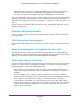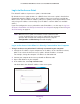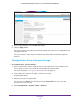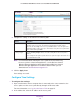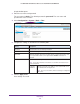User manual
Initial Setup
14
ProSAFE Dual-Band Wireless AC Access Points WAC720 and WAC730
Connect the Access Point to a Computer
Tip: Before you place the access point in an elevated position that is
difficult to reach, first set up and test the access point to verify WiFi
network connectivity.
To set up the access point:
1. Unpack the box and verify the contents.
2. Prepare a computer with an Ethernet adapter.
If this computer is already part of your network, record its TCP/IP configuration settings.
Configure the computer with a static IP address of 192.168.0.210 and 255.255.255.0 as
the subnet mask.
3. Connect an Ethernet cable from the access point to the computer.
4. Securely insert the other end of the cable into the access point’s Ethernet port.
5. Turn on your computer.
6. Connect the access point to a PoE switch or power adapter.
Tip: The access point supports Power over Ethernet (PoE) with power
redundancy. If you are using a switch that provides PoE, you do not
need to use a power adapter to power the access point. Using PoE
can be especially convenient when the access point is installed in a
high location far away from a power outlet.
7. Verify the following:
Power/Test LED. The Power/Test LED blinks when the access point is first turned
on. (To be exact, during startup, the LED is first steady amber, then goes off, and
then blinks green.) After about 45 seconds, the LED stays lit
(steady green). If after one minute the Power/Test LED is not lit or is still blinking,
check the connections and see if the power outlet is controlled by a wall switch
that is turned off.
Active LED. The Active LED is lit or blinks green when Ethernet traffic is
detected.
LAN LED. The LAN LED indicates the LAN speed for LAN port 1: green for
1000 Mbps, amber for 100 Mbps, and no light for 10 Mbps. If the LAN LED is not
lit, make sure that the Ethernet cable is securely attached at both ends.
2.4 GHz WLAN LED. The 2.4 GHz WLAN LED is lit or blinks green when the WiFi
LAN (WLAN) is ready.
5 GHz WLAN LED. The 5 GHz WLAN LED is lit or blinks green when the WiFi
LAN (WLAN) is ready.
2.4
Ghz
5
Ghz