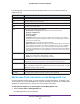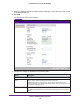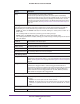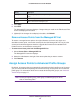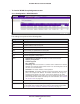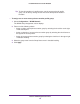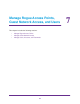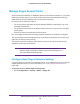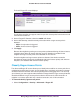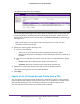Quick Reference Guide
Discover and Manage Access Points
101
ProSAFE Wireless Controller WC9500
The Managed AP List screen shows the following entries for each access point that you
added to the list:
Item Description
IP The IP address of the access point.
MAC The MAC address of the access point.
Model The model of the access point.
Name The name of the access point.
Status Shows one of the following status options:
• Authentication in progress. This
status can
last several minutes.
• Applying configurations.
• Firmware upgrade.
• AP is rebooting.
• Connecting. Make sure that there is a DHCP server enabled in the network;
otherwise, the managed access points remain in the Connecting state and do not
enter the Connected state.
• Connected.
This status indicates normal operation.
• Not Connected. The wireless controller
cannot communicate with the access point
at the configured IP address. The wireless controller tries to log in to managed
access points each minute. If the error is temporary, the status automatically
changes to Connected. If the error is prolonged, verify the access point’s IP address
and network connectivity. For more information, see Problems with Access Points
on page 202.
Site Shows whether you designated the access point as a local or remote one:
• Local.
The access point is designated as a local.
• Remote. The access point
is designated as remote.
Group Name The default group is basic. For information about changing the group for an access
point, see Edit Access Point Information on the Managed AP List on page 101.
Capability The wireless modes that are supported by the access point.
2.4ghz Mode The access point’s wireless modes that function in the 2.4 GHz band.
5ghz Mode The access point’s wireless modes that function in the 5 GHz band.
Edit Access Point Information on the Managed AP List
For each individual access point, you can change the general information, IP settings, and
VLAN settings, you can switch between the internal and external antenna (if the access point
supports an external antenna), and you can enter location information.
To edit the information for an access point on the Managed AP List:
1. Select Access Point > Managed AP List.
The Managed
AP List screen displays.
Note: Capability information lets you determine which access points are 802.11n mode
capable but function in 802.11g mode.