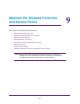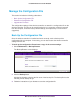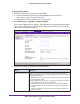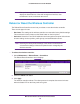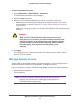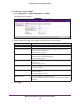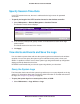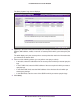Quick Reference Guide
Maintain the Wireless Controller and Access Points
159
ProSAFE Wireless Controller WC9500
Specify Session Time-Outs
If an HTTP session times out, the user is redirected to the login screen for password
verification.
To specify the length of the HTTP session time-out for the wireless controller:
1. Select Maintenance > Remote Management > Session Timeout.
The Session
Timeout screen displays:
2. In the Timeout (minutes) field, specify number of minutes before an active HTTP login
session expires.
The default session time-out is five minutes.
3. Click Apply.
View Alerts and Events and Save the Logs
You can view the system alerts and save the system logs that are collected on the wireless
controller. You can also query the system logs for individual access points, clients, and
SSIDs. If a problem or failure occurs, these system logs along with backed-up configuration
settings could help determine the cause.
NETGEAR recommends that you save the system logs before you clear them.
Query the System Logs
The information that is stored in the system logs and that you can query depends on the log
settings. For information about how to configure which information is recorded and stored in
the logs, see Configure Log Settings on page 58.
To query the system logs for an access point, client, or SSID:
1. Select Maintenance > Logs & Alerts > Logs.