User Guide
Table Of Contents
- WFS709TP ProSafe Smart Wireless Switch Software Administration Manual
- Contents
- About This Manual
- Chapter 1 Overview of the WFS709TP
- Chapter 2 Deploying a Basic WFS709TP System
- Chapter 3 Configuring Network Parameters
- Chapter 4 RF Plan
- Chapter 5 Configuring WLANS
- Chapter 6 Configuring AAA Servers
- Chapter 7 Configuring 802.1x Authentication
- Chapter 8 Configuring the Captive Portal
- Chapter 9 Configuring MAC-Based Authentication
- Chapter 10 Adding Local WFS709TPs
- Chapter 11 Configuring Redundancy
- Chapter 12 Configuring Wireless Intrusion Protection
- Chapter 13 Configuring Management Utilities
- Chapter 14 Configuring WFS709TP for Voice
- Appendix A Configuring DHCP with Vendor-Specific Options
- Appendix B Windows Client Example Configuration for 802.1x
- Appendix C Internal Captive Portal
- Appendix D Related Documents
- Index
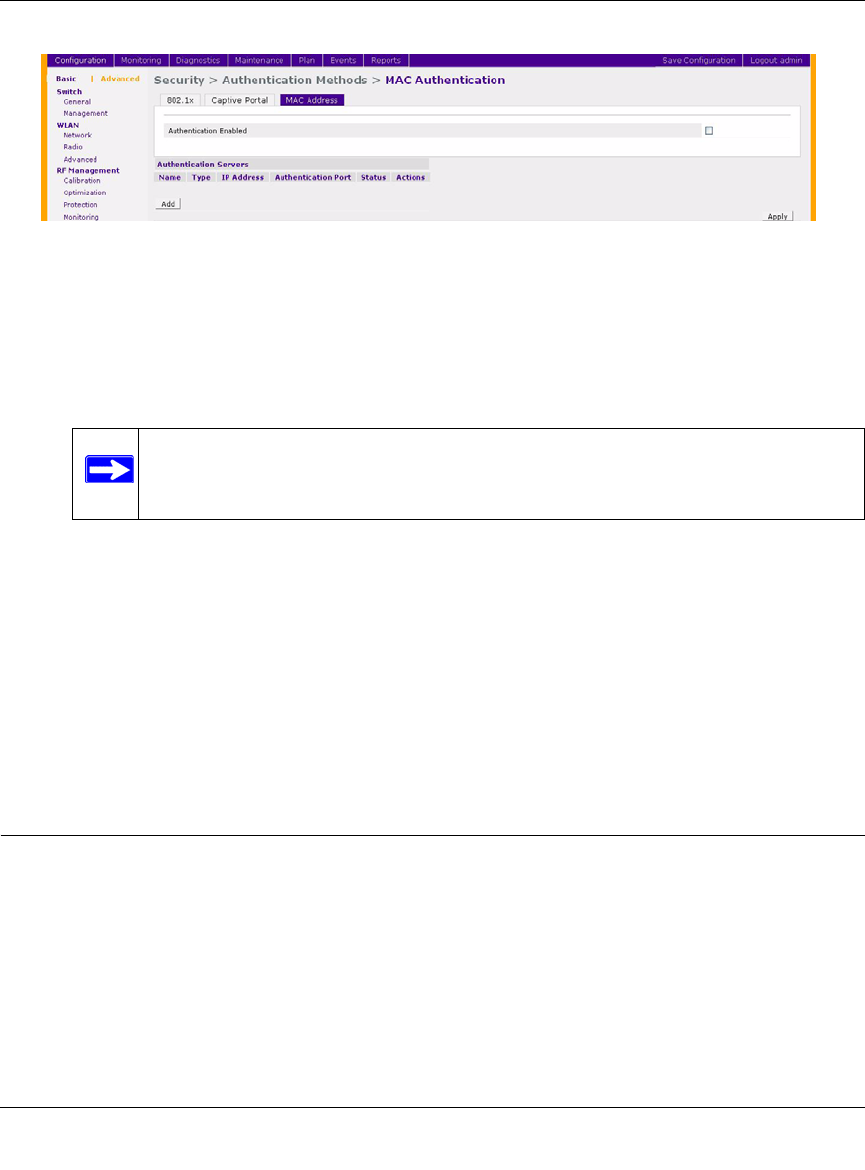
WFS709TP ProSafe Smart Wireless Switch Software Administration Manual
9-2 Configuring MAC-Based Authentication
v1.0, June 2007
2. Check the Authentication Enabled checkbox to enable authentication.
3. Configure the authentication servers. This is the authentication server to which the WFS709TP
will send authentication requests.
a. To add an authentication server, click Add under Choose an Authentication Server.
b. From the pull-down menu, select the RADIUS server that will be the primary
authentication server. Click Add after making the choice.
c. To add multiple authentication servers, repeat steps a and b for each server.
The servers appear in the order of descending priority. The first entry is always the primary
server. To change the order, use the up or down arrows to move an entry higher up or lower
down in the list.
4. Click Apply to apply and verify the changes made.
Configuring Users
This section explains how to configure users in the local database for MAC-based authentication:
To authenticate users using MAC-authentication by adding a user to the local database:
1. Navigate to the Configuration > Advanced > Security > AAA Servers > Internal Database
page.
2. Under the Users section click Add User. This opens the Add User page (Figure 9-2).
Figure 9-1
Note: Select the internal database option to use the local database on the
WFS709TP for MAC-based authentication.










