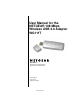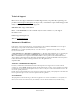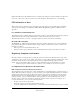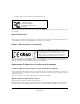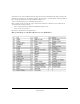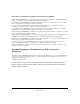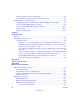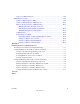User Manual for the NETGEAR 108 Mbps Wireless USB 2.0 Adapter WG111T NETGEAR, Inc. 4500 Great America Parkway Santa Clara, CA 95054 USA 202-10056-01 Version v1.
Technical Support Please refer to the support information card that shipped with your product. By registering your product at www.netgear.com/register, we can provide you with faster expert technical support and timely notices of product and software upgrades. NETGEAR, INC. Support Information Phone: 1-888-NETGEAR, for US & Canada only. For other countries, see your Support information card. E-mail: support@netgear.com Web site: www.netgear.
Equipment and Electronic Office Machines aimed at preventing radio interference in such residential areas. When used near a radio or TV receiver, it may become the cause of radio interference. Read instructions for correct handling. FCC Information to User This product does not contain any user serviceable components and is to be used with approved antennas only.
• Consult the dealer or an experienced radio/TV technician for help. NETGEAR 108 Mbps Wireless USB 2.0 Adapter WG111T Tested to Comply with FCC Standards FOR HOME OR OFFICE USE PY3WG111T Modifications made to the product, unless expressly approved byNETGEAR, Inc., could void the user's right to operate the equipment.
requirements for use of the 2.4GHz band in France: http://www.art-telecom.fr/eng/index.htm. When operating in the following metropolitan regions (départements) in France, this device may be operated under the following conditions: Indoors using any channel in the 2.4-2.4835 GHz band (Channels 1-13) Outdoors using channels in the 2.4-2.
Declaration of Conformity in Languages of the European Community Finnish: Valmistaja NETGEAR, Inc. vakuuttaa täten että Radio LAN device tyyppinen laite on direktiivin 1999/5/EY oleellisten vaatimusten ja sitä koskevien direktiivin muiden ehtojen mukainen. Dutch: Hierbij verklaart NETGEAR, Inc. dat het toestel Radio LAN device in overeenstemming is met de essentiële eisen en de andere relevante bepalingen van richtlijn 1999/5/EG. French: Par la présente NETGEAR, Inc.
Contents Chapter 1 About This Manual Audience, Scope, Conventions ......................................................................................1-1 How to Use this Manual ..................................................................................................1-2 How to Print this Manual .................................................................................................1-3 Chapter 2 Introduction About the WG111T ................................................................
How to Configure an Ad-hoc Mode Profile ...............................................................4-4 How to Start a Computer-to-Computer (Ad-Hoc) Network .......................................4-6 Enabling Wireless Security Features ..............................................................................4-7 Identifying the Wireless Network Name (SSID) and WEP Security Settings ...........4-8 How to Configure WEP Encryption Security ............................................................
How to Use WEP Parameters ................................................................................. B-8 WPA Wireless Security .................................................................................................. B-8 How Does WPA Compare to WEP? ........................................................................ B-9 How Does WPA Compare to IEEE 802.11i? ........................................................ B-10 What are the Key Features of WPA Security? ..........................
x Contents 202-10056-01
User Manual for the NETGEAR 108 Mbps Wireless USB 2.0 Adapter WG111T Chapter 1 About This Manual This chapter introduces the conventions and features of this document. Audience, Scope, Conventions This manual assumes that the reader has basic to intermediate computer and Internet skills. However, tutorial information is provided in the Appendices, on the NETGEAR 108 Mbps Wireless USB 2.0 Adapter WG111T Resource CD, and on the NETGEAR Web site.
User Manual for the NETGEAR 108 Mbps Wireless USB 2.0 Adapter WG111T How to Use this Manual The HTML version of this manual includes these features. 2 1 3 Figure 1-1: HTML version of this manual 1. Left pane. Use the left pane to view the Contents, Index, and Search tabs. To view the HTML version of the manual, you must have a version 4 or later browser with JavaScript enabled. 2. Toolbar buttons. Use the toolbar buttons across the top to navigate, print pages, and more.
User Manual for the NETGEAR 108 Mbps Wireless USB 2.0 Adapter WG111T How to Print this Manual To print this manual you can choose one of the following several options, according to your needs. • Printing a “How To” Sequence of Steps in the HTML View. Use the Print button on the upper right of the toolbar to print the currently displayed topic.
User Manual for the NETGEAR 108 Mbps Wireless USB 2.
User Manual for the NETGEAR 108 Mbps Wireless USB 2.0 Adapter WG111T Chapter 2 Introduction This chapter introduces the features, package contents, and appearance of the NETGEAR 108 Mbps Wireless USB 2.0 Adapter WG111T. About the WG111T The NETGEAR 108 Mbps Wireless USB 2.0 Adapter WG111T gives you ultimate mobility in your office or while you are traveling.
User Manual for the NETGEAR 108 Mbps Wireless USB 2.0 Adapter WG111T What’s in the Box? The product package should contain the following items: • • • • NETGEAR 108 Mbps Wireless USB 2.0 Adapter WG111T Installation Guide for the NETGEAR 108 Mbps Wireless USB 2.0 Adapter WG111T NETGEAR 108 Mbps Wireless USB 2.0 Adapter WG111T Resource CD, including: — Driver and Configuration Utility Software — User Manual for the NETGEAR 108 Mbps Wireless USB 2.
User Manual for the NETGEAR 108 Mbps Wireless USB 2.0 Adapter WG111T Table 2-1. A Road Map for How to Get There From Here If I Want To? What Do I Do? What’s Needed? How Do I? Connect to a wireless network 1. Identify the wireless network name (SSID) and, if used, the wireless security settings. 1. A wireless network To set up the WG111T, see Chapter 3, “Basic Setup” and follow the instructions provided. 2. Set up the NETGEAR 108 Mbps Wireless USB 2.0 Adapter WG111T with the settings from step 1.
User Manual for the NETGEAR 108 Mbps Wireless USB 2.0 Adapter WG111T Table 2-1. If I Want To? A Road Map for How to Get There From Here What Do I Do? What’s Needed? How Do I? Connect to the 1. Activate my Internet over my wireless link and wireless verify my network network. connection. 1. An active Internet connection like those from cable or DSL service providers. 2. Open an Internet browser such as Internet Explorer or Netscape Navigator. 2.
User Manual for the NETGEAR 108 Mbps Wireless USB 2.0 Adapter WG111T Table 2-1. If I Want To? A Road Map for How to Get There From Here What Do I Do? What’s Needed? Exchange files 1. Use the Windows 1. The PC I am using to Network connect to the wireless between a Neighborhood network needs to be wirelessly feature to browse configured with the connected PC for computers in Windows Client and File and other the combined and Print Sharing. computers in a wireless and wired 2.
User Manual for the NETGEAR 108 Mbps Wireless USB 2.0 Adapter WG111T Table 2-1. If I Want To? A Road Map for How to Get There From Here What Do I Do? What’s Needed? Use printers in 1. Use the Windows 1. The PC I am using to Printers and Fax connect to the wireless a combined features to locate network needs to be wireless and available printers configured with the wired in the combined Windows Client and File network. wireless and wired and Print Sharing. network. 2. 2.
Chapter 3 Basic Setup This chapter describes how to install your NETGEAR 108 Mbps Wireless USB 2.0 Adapter WG111T and set up basic wireless connectivity on your Wireless Local Area Network (WLAN). Advanced wireless network configuration is covered in Chapter 4, “Configuration” in this manual. Note: Indoors, computers can easily connect to 802.11 wireless networks at distances of several hundred feet.
User Manual for the NETGEAR 108 Mbps Wireless USB 2.0 Adapter WG111T • Windows XP Home, Windows XP Professional, 2000. Some versions of Windows may ask for the original Windows operating system installation files to complete the installation of the WG111T driver software. Note: Windows XP users must install SP2 or install the KB822603 Hot fix which fixes the USB 2.0 Host controller driver. Go to the following link to install the Hot fix: http://www.microsoft.com/downloads/ details.
User Manual for the NETGEAR 108 Mbps Wireless USB 2.0 Adapter WG111T Both of these configuration options are available with the WG111T Wireless USB 2.0 Adapter. Infrastructure configuration procedures for basic network connectivity are covered below. Advanced infrastructure configuration procedures and ad-hoc configuration are covered in Chapter 4, “Configuration” of this manual.
User Manual for the NETGEAR 108 Mbps Wireless USB 2.0 Adapter WG111T WG111T Default Wireless Configuration Settings If this is a new wireless network installation, use the factory default settings to set up the network and verify wireless connectivity. If this is an addition to an existing wireless network, you will need to identify the wireless configuration and security parameters already defined. Your NETGEAR 108 Mbps Wireless USB 2.
User Manual for the NETGEAR 108 Mbps Wireless USB 2.0 Adapter WG111T For Windows XP Users Installing a WG111T Install the WG111T driver and configuration utility software. a. Power on your PC, let the operating system boot up completely, and log in as needed. b. Insert the Resource CD for the WG111T into your CD-ROM drive. The CD main page shown at the right will load. c. Click Install Driver and Utility. WG111T Resource CD Follow the InstallShield Wizard steps.
User Manual for the NETGEAR 108 Mbps Wireless USB 2.0 Adapter WG111T Install the NETGEAR 108 Mbps Wireless USB 2.0 Adapter WG111T. a. Locate an available USB port on your PC. Connect the USB cable to the WG111T and insert the other end of the cable into the USB slot on your PC. b. After a short delay, the Found New Hardware Wizard displays. The first time that you install the WG111T on a computer, the wizard will install the bootloader device. Follow the installation prompts.
User Manual for the NETGEAR 108 Mbps Wireless USB 2.0 Adapter WG111T Configure your WG111T. a. Click the icon on the Windows desktop or in the system tray to open the WG111T Smart Wizard Wireless Settings Utility. Click here to open the configuration utility. WG111T system tray icon The utility opens to the Settings tab page. Click Help for instructions on using the Smart Wizard Wireless Utility. b. Change the Network Name SSID to match your network.
User Manual for the NETGEAR 108 Mbps Wireless USB 2.0 Adapter WG111T Verify wireless connectivity to your network. a. Verify that the status monitor information at the bottom of the utility matches your wireless network. b. Check the color of the WG111T icon in the Windows system tray: green or yellow indicates a working connection; red indicates no connection. Check the WG111T LED: blinking means attempting to connect; solid indicates a good connection; off means the WG111T is not plugged in. d.
User Manual for the NETGEAR 108 Mbps Wireless USB 2.0 Adapter WG111T For Windows 2000 Users Installing a WG111T Install the WG111T driver and configuration utility software. Note: Windows 2000 may require you to be logged on with administrator rights. a. Power on your PC, let the operating system boot up completely, and log in as needed. b. Insert the Resource CD for the WG111T into your CD-ROM drive. The CD main page shown at the right will load. c. Click Install Driver and Utility.
User Manual for the NETGEAR 108 Mbps Wireless USB 2.0 Adapter WG111T Install the NETGEAR 108 Mbps Wireless USB 2.0 Adapter WG111T. a. Locate an available USB port on your PC. Connect the USB cable to the WG111T and insert the other end of the cable into the USB slot on your PC. b. After a short delay, the Found New Hardware Wizard displays. The first time that you install the WG111T on a computer, the wizard will install the bootloader device. Follow the installation prompts.
User Manual for the NETGEAR 108 Mbps Wireless USB 2.0 Adapter WG111T Configure your WG111T and save the Profile. a. Click on the WG111T icon on the Windows desktop or in the system tray to open the WG111T configuration utility. Click here to open the configuration utility. WG111T system tray icon The utility opens to the Settings tab page. Click Help for instructions on using the Smart Wizard Wireless Utility. b.
User Manual for the NETGEAR 108 Mbps Wireless USB 2.0 Adapter WG111T Verify wireless connectivity to your network. a. Verify that the status monitor information at the bottom of the utility matches your wireless network. b. Check the color of the WG111T icon in the Windows system tray: green or yellow indicates a working connection; red indicates no connection. Check the WG111T LED: blinking means attempting to connect; solid indicates a good connection; off means the WG111T is not plugged in. d.
User Manual for the NETGEAR 108 Mbps Wireless USB 2.0 Adapter WG111T WG111T Wireless Connection Indicators The NETGEAR 108 Mbps Wireless USB 2.0 Adapter WG111T provides the following three indicators which give you feedback on the status of your wireless connection: • • The status LED on the NETGEAR 108 Mbps Wireless USB 2.0 Adapter WG111T indicates the condition of wireless link.
User Manual for the NETGEAR 108 Mbps Wireless USB 2.0 Adapter WG111T Interpreting System Tray Icon Colors The System Tray (SysTray) resides on one end of the taskbar in the Microsoft Windows desktop. Color Condition Description Red The WG111T has no connection to any wireless node. The WG111T is not able to link to any other wireless node or the link is lost. Check your configuration or try moving to a location where the wireless signal quality is better.
Chapter 4 Configuration This chapter describes how to configure your NETGEAR 108 Mbps Wireless USB 2.0 Adapter WG111T for wireless connectivity on your Wireless Local Area Network (WLAN) and use the data security encryption features. Note: The instructions in this section refer to the NETGEAR WG111T configuration utility. For Windows XP users to use the NETGEAR configuration utility, the Windows XP configuration utility must be deselected.
User Manual for the NETGEAR 108 Mbps Wireless USB 2.0 Adapter WG111T For example, if you use your notebook PC to connect to a wireless network in an office and a wireless network in your home, you can create a profile for each wireless network. Then, you can easily load the profile that has all the configuration settings you need to join the network you are using at the time. There are two types of wireless network connections you can configure: • Infrastructure Mode — uses the 802.11 infrastructure mode.
User Manual for the NETGEAR 108 Mbps Wireless USB 2.0 Adapter WG111T Figure 4-1: Settings page 2. Configure the wireless Network settings. a. In the Network Type section, be sure that Access Point (Infrastructure) is selected. b. Enter the SSID. This is also called the Wireless Network Name. Note: You will not get a wireless network connection unless the network SSID matches exactly what is configured in the access point.
User Manual for the NETGEAR 108 Mbps Wireless USB 2.0 Adapter WG111T 4. Verify wireless connectivity to your network. Verify connectivity by using a browser such as Netscape or Internet Explorer to connect to the Internet, or check for file and printer access on your network. You can check the status bar in the configuration utility for the current connection status. Note: If you cannot connect, see the Chapter 5, “Troubleshooting.
User Manual for the NETGEAR 108 Mbps Wireless USB 2.0 Adapter WG111T 2. Save your settings in a Profile. Type a descriptive name in the “Profiles” field. b. Click Save Profile. All the configuration settings are saved in this profile. c. Click Apply. d. Click Close to exit the configuration utility. 3. Configure the PC network settings. a. a. Configure each PC with either a static IP address or with the IPX protocol.
User Manual for the NETGEAR 108 Mbps Wireless USB 2.0 Adapter WG111T At this point the connection is established. You may need to reboot in certain Windows operating systems such as Windows 98. Note: If you cannot connect, see the “” on page 3-14. Also, for problems with accessing network resources, the Windows Client and File and Print Sharing software might not be installed and configured properly on your computers. Please refer to “Preparing Your Computers for TCP/IP Networking” on page C-1.
User Manual for the NETGEAR 108 Mbps Wireless USB 2.0 Adapter WG111T Enabling Wireless Security Features You can strengthen the security of your wireless connection by enabling Wired Equivalent Privacy (WEP) encryption of the wireless data communications. For more information on 802.11 wireless security, see “WEP Authentication” on page B-4.
User Manual for the NETGEAR 108 Mbps Wireless USB 2.0 Adapter WG111T Identifying the Wireless Network Name (SSID) and WEP Security Settings Print this form, fill in the configuration parameters and put it in a safe place for possible future reference. For an existing wireless network, the person who set up the network will be able to provide this information. • Wireless Network Name (SSID): The Service Set Identification (SSID) identifies the wireless local area network.
User Manual for the NETGEAR 108 Mbps Wireless USB 2.0 Adapter WG111T b. Open the configuration utility by clicking on the WG111T icon in the Windows system tray. c. Click on the Settings tab to display the view shown below. Figure 4-5: WEP security 2. Configure the Security settings. a. Select WEP. b. Enter the SSID. This is also called the Wireless Network Name. Note: You will not get a wireless network connection unless the network SSID matches exactly what is configured in the access point.
User Manual for the NETGEAR 108 Mbps Wireless USB 2.0 Adapter WG111T • 128-bit WEP data encryption Note: Larger encryption keys require more processing and may slow the communications response times. 5. Select Create with Passphrase and enter the passphrase. The configuration utility will automatically generate the WEP keys. Note: The characters are case sensitive. Be sure to use the same passphrase for all the wireless devices in the network.
User Manual for the NETGEAR 108 Mbps Wireless USB 2.0 Adapter WG111T Statistics Page The Statistics page provides real time and historical trend information on the data traffic and performance of your wireless adapter. • Transmit/Receive Performance (%): A real time graph identifying the total, receive, and transmit utilization as a percentage the total possible. • Total/Receive/Transmit Graph: Identifies the trend of transmit/receive data communications over time.
User Manual for the NETGEAR 108 Mbps Wireless USB 2.0 Adapter WG111T • • • • • Preamble: A long transmit preamble may provide a more reliable connection or slightly longer range. A short transmit preamble might give slightly better performance. Transmit Power: Lowering the output power level lets you reduce the chance of interference with other nearby access points, but reduces the range of your adapter. Wireless Mode: Select the wireless protocols you will use.
Chapter 5 Troubleshooting This chapter provides information about troubleshooting your NETGEAR 108 Mbps Wireless USB 2.0 Adapter WG111T. After each problem description, instructions are given to help you diagnose and solve the problem. Also, for problems with accessing network resources, the Windows software might not be installed and configured properly on your computers. Please refer to Appendix C, “Preparing Your PCs for Network Access” of the Reference Manual on the NETGEAR 108 Mbps Wireless USB 2.
User Manual for the NETGEAR 108 Mbps Wireless USB 2.0 Adapter WG111T I can connect to an access point, but I cannot connect to other computers on the network or the Internet. This could be a physical layer problem or a network configuration problem. Check to make sure that the access point is physically connected to the Ethernet network. Make sure that the IP addresses and the Windows networking parameters are all configured correctly.
User Manual for the NETGEAR 108 Mbps Wireless USB 2.0 Adapter WG111T The WG111T Smart Configuration Utility keeps asking me to save my settings This is because you have made changes to the settings and the utility is offering you the chance to save the changes. If you want to avoid these Profile setting prompts, simply click Apply before you close the utility program. Ad Hoc mode is not working correctly You need to click the Initiate Ad Hoc button before you click Apply.
User Manual for the NETGEAR 108 Mbps Wireless USB 2.0 Adapter WG111T I cannot connect to the AP that I want from the Networks browser list The access point is available and there is good signal strength. There are a few possibilities: • If the access point (AP) is WPA-PSK protected, you will need to have the correct WPA-PSK passphrase. Otherwise, the WG111T will still be connected to the previous access point and you will not be able to change to the WPA-PSK access point.
Appendix A Technical Specifications This appendix provides technical specifications for the NETGEAR 108 Mbps Wireless USB 2.0 Adapter WG111T. Antennae 1 Integrated internal antenna Standards 802.11g, 802.11b Radio Data Rate 1, 2, 5.5, 6, 9, 11, 12, 18, 24, 36, 48, 54, and 108 Mbps (Auto Rate Sensing) Frequency 2.4GHz to 2.
User Manual for the NETGEAR 108 Mbps Wireless USB 2.
Appendix B Wireless Networking Basics Wireless Networking Overview The WG111T Wireless USB 2.0 Adapter conforms to the Institute of Electrical and Electronics Engineers (IEEE) 802.11g standard for wireless LANs (WLANs). On an 802.11 wireless link, data is encoded using direct-sequence spread-spectrum (DSSS) technology and is transmitted in the unlicensed radio spectrum at 2.5GHz. The maximum data rate for the 802.
User Manual for the NETGEAR 108 Mbps Wireless USB 2.0 Adapter WG111T Ad Hoc Mode (Peer-to-Peer Workgroup) In an ad hoc network, computers are brought together as needed; thus, there is no structure or fixed points to the network—each node can generally communicate with any other node. There is no access point involved in this configuration.
User Manual for the NETGEAR 108 Mbps Wireless USB 2.0 Adapter WG111T The radio frequency channels used are listed in Table B-1: Table B-1. Channel 802.11g Radio Frequency Channels Center Frequency Frequency Spread 1 2412 MHz 2399.5 MHz - 2424.5 MHz 2 2417 MHz 2404.5 MHz - 2429.5 MHz 3 2422 MHz 2409.5 MHz - 2434.5 MHz 4 2427 MHz 2414.5 MHz - 2439.5 MHz 5 2432 MHz 2419.5 MHz - 2444.5 MHz 6 2437 MHz 2424.5 MHz - 2449.5 MHz 7 2442 MHz 2429.5 MHz - 2454.5 MHz 8 2447 MHz 2434.
User Manual for the NETGEAR 108 Mbps Wireless USB 2.0 Adapter WG111T WEP Wireless Security The absence of a physical connection between nodes makes the wireless links vulnerable to eavesdropping and information theft. To provide a certain level of security, the IEEE 802.11 standard has defined two types of authentication methods, Open System and Shared Key. With Open System authentication, a wireless computer can join any network and receive any messages that are not encrypted.
User Manual for the NETGEAR 108 Mbps Wireless USB 2.0 Adapter WG111T • Shared Key Authentication requires that the station and the access point have the same WEP Key to authenticate. These two authentication procedures are described below. WEP Open System Authentication This process is illustrated below. 802.
User Manual for the NETGEAR 108 Mbps Wireless USB 2.0 Adapter WG111T WEP Shared Key Authentication This process is illustrated below. 802.
User Manual for the NETGEAR 108 Mbps Wireless USB 2.0 Adapter WG111T Key Size and Configuration The IEEE 802.11 standard supports two types of WEP encryption: 40-bit and 128-bit. The 64-bit WEP data encryption method, allows for a five-character (40-bit) input. Additionally, 24 factory-set bits are added to the forty-bit input to generate a 64-bit encryption key. (The 24 factory-set bits are not user-configurable).
User Manual for the NETGEAR 108 Mbps Wireless USB 2.0 Adapter WG111T How to Use WEP Parameters Wired Equivalent Privacy (WEP) data encryption is used when the wireless devices are configured to operate in Shared Key authentication mode. There are two shared key methods implemented in most commercially available products, 64-bit and 128-bit WEP data encryption. Before enabling WEP on an 802.11 network, you must first consider what type of encryption you require and the key size you want to use.
User Manual for the NETGEAR 108 Mbps Wireless USB 2.0 Adapter WG111T • • • • Enhanced data privacy Robust key management Data origin authentication Data integrity protection Starting in August of 2003, all new Wi-Fi certified products had to support WPA and all existing Wi-Fi certified products had one year to comply with the new standard or lose their Wi-Fi certification. NETGEAR has implemented WPA on client and access point products. As of August 2004, all Wi-Fi certified products must support WPA.
User Manual for the NETGEAR 108 Mbps Wireless USB 2.0 Adapter WG111T How Does WPA Compare to IEEE 802.11i? WPA is forward compatible with the IEEE 802.11i security specification currently under development. WPA is a subset of the current 802.11i draft and uses certain pieces of the 802.11i draft that were ready to bring to market in 2003, such as 802.1x and TKIP. The main pieces of the 802.11i draft that are not included in WPA are secure IBSS (Ad-Hoc mode), secure fast handoff (for specialized 802.
User Manual for the NETGEAR 108 Mbps Wireless USB 2.0 Adapter WG111T The primary information conveyed in the Beacon frames is the authentication method and the cipher suite. Possible authentication methods include 802.1X and Pre-shared key. Pre-shared key is an authentication method that uses a statically configured passphrase on both the stations and the access point. This removes the need for an authentication server, which in many home and small office environments will not be available nor desirable.
User Manual for the NETGEAR 108 Mbps Wireless USB 2.0 Adapter WG111T WPA Authentication: Enterprise-level User Authentication via 802.1x/EAP and RADIUS Wireless LAN WPA enabled wireless client with “supplicant” WPA enabled Access Point using pre-shared key or 802.1x Wired Network with Optional 802.
User Manual for the NETGEAR 108 Mbps Wireless USB 2.0 Adapter WG111T Client with a WPAenabled wireless adapter and supplicant (Win XP, Funk, Meetinghouse, etc.) For example, a WPA-enabled AP For example, a RADIUS server 1 2 3 4 6 5 7 Figure B-4: 802.1x Authentication Sequence The access point (AP) sends Beacon Frames with WPA information elements to the stations in the service set. Information elements include the required authentication method (802.
User Manual for the NETGEAR 108 Mbps Wireless USB 2.0 Adapter WG111T 3. The client sends an EAP-response packet containing the identity to the authentication server. The access point responds by enabling a port for passing only EAP packets from the client to an authentication server located on the wired side of the access point. The access point blocks all other traffic, such as HTTP, DHCP, and POP3 packets, until the access point can verify the client's identity using an authentication server (e.g.
User Manual for the NETGEAR 108 Mbps Wireless USB 2.0 Adapter WG111T Temporal Key Integrity Protocol (TKIP) WPA uses TKIP to provide important data encryption enhancements including a per-packet key mixing function, a message integrity check (MIC) named Michael, an extended initialization vector (IV) with sequencing rules, and a re-keying mechanism. TKIP also provides for the following: • • • The verification of the security configuration after the encryption keys are determined.
User Manual for the NETGEAR 108 Mbps Wireless USB 2.0 Adapter WG111T Is WPA Perfect? WPA is not without its vulnerabilities. Specifically, it is susceptible to denial of service (DoS) attacks. If the access point receives two data packets that fail the Message Integrity Code (MIC) check within 60 seconds of each other then the network is under an active attack, and as a result, the access point employs counter measures, which includes disassociating each station using the access point.
User Manual for the NETGEAR 108 Mbps Wireless USB 2.0 Adapter WG111T • • • • • The new WPA information element To advertise their support of WPA, wireless APs send the beacon frame with a new 802.11 WPA information element that contains the wireless AP's security configuration (encryption algorithms and wireless security configuration information). The WPA two-phase authentication Open system, then 802.1x (EAP with RADIUS or preshared key).
User Manual for the NETGEAR 108 Mbps Wireless USB 2.0 Adapter WG111T Changes to Wireless Client Programs Wireless client programs must be updated to permit the configuration of WPA authentication (and preshared key) and the new WPA encryption algorithms (TKIP and the optional AES component). To obtain the Microsoft WPA client program, visit the following Microsoft Web site.
Appendix C Preparing Your PCs for Network Access This appendix describes how to prepare your PCs to connect to the Internet through the NETGEAR 108 Mbps Wireless USB 2.0 Adapter WG111T. For adding file and print sharing to your network, please consult the Windows help information included with the version of Windows installed on each computer on your network.
User Manual for the NETGEAR 108 Mbps Wireless USB 2.0 Adapter WG111T 1. On the Windows taskbar, click the Start button, point to Settings, and then click Control Panel. 2. Double-click the Network icon. The Network window opens, which displays a list of installed components: You must have an Ethernet adapter or an WG111T, the TCP/IP protocol, and the Client for Microsoft Networks.
User Manual for the NETGEAR 108 Mbps Wireless USB 2.0 Adapter WG111T a. b. c. d. 3. Click the Add button. Select Client, and then click Add. Select Microsoft. Select File and Print Sharing for Microsoft Networks, and then click OK. Restart your PC for the changes to take effect. Enabling DHCP in Windows 98 and Me After the TCP/IP protocol components are installed, each PC must be assigned specific information about itself and resources that are available on its network.
User Manual for the NETGEAR 108 Mbps Wireless USB 2.0 Adapter WG111T Verify the following settings as shown: • Client for Microsoft Network exists • Ethernet adapter is present • TCP/IP is present • Primary Network Logon is set to Windows logon Click on the Properties button. The following TCP/IP Properties window will display.
User Manual for the NETGEAR 108 Mbps Wireless USB 2.0 Adapter WG111T By default, the IP Address tab is open on this window. • Verify the following: Obtain an IP address automatically is selected. If not selected, click in the radio button to the left of it to select it. This setting is required to enable the DHCP server to automatically assign an IP address. • Click OK to continue. Restart the PC. Repeat these steps for each PC with this version of Windows on your network.
User Manual for the NETGEAR 108 Mbps Wireless USB 2.0 Adapter WG111T 2. Type winipcfg, and then click OK. The IP Configuration window opens, which lists (among other things), your IP address, subnet mask, and default gateway. 3. From the drop-down box, select your Ethernet adapter.
User Manual for the NETGEAR 108 Mbps Wireless USB 2.0 Adapter WG111T DHCP Configuration of TCP/IP in Windows XP or 2000 You will find there are many similarities in the procedures for different Windows systems when using DHCP to configure TCP/IP. The following steps will walk you through the configuration process for each of these versions of Windows. DHCP Configuration of TCP/IP in Windows XP Locate your Network Neighborhood icon. • Select Control Panel from the Windows XP Start Menu.
User Manual for the NETGEAR 108 Mbps Wireless USB 2.0 Adapter WG111T Now you should be at the Local Area Network Connection Status window. This box displays the connection status, duration, speed, and activity statistics. Administrator logon access rights are needed to use this window. • Click the Properties button to view details about the connection. The TCP/IP details are presented on the Support tab page. • Select Internet Protocol, and click Properties to view the configuration information.
User Manual for the NETGEAR 108 Mbps Wireless USB 2.0 Adapter WG111T Verify that Obtain an IP address automatically radio button is selected and that the Obtain DNS server address automatically radio button is selected. • Click the OK button. This completes the DHCP configuration in Windows XP. Repeat these steps for each PC with this version of Windows on your network.
User Manual for the NETGEAR 108 Mbps Wireless USB 2.0 Adapter WG111T The Local Area Connection Properties dialog box appears. Verify that you have the correct Ethernet card selected in the Connect using: box and that the following two items are displayed and selected in the box of “Components checked are used by this connection:” • • Client for Microsoft Networks and Internet Protocol (TCP/IP) Click OK.
User Manual for the NETGEAR 108 Mbps Wireless USB 2.0 Adapter WG111T Verifying TCP/IP Properties for Windows XP or 2000 To check your PC’s TCP/IP configuration: 1. On the Windows taskbar, click the Start button, and then click Run. The Run window opens. 2. Type cmd and then click OK. A command window opens 3.
User Manual for the NETGEAR 108 Mbps Wireless USB 2.
Glossary Use the list below to find definitions for technical terms used in this manual. 10BASE-T IEEE 802.3 specification for 10 Mbps Ethernet over twisted pair wiring. 100BASE-Tx IEEE 802.3 specification for 100 Mbps Ethernet over twisted pair wiring. 802.11b IEEE specification for wireless networking at 11 Mbps using direct-sequence spread-spectrum (DSSS) technology and operating in the unlicensed radio spectrum at 2.5GHz. 802.
User Manual for the NETGEAR 108 Mbps Wireless USB 2.0 Adapter WG111T Domain Name A descriptive name for an address or group of addresses on the Internet. Domain names are of the form of a registered entity name plus one of a number of predefined top level suffixes such as .com, .edu, .uk, etc. For example, in the address mail.NETGEAR.com, mail is a server name and NETGEAR.com is the domain.
User Manual for the NETGEAR 108 Mbps Wireless USB 2.0 Adapter WG111T Like UDP/IP, IPX is a datagram protocol used for connectionless communications. Higher-level protocols, such as SPX and NCP, are used for additional error recovery services. ISP Internet service provider. Internet Protocol The main internetworking protocol used in the Internet. Used in conjunction with the Transfer Control Protocol (TCP) to form TCP/IP.
User Manual for the NETGEAR 108 Mbps Wireless USB 2.0 Adapter WG111T router A device that forwards data between networks. An IP router forwards data based on IP source and destination addresses. Routing Information Protocol RIP. A protocol in which routers periodically exchange information with one another so that they can determine minimum distance paths between sources and destinations. router A device that forwards data between networks.
User Manual for the NETGEAR 108 Mbps Wireless USB 2.0 Adapter WG111T wide area network WAN. A long distance link used to extend or connect remotely located local area networks. The Internet is a large WAN. Wi-Fi A trade name for the 802.11b wireless networking standard, given by the Wireless Ethernet Compatibility Alliance (WECA, see http://www.wi-fi.net), an industry standards group promoting interoperability among 802.11b devices. Windows Internet Naming Service WINS.
User Manual for the NETGEAR 108 Mbps Wireless USB 2.
Index Numerics W 802.11b 1 WEP 3, 7, 8 Wi-Fi 1, 4 A ad-hoc mode 2 Wi-Fi Protected Access (WPA) 10 Windows, configuring for IP routing 1, 6 winipcfg utility 5 B BSSID 2 E Wired Equivalent Privacy.
Federal Communication Commission Interference Statement This equipment has been tested and found to comply with the limits for a Class B digital device, pursuant to Part 15 of the FCC Rules. These limits are designed to provide reasonable protection against harmful interference in a residential installation. This equipment generates, uses and can radiate radio frequency energy and, if not installed and used in accordance with the instructions, may cause harmful interference to radio communications.