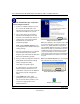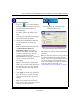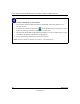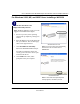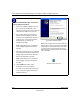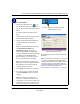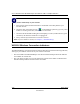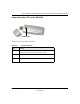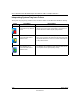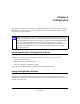User's Manual
Table Of Contents
- User’s Manual for the NETGEAR Super AG Wireless USB 2.0 Adapter WG111U
- Technical Support
- Statement of Conditions
- FCC Information to User
- Regulatory Compliance Information
- Export Restrictions
- Europe - EU Declaration of Conformity
- Requirements For Operation in the European Community
- Canadian Department of Communications Radio Interference Regulations
- Chapter 1 About This Manual
- Chapter 2 Introduction
- Chapter 3 Basic Setup
- Chapter 4 Configuration
- Chapter 5 Wireless Security Configuration
- Chapter 6 Troubleshooting
- Basic Tips
- Frequently Asked Questions
- General Questions
- Why do I see no more than 54 Mbps on the Configuration Utility status line?
- The WG111U Smart Configuration Utility keeps asking me to save my settings
- Ad Hoc mode is not working correctly
- How to know if the WG111U card has received a valid IP address
- How to use XP’s own Wireless configuration utility
- I cannot connect to the AP that I want from the Networks browser list
- New Hardware Wizard appears after installation has completed
- How to get a PDF copy of the Manual
- General Questions
- Appendix A Technical Specifications
- Appendix B Wireless Networking Basics
- What You Need To Use a Router with a Broadband Modem
- Preparing Your Computers for TCP/IP Networking
- Configuring Windows 95, 98, and Me for TCP/IP Networking
- Configuring Windows NT4, 2000 or XP for IP Networking
- Configuring the Macintosh for TCP/IP Networking
- Verifying the Readiness of Your Internet Account
- Restarting the Network
- Glossary
- Index
User’s Manual for the NETGEAR Super AG Wireless USB 2.0 Adapter WG111U
3-12 Basic Setup
202-10065-01
WG111U Wireless Connection Indicators
The NETGEAR Super AG Wireless USB 2.0 Adapter WG111U provides the following indicators,
which give you feedback on the status of your wireless connection:
• The status LED on the NETGEAR Super AG Wireless USB 2.0 Adapter WG111U indicates
the condition of wireless link.
• The color of the SysTray icon is on the System Tray portion of the taskbar in the Microsoft
Windows desktop indicates the status of the connection.
Verify wireless connectivity to your network.
a. Verify that the status monitor information at the bottom of the utility matches your
wireless network.
b. Check the color of the WG111U icon in the Windows system tray: green or yellow
indicates a working connection; red indicates no connection.
c. Check the WG111U LED: blinking means attempting to connect; solid indicates a good
connection; off means the WG111U is not plugged in.
d. Verify connectivity to the Internet or network resources.
Note: If you are unable to connect, see Chapter 6, “Troubleshooting”.