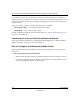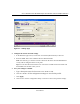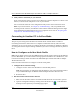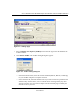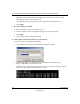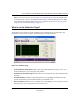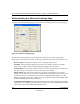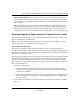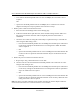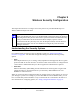User's Manual
Table Of Contents
- User’s Manual for the NETGEAR Super AG Wireless USB 2.0 Adapter WG111U
- Technical Support
- Statement of Conditions
- FCC Information to User
- Regulatory Compliance Information
- Export Restrictions
- Europe - EU Declaration of Conformity
- Requirements For Operation in the European Community
- Canadian Department of Communications Radio Interference Regulations
- Chapter 1 About This Manual
- Chapter 2 Introduction
- Chapter 3 Basic Setup
- Chapter 4 Configuration
- Chapter 5 Wireless Security Configuration
- Chapter 6 Troubleshooting
- Basic Tips
- Frequently Asked Questions
- General Questions
- Why do I see no more than 54 Mbps on the Configuration Utility status line?
- The WG111U Smart Configuration Utility keeps asking me to save my settings
- Ad Hoc mode is not working correctly
- How to know if the WG111U card has received a valid IP address
- How to use XP’s own Wireless configuration utility
- I cannot connect to the AP that I want from the Networks browser list
- New Hardware Wizard appears after installation has completed
- How to get a PDF copy of the Manual
- General Questions
- Appendix A Technical Specifications
- Appendix B Wireless Networking Basics
- What You Need To Use a Router with a Broadband Modem
- Preparing Your Computers for TCP/IP Networking
- Configuring Windows 95, 98, and Me for TCP/IP Networking
- Configuring Windows NT4, 2000 or XP for IP Networking
- Configuring the Macintosh for TCP/IP Networking
- Verifying the Readiness of Your Internet Account
- Restarting the Network
- Glossary
- Index
User’s Manual for the NETGEAR Super AG Wireless USB 2.0 Adapter WG111U
4-8 Configuration
202-10065-01
Understanding the Advanced Settings Page
To display the Advanced Settings page, click the Advanced Settings button on the Settings page.
Figure 4-5: Advanced Settings page
The Advanced settings should not require adjustment. Except for the power saving setting,
changing any of the settings incorrectly on this page could cause your wireless connection to fail.
• Power Saving: Select Normal or Max if you are running on battery power.
• Preamble: A long transmit preamble may provide a more reliable connection or slightly
longer range. A short transmit preamble might give slightly better performance.
• Transmit Power: Lowering the output power level lets you reduce the chance of interference
with other nearby access points, but reduces the range of your adapter.
• Wireless Mode: Select the wireless protocols you will use. Depending on your wireless
adapter, you can choose some or all of the available 802.11 wireless protocols. Note that if the
wireless network you are communicating with uses the 108 Mbps 802.11g mode, you must
include that in your selection (for example, if you are using the WG111U with the NETGEAR
WGT624 108 Mbps Wireless Firewall Router).
• Fragmentation Threshold: This is the maximum packet size used for fragmentation. Packets
larger than the size programmed in this field will be fragmented. The Fragmentation Threshold
value must be larger than the RTS/CTS Threshold value.