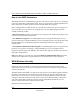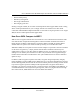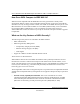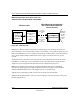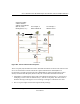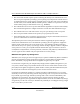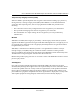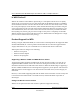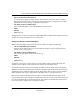User's Manual
Table Of Contents
- User’s Manual for the NETGEAR Super AG Wireless USB 2.0 Adapter WG111U
- Technical Support
- Statement of Conditions
- FCC Information to User
- Regulatory Compliance Information
- Export Restrictions
- Europe - EU Declaration of Conformity
- Requirements For Operation in the European Community
- Canadian Department of Communications Radio Interference Regulations
- Chapter 1 About This Manual
- Chapter 2 Introduction
- Chapter 3 Basic Setup
- Chapter 4 Configuration
- Chapter 5 Wireless Security Configuration
- Chapter 6 Troubleshooting
- Basic Tips
- Frequently Asked Questions
- General Questions
- Why do I see no more than 54 Mbps on the Configuration Utility status line?
- The WG111U Smart Configuration Utility keeps asking me to save my settings
- Ad Hoc mode is not working correctly
- How to know if the WG111U card has received a valid IP address
- How to use XP’s own Wireless configuration utility
- I cannot connect to the AP that I want from the Networks browser list
- New Hardware Wizard appears after installation has completed
- How to get a PDF copy of the Manual
- General Questions
- Appendix A Technical Specifications
- Appendix B Wireless Networking Basics
- What You Need To Use a Router with a Broadband Modem
- Preparing Your Computers for TCP/IP Networking
- Configuring Windows 95, 98, and Me for TCP/IP Networking
- Configuring Windows NT4, 2000 or XP for IP Networking
- Configuring the Macintosh for TCP/IP Networking
- Verifying the Readiness of Your Internet Account
- Restarting the Network
- Glossary
- Index
User’s Manual for the NETGEAR Super AG Wireless USB 2.0 Adapter WG111U
Wireless Networking Basics B-17
202-10065-01
• The new WPA information element
To advertise their support of WPA, wireless APs send the beacon frame with a new 802.11
WPA information element that contains the wireless AP's security configuration (encryption
algorithms and wireless security configuration information).
• The WPA two-phase authentication
Open system, then 802.1x (EAP with RADIUS or preshared key).
• TKIP
• Michael
• AES (optional)
To upgrade your wireless access points to support WPA, obtain a WPA firmware update from your
wireless AP vendor and upload it to your wireless AP.
Changes to Wireless Network Adapters
Wireless network adapters must have their firmware updated to support the following:
• The new WPA information element
Wireless clients must be able to process the WPA information element and respond with a
specific security configuration.
• The WPA two-phase authentication
Open system, then 802.1x (EAP or preshared key).
• TKIP
• Michael
• AES (optional)
To upgrade your wireless network adapters to support WPA, obtain a WPA update from your
wireless network adapter vendor and update the wireless network adapter driver.
For Windows wireless clients, you must obtain an updated network adapter driver that supports
WPA. For wireless network adapter drivers that are compatible with Windows XP (Service Pack 1)
and Windows Server 2003, the updated network adapter driver must be able to pass the adapter's
WPA capabilities and security configuration to the Wireless Zero Configuration service.
Microsoft has worked with many wireless vendors to embed the WPA firmware update in the
wireless adapter driver. So, to update you Windows wireless client, all you have to do is obtain the
new WPA-compatible driver and install the driver. The firmware is automatically updated when
the wireless network adapter driver is loaded in Windows.