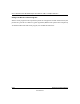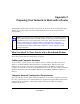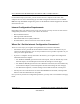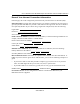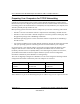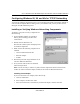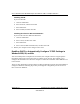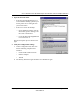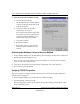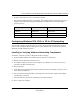User's Manual
Table Of Contents
- User’s Manual for the NETGEAR Super AG Wireless USB 2.0 Adapter WG111U
- Technical Support
- Statement of Conditions
- FCC Information to User
- Regulatory Compliance Information
- Export Restrictions
- Europe - EU Declaration of Conformity
- Requirements For Operation in the European Community
- Canadian Department of Communications Radio Interference Regulations
- Chapter 1 About This Manual
- Chapter 2 Introduction
- Chapter 3 Basic Setup
- Chapter 4 Configuration
- Chapter 5 Wireless Security Configuration
- Chapter 6 Troubleshooting
- Basic Tips
- Frequently Asked Questions
- General Questions
- Why do I see no more than 54 Mbps on the Configuration Utility status line?
- The WG111U Smart Configuration Utility keeps asking me to save my settings
- Ad Hoc mode is not working correctly
- How to know if the WG111U card has received a valid IP address
- How to use XP’s own Wireless configuration utility
- I cannot connect to the AP that I want from the Networks browser list
- New Hardware Wizard appears after installation has completed
- How to get a PDF copy of the Manual
- General Questions
- Appendix A Technical Specifications
- Appendix B Wireless Networking Basics
- What You Need To Use a Router with a Broadband Modem
- Preparing Your Computers for TCP/IP Networking
- Configuring Windows 95, 98, and Me for TCP/IP Networking
- Configuring Windows NT4, 2000 or XP for IP Networking
- Configuring the Macintosh for TCP/IP Networking
- Verifying the Readiness of Your Internet Account
- Restarting the Network
- Glossary
- Index
User’s Manual for the NETGEAR Super AG Wireless USB 2.0 Adapter WG111U
Preparing Your Network to Work with a Router Appendix C-5
202-10065-01
Configuring Windows 95, 98, and Me for TCP/IP Networking
As part of the computer preparation process, you need to manually install and configure TCP/IP on
each networked computer. Before starting, locate your Windows CD; you may need to insert it
during the TCP/IP installation process.
Installing or Verifying Windows Networking Components
To install or verify the necessary components for
IP networking:
1. On the Windows taskbar, click the Start
button, point to Settings, and then click
Control Panel.
2. Double-click the Network icon.
The Network window opens and displays a list
of installed components.
3. Make sure that the following components are
installed:
• Client for Microsoft Networks
• Ethernet Adapter
•TCP/IP
4. The Primary Network Logon should be set to
Client for Microsoft Networks.
5. If any of these items needs to be installed,
follow the steps below.
Note: It is not necessary to remove any other network components shown in the Network
window in order to install the adapter, TCP/IP, or the Client for Microsoft Networks.
Installing a New Adapter
If you need to install a new adapter, follow these steps:
a. Click the Add button.
b. Select Adapter, and then click Add.
c. Select the manufacturer and model of your Ethernet adapter, and then click OK.