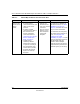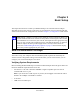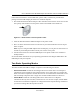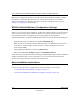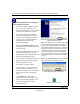User's Manual
Table Of Contents
- User’s Manual for the NETGEAR Super AG Wireless USB 2.0 Adapter WG111U
- Technical Support
- Statement of Conditions
- FCC Information to User
- Regulatory Compliance Information
- Export Restrictions
- Europe - EU Declaration of Conformity
- Requirements For Operation in the European Community
- Canadian Department of Communications Radio Interference Regulations
- Chapter 1 About This Manual
- Chapter 2 Introduction
- Chapter 3 Basic Setup
- Chapter 4 Configuration
- Chapter 5 Wireless Security Configuration
- Chapter 6 Troubleshooting
- Basic Tips
- Frequently Asked Questions
- General Questions
- Why do I see no more than 54 Mbps on the Configuration Utility status line?
- The WG111U Smart Configuration Utility keeps asking me to save my settings
- Ad Hoc mode is not working correctly
- How to know if the WG111U card has received a valid IP address
- How to use XP’s own Wireless configuration utility
- I cannot connect to the AP that I want from the Networks browser list
- New Hardware Wizard appears after installation has completed
- How to get a PDF copy of the Manual
- General Questions
- Appendix A Technical Specifications
- Appendix B Wireless Networking Basics
- What You Need To Use a Router with a Broadband Modem
- Preparing Your Computers for TCP/IP Networking
- Configuring Windows 95, 98, and Me for TCP/IP Networking
- Configuring Windows NT4, 2000 or XP for IP Networking
- Configuring the Macintosh for TCP/IP Networking
- Verifying the Readiness of Your Internet Account
- Restarting the Network
- Glossary
- Index
User’s Manual for the NETGEAR Super AG Wireless USB 2.0 Adapter WG111U
Basic Setup 3-5
202-10065-01
For Windows XP Users Installing a WG111U
Install the WG111U driver and
configuration utility software.
a. Power on your PC, let the operating
system boot up completely, and log in as
needed.
b. Insert the Resource CD for the WG111U
into your CD drive. The CD main page
shown at the right will load.
c. Click Install Driver and Utility.
Follow the InstallShield Wizard steps.
You will be prompted to choose the
country you are located in. Select your
location from the list.
d. Click Finish when done, and if
prompted restart your computer.
WG111U Resource CD
Note: If this screen fails to load automatically,
browse to the CD and double-click on
autorun.exe.
InstallShield Wizard
Note: If a Windows XP Certification warning
appears, click Continue Anyway to proceed.