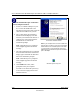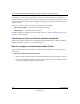User's Manual
Table Of Contents
- User’s Manual for the NETGEAR Super AG Wireless USB 2.0 Adapter WG111U
- Technical Support
- Statement of Conditions
- FCC Information to User
- Regulatory Compliance Information
- Export Restrictions
- Europe - EU Declaration of Conformity
- Requirements For Operation in the European Community
- Canadian Department of Communications Radio Interference Regulations
- Chapter 1 About This Manual
- Chapter 2 Introduction
- Chapter 3 Basic Setup
- Chapter 4 Configuration
- Chapter 5 Wireless Security Configuration
- Chapter 6 Troubleshooting
- Basic Tips
- Frequently Asked Questions
- General Questions
- Why do I see no more than 54 Mbps on the Configuration Utility status line?
- The WG111U Smart Configuration Utility keeps asking me to save my settings
- Ad Hoc mode is not working correctly
- How to know if the WG111U card has received a valid IP address
- How to use XP’s own Wireless configuration utility
- I cannot connect to the AP that I want from the Networks browser list
- New Hardware Wizard appears after installation has completed
- How to get a PDF copy of the Manual
- General Questions
- Appendix A Technical Specifications
- Appendix B Wireless Networking Basics
- What You Need To Use a Router with a Broadband Modem
- Preparing Your Computers for TCP/IP Networking
- Configuring Windows 95, 98, and Me for TCP/IP Networking
- Configuring Windows NT4, 2000 or XP for IP Networking
- Configuring the Macintosh for TCP/IP Networking
- Verifying the Readiness of Your Internet Account
- Restarting the Network
- Glossary
- Index
User’s Manual for the NETGEAR Super AG Wireless USB 2.0 Adapter WG111U
4-2 Configuration
202-10065-01
For example, if you use your notebook PC to connect to a wireless network in an office and a
wireless network in your home, you can create a profile for each wireless network. Then, you can
easily load the profile that has all the configuration settings you need to join the network you are
using at the time.
There are two types of wireless network connections you can configure:
• Infrastructure Mode — uses the 802.11 infrastructure mode.
• Ad-hoc Mode — uses the 802.11 ad-hoc mode.
For more information on 802.11 wireless network modes, see “Wireless Networking Overview”
on page B-1 of this manual.
Connecting to an Access Point in Infrastructure Mode
This section provides instructions for configuring the NETGEAR Super AG Wireless USB 2.0
Adapter WG111U to connect to a wireless access point.
How to Configure an Infrastructure Mode Profile
Follow the instructions below to configure an infrastructure mode profile for connecting to an
access point.
1. Run the WG111U Smart Wireless Wizard.
a. Make sure the WG111U software is installed and the WG111U is connected to your PC.
b. Open the configuration utility by clicking on the WG111U icon in the Windows system
tray. The Settings page appears, as shown below.