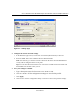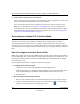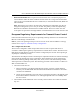User's Manual
Table Of Contents
- User’s Manual for the NETGEAR Super AG Wireless USB 2.0 Adapter WG111U
- Technical Support
- Statement of Conditions
- FCC Information to User
- Regulatory Compliance Information
- Export Restrictions
- Europe - EU Declaration of Conformity
- Requirements For Operation in the European Community
- Canadian Department of Communications Radio Interference Regulations
- Chapter 1 About This Manual
- Chapter 2 Introduction
- Chapter 3 Basic Setup
- Chapter 4 Configuration
- Chapter 5 Wireless Security Configuration
- Chapter 6 Troubleshooting
- Basic Tips
- Frequently Asked Questions
- General Questions
- Why do I see no more than 54 Mbps on the Configuration Utility status line?
- The WG111U Smart Configuration Utility keeps asking me to save my settings
- Ad Hoc mode is not working correctly
- How to know if the WG111U card has received a valid IP address
- How to use XP’s own Wireless configuration utility
- I cannot connect to the AP that I want from the Networks browser list
- New Hardware Wizard appears after installation has completed
- How to get a PDF copy of the Manual
- General Questions
- Appendix A Technical Specifications
- Appendix B Wireless Networking Basics
- What You Need To Use a Router with a Broadband Modem
- Preparing Your Computers for TCP/IP Networking
- Configuring Windows 95, 98, and Me for TCP/IP Networking
- Configuring Windows NT4, 2000 or XP for IP Networking
- Configuring the Macintosh for TCP/IP Networking
- Verifying the Readiness of Your Internet Account
- Restarting the Network
- Glossary
- Index
User’s Manual for the NETGEAR Super AG Wireless USB 2.0 Adapter WG111U
4-4 Configuration
202-10065-01
4. Verify wireless connectivity to your network.
Verify connectivity by using a browser such as Netscape or Internet Explorer to connect to the
Internet, or check for file and printer access on your network.
You can check the status bar in the configuration utility for the current connection status.
Note: If you cannot connect, see Chapter 6, “Troubleshooting”. Also, for problems with
accessing network resources, the Windows Client and File and Print Sharing software might
not be installed and configured properly on your computers. Please refer to “Preparing Your
Computers for TCP/IP Networking” on page C-4.
Connecting to Another PC in Ad-hoc Mode
The peer-to-peer setting of the WG111U uses Ad-Hoc mode. Ad-Hoc mode is an 802.11
networking framework in which devices or computers communicate directly with each other,
without the use of an access point. For example, this mode is used when two Windows computers
are configured with file and print sharing enabled and you want to exchange files directly between
them.
How to Configure an Ad-hoc Mode Profile
Note: Ad-hoc mode will not work using DHCP settings. Ad-hoc mode requires static IP addresses
(such as
192.168.0.1). For instructions on setting up static IP addresses on a Windows PC, refer
to the PC Networking Tutorial included on the NETGEAR Super AG Wireless USB 2.0 Adapter
WG111U Resource CD.
Follow the instructions below to configure an Ad-hoc mode profile.
1. Configure the PC network settings.
a. Configure each PC with a static IP address or with the IPX protocol.
Note: For instructions on configuring static IP addresses, refer to the networking tutorial
on your NETGEAR Super AG Wireless USB 2.0 Adapter WG111U Resource CD.
b. Restart the PCs.
2. Run the WG111U Smart Wireless Wizard.
a. Make sure the WG111U software is installed and the WG111U is connected to your PC.
b. Open the configuration utility by clicking on the WG111U icon on the Windows
desktop or in the system tray. The Settings page opens.