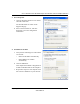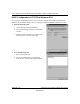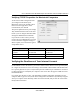User's Manual
Table Of Contents
- User’s Manual for the NETGEAR Super AG Wireless USB 2.0 Adapter WG111U
- Technical Support
- Statement of Conditions
- FCC Information to User
- Regulatory Compliance Information
- Export Restrictions
- Europe - EU Declaration of Conformity
- Requirements For Operation in the European Community
- Canadian Department of Communications Radio Interference Regulations
- Chapter 1 About This Manual
- Chapter 2 Introduction
- Chapter 3 Basic Setup
- Chapter 4 Configuration
- Chapter 5 Wireless Security Configuration
- Chapter 6 Troubleshooting
- Basic Tips
- Frequently Asked Questions
- General Questions
- Why do I see no more than 54 Mbps on the Configuration Utility status line?
- The WG111U Smart Configuration Utility keeps asking me to save my settings
- Ad Hoc mode is not working correctly
- How to know if the WG111U card has received a valid IP address
- How to use XP’s own Wireless configuration utility
- I cannot connect to the AP that I want from the Networks browser list
- New Hardware Wizard appears after installation has completed
- How to get a PDF copy of the Manual
- General Questions
- Appendix A Technical Specifications
- Appendix B Wireless Networking Basics
- What You Need To Use a Router with a Broadband Modem
- Preparing Your Computers for TCP/IP Networking
- Configuring Windows 95, 98, and Me for TCP/IP Networking
- Configuring Windows NT4, 2000 or XP for IP Networking
- Configuring the Macintosh for TCP/IP Networking
- Verifying the Readiness of Your Internet Account
- Restarting the Network
- Glossary
- Index
User’s Manual for the NETGEAR Super AG Wireless USB 2.0 Adapter WG111U
Preparing Your Network to Work with a Router Appendix C-17
202-10065-01
Verifying TCP/IP Properties for Macintosh Computers
To check the TCP/IP configuration after
you configured and rebooted your
Macintosh, return to the TCP/IP Control
Panel. From the Apple menu, select
Control Panels, then TCP/IP.
The panel is updated to show your settings.
They should match the values in the chart
below if you are using the default TCP/IP
settings that NETGEAR recommends.
If you do not see these values, you may
need to restart your Macintosh or you may
need to switch the Configure setting to a
different option, then switch back again to
Using DHCP Server.
Verifying the Readiness of Your Internet Account
For broadband access to the Internet, you need to contract with an Internet service provider (ISP)
for a single-user Internet access account using a cable modem or DSL modem. This modem must
be a separate physical box (not a card) and must provide an Ethernet port intended for connection
to a Network Interface Card (NIC) in a computer. Your router does not support a USB-connected
broadband modem.
For a single-user Internet account, your ISP supplies TCP/IP configuration information for one
computer. With a typical account, much of the configuration information is dynamically assigned
when your computer is first booted up while connected to the ISP, and you will not need to know
that dynamic information.
TCP/IP Configuration Current NETGEAR Standard Previous NETGEAR Standard
Computer or workstation
IP Address
192.168.1.2 through
192.168.1.254
192.168.0.2 through
192.168.0.254
Subnet mask 255.255.255.0 255.255.255.0
Gateway address for router 192.168.1.1 default address 192.168.0.1 default address