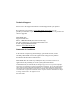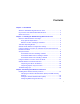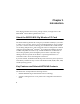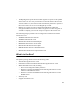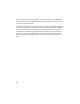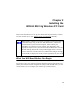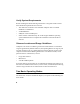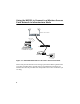Installation Guide for the Model WG511 802.11g Wireless PC Card NETGEAR, Inc.
Technical Support Please refer to the support information card that shipped with your product. By registering your product at www.NETGEAR.com/register, we can provide you with faster expert technical support and timely notices of product and software upgrades. NETGEAR, INC. Support Information Phone: 1-888-NETGEAR (For US & Canada only) For other countries see your Support information card. E-mail: Support@NETGEAR.com Web site: www.NETGEAR.
Contents Chapter 1 - Introduction About the WG511 802.11g Wireless PC Card .........................................1 Key Features and Related NETGEAR Products ......................................1 What’s in the Box? ...................................................................................2 Chapter 2 - Installing the WG511 802.11g Wireless PC Card What You Will Need Before You Begin ....................................................4 Verify System Requirements ................................
Chapter 1 Introduction This chapter introduces the features, package contents, and appearance of the NETGEAR® WG511 802.11g Wireless PC Card. About the WG511 802.11g Wireless PC Card The WG511 802.11g Wireless PC Card gives you ultimate mobility in your office or while you are traveling. It frees you from traditional Ethernet wiring and helps you create a wireless network for sharing your broadband cable or DSL Internet access among multiple PCs in and around your home.
• • 11 Mbps high rate speed. Wireless nodes negotiate to operate in the optimal data transfer rate. In a noisy environment or when the distance between the wireless nodes is far, the wireless nodes automatically fall back to operate at the lower transfer rate of two or one Megabit per second. Highest level of data encryption using128-bit Shared Key WEP data encryption method. Lower level of data encryption or no data encryption is available to simplify your network setup or to improve data transfer rate.
If any of the parts are incorrect, missing, or damaged, contact your NETGEAR dealer. Keep the carton, including the original packing materials, in case you need to return the product for repair. The WG511 802.11g Wireless PC Card has two interfaces. The PCMCIA Type II connector connects to any notebook PC with an available PCMCIA or CardBus slot. The wireless interface of the WG511 802.11g Wireless PC Card remains outside of the notebook PC chassis when the wireless PC card is inserted into a notebook.
Chapter 2 Installing the WG511 802.11g Wireless PC Card This section describes how to set up your WG511 802.11g Wireless PC Card for wireless connectivity on your Wireless Local Area Network (WLAN). Note: Indoors, computers can connect over 802.11 wireless networks at a maximum range of up to 500 feet. With this distance, and because walls do not always block wireless signals, others outside your immediate area could access your network.
Verify System Requirements Before installing the WG511 802.11g Wireless PC Card, please make sure that these minimum requirements have been met: • You must have a Pentium® Class notebook computer with an available PCMCIA or Cardbus slot. • A CD-ROM drive. • 5 Mbytes of free hard disk space. • Some versions of Windows may ask for the original Windows operating system installation files to complete the installation of the WG511 driver software.
• Infrastructure Mode: An 802.11 networking framework in which devices and computers communicate with each other by first going through an access point (AP). For example, this mode is used when computers in a house connect to an Access Point that is attached to a router which lets multiple computers share a single Cable or DSL broadband Internet connection. • Ad-Hoc Mode: An 802.11 networking framework in which devices or computers communicate directly with each other, without the use of an AP.
Using the WG511 to Connect to a Wireless Access Point Network in Infrastructure Mode Wireless Access Point Cable/DSL Router WG511 Wireless PC Card in a Notebook Computer Cable or DSL modem Figure 2-1: NETGEAR WG511 Wireless PC Card in Infrastructure Mode This section provides instructions for setting up the WG511 802.11g Wireless PC Card. The procedures below provide step-by-step installation instructions for Windows PCs. Use the procedure that corresponds to the version of Windows you are using.
Setup Instructions Use the procedure below that corresponds to the version of Windows you are using. For Windows XP Users Installing a WG511 Insert the WG511 PC Card into your computer. a. Power on your notebook and let the operating system boot up completely. b. Insert the Model WG511 Resource CD into your CD-ROM drive. c. Locate an available PCMCIA or CardBus slot on the side of your notebook. If your notebook computer has two PCMCIA or CardBus slots, the WG511 802.
Install the WG511 driver and configuration utility software. a. A Found New Hardware Wizard is displayed. Select Install the software automatically (Recommended) and then click Next. b. Windows XP looks into the CD-ROM for the necessary software to be installed. The wizard will automatically install both the driver and the configuration utility onto the hard drive. c.
Configure your wireless adapter. a. The WG511 default settings are as follows: • • • SSID: Wireless Mode (Infrastructure or Ad-Hoc): Infrastructure WEP encryption not enabled. b. Click on the System Tray icon to run the wireless LAN configuration utility to verify your settings WG511 Configuration Utility Note: If your WLAN settings are different from the Netgear default settings, you will not connect. Set up your WG511 accordingly. Verify wireless connectivity to your network.
For Windows 98/Me Users Installing a WG511 Insert the WG511 PC Card into your computer. a. Power on your notebook and let the operating system boot up completely. b. Have the Windows 98 or Me operating system installation files handy. Windows 98/Me needs these files to complete the creating and installation of new network adapter hardware drivers. Note: The MA401 driver supports Windows 95/B and above. Windows 95 and Windows 95A are not supported. c.
Install the WG511 driver and configuration utility software. a. After inserting the WG511 802.11g Wireless PC Card, the Windows 98/Me Add New Hardware Wizard is displayed. Click Next, select Search for the best driver for your device (Recommended) and click Next again. Windows 98/Me Add Hardware Wizard b. Windows 98/Me prompts for the location of the driver. Click the CD-ROM drive box and click Next to proceed. The wizard will install both the driver and the configuration utility.
Configure your wireless adapter. a. The WG511 default settings are as follows: • • • SSID: Wireless Mode (Infrastructure or Ad-Hoc): Infrastructure WEP encryption not enabled. b. Click on the System Tray icon to run the wireless LAN configuration utility to verify your settings WG511 Configuration Utility Note: If your WLAN settings are different from the Netgear default settings, you will not connect. Set up your WG511 accordingly. Verify wireless connectivity to your network.
For Windows 2000 Users Installing a WG511 Insert the WG511 PC Card into your computer. a. Power on your notebook and let the operating system boot up completely. b. Have the Windows 2000 operating system installation files handy. Windows 2000 needs these files to complete the creating and installation of new network adapter hardware drivers. c. Insert the Model WG511 Resource CD into your CD-ROM drive.
Install the WG511 driver and configuration utility software. a. After inserting the WG511, the Windows Found New Hardware Wizard is displayed. Click Next, select Search for the best driver for your device (Recommended) and the click Next again. b. When Windows 2000 prompts for the location of the driver software, select the CD-ROM drive. Clicking Next to proceed. Windows 2000 Found New Hardware Wizard c. If Windows 2000 warns about a Digital Signature Not Found, click Yes to continue.
Configure your wireless adapter. a. The WG511 default settings are as follows: • • • SSID: Wireless Mode (Infrastructure or Ad-Hoc): Infrastructure WEP encryption not enabled. b. Click on the System Tray icon to run the wireless LAN configuration utility to verify your settings WG511 Configuration Utility Note: If your WLAN settings are different from the Netgear default settings, you will not connect. Set up your WG511 accordingly. Verify wireless connectivity to your network.
Using the WG511 to Connect in Ad-Hoc Mode WG511 Wireless PC Card in a Notebook Computer WG511 Wireless PC Card in a Notebook Computer Figure 2-2: NETGEAR WG511 Wireless PC Card in Ad-Hoc Mode Ad-Hoc Mode is an 802.11 networking framework in which devices or computers communicate directly with each other, without the use of an access point. For example, Ad-Hoc Mode is used when two Windows computers are configured with file and print sharing enabled and you want to exchange files directly between them.
WG511 Wireless Connection Indicators The WG511 802.11g Wireless PC Card provides the following two indicators which give you feedback on the status of your wireless connection: • The green LED on the WG511 802.11g Wireless PC Card indicates the wireless link condition of the MA401 Wireless PC Card with another wireless node or associated access point. • The SysTray icon is on the System Tray portion of the taskbar in the Microsoft Windows desktop.
Interpreting System Tray Icon Colors The System Tray (SysTray) resides on one end of the taskbar in the Microsoft Windows desktop. The wireless LAN configuration utility installation for the MA401 Wireless PC Card adds a configuration and status reporting utility icon in the SysTray. Color Condition Description Red The wireless PC Card has no connection to any other wireless node.
Troubleshooting Tips If you have problems connected to your wireless network, try the tips below. Symptom Cause Solution The PC Card LED is not lit. The wireless PC card is not inserted into the slot properly or the proper wireless WG511 802.11g Wireless PC Card software is not loaded. Remove and reinsert the wireless PC Card. The LED is blinking repeatedly. The wireless PC Card is attempting to connect to access point but cannot connect. The access point may not be powered on.
Chapter 3 Protecting Your Wireless Connection The absence of a physical connection between nodes makes wireless links vulnerable to information theft. This chapter describes how to use the basic security features of the WG511 802.11g Wireless PC Card to protect your connection. Enabling Basic Wireless Security Features There are several ways you can strengthen the security of your wireless connection. • Enable Wired Equivalent Privacy (WEP) encryption of the wireless data communications.
Identifying the Wireless Network Name (SSID) and WEP Security Settings Print this form, fill in the configuration parameters and put it in a safe place for possible future reference. For an existing wireless network, the person who set up the network will be able to provide this information. • Wireless Network Name (SSID): The Service Set Identification (SSID) identifies the wireless local area network. Wireless is the default WG511 SSID. You may customize it by using up to 32 alphanumeric characters.
Setting the Wireless Network Name (SSID) These settings must match the settings of the wireless Access Point. Follow the steps below to perform this procedure. 1. Run the Config Utility and select the Configuration tab page. 2. To change the SSID, enter a new SSID. Note: The characters are case sensitive. 3. Click Apply or OK for the changes to take effect. Configuring WEP Encryption Security Following the steps below to perform this procedure. 1.
Certificate of the Manufacturer/Importer It is hereby certified that the Model MA401 Wireless PC Card has been suppressed in accordance with the conditions set out in the BMPT- AmtsblVfg 243/1991 and Vfg 46/1992. The operation of some equipment (for example, test transmitters) in accordance with the regulations may, however, be subject to certain restrictions. Please refer to the notes in the operating instructions.
R NETGEAR, Inc. 4500 Great America Parkway Santa Clara, CA 95054 USA E-mail: support@NETGEAR.com www.NETGEAR.