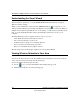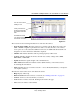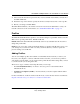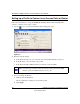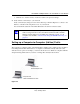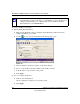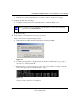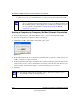User Manual
NETGEAR 108 Mbps Wireless PC Card WG511T User Manual
2-2 Network Connections and Wireless Security
v3.0, January 2007
Understanding the Smart Wizard
These instructions explain how to use the NETGEAR WG511T Smart Wizard to change the
WG111v2 wireless settings.
When you have installed the software from the NETGEAR CD, the icon appears on your
desktop and in the Windows System Tray. The Windows System Tray is located on the Windows
taskbar. You can either double-click this icon on the desktop, or click it in the System Tray at any
time, to use the Smart Wizard. This software automatically restarts when you reboot your
computer.
The Smart Wizard provides a complete and easy to use set of tools to:
• View details about wireless networks in your area.
• Choose the network that you want to use.
• Configure wireless settings for your wireless PC card
• Save your wireless network settings in profiles.
• Remove or reinstall the wireless adapter software.
The following sections in this chapter explain how to use the Smart Wizard.
Viewing Wireless Networks in Your Area
You can use the Networks tab to view all available wireless networks in your area. You can also
scan to search for wireless networks and refresh the page.
To view information about wireless networks:
1. Use the icon to open the Smart Wizard. The Settings tab page opens.
2. Click the Networks tab to view the following page.