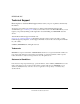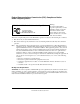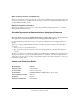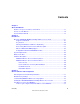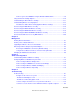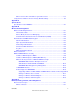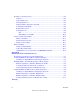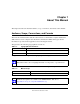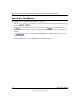Reference Manual for the NETGEAR 54 Mbps Wireless Access Point WG602v3 NETGEAR, Inc.
NETGEAR, INC. Technical Support Please register to obtain technical support. Please retain your proof of purchase and warranty information. To register your product, get product support or obtain product information and product documentation, go to www.netgear.com. If you do not have access to the World Wide Web, you can register your product by filling out the registration card and mailing it to NETGEAR customer service. You will find technical support information at: www.netgear.com/support/main.
Federal Communications Commission (FCC) Compliance Notice: Radio Frequency Notice NETGEAR NETGEAR WG602v3 54 Mbps Wireless Tested to Comply with FCC Standards FOR HOME OR OFFICE USE Warning! To comply with the FCC’s exposure requirements you must maintain a distance of at least 1 cm from the antenna of this device while it is in use. This device should not be co-located with other transmitters. This device complies with part 15 of the FCC Rules. Operation is subject to the following two conditions: 1.
Radio Frequency Interference Requirements This device is restricted to indoor use due to its operation in the 2.4 GHz frequency range. FCC requires this product to be used indoors in 2.4 GHz the frequency range to reduce the potential for harmful interference to co-channel Mobile Satellite systems. Regulatory Compliance Information This device is restricted to indoor use due to reduce the potential for harmful interference to co-channel Mobile Satellite and Radar Systems.
Contents Chapter 1 About This Manual Audience, Scope, Conventions, and Formats ................................................................1-1 How to Use This Manual ................................................................................................1-2 How to Print this Manual .................................................................................................1-3 Chapter 2 Introduction About the NETGEAR WG602v3 54 Mbps Wireless Access Point .................................
How to Log In to the WG602v3 Using Its Default NetBIOS Name ...........................3-9 Using the Basic IP Settings Options .............................................................................3-10 Understanding the Basic Wireless Settings .................................................................. 3-11 Understanding Wireless Security Options ....................................................................3-13 Information to Gather Before Changing Basic Wireless Settings ..............
When I enter a URL or IP address I get a timeout error. ..........................................6-3 Using the Reset Button to Restore Factory Default Settings ..........................................6-3 Appendix A Specifications Specifications for the WG602v3 .................................................................................... A-1 Appendix B Wireless Networking Basics Wireless Networking Overview ......................................................................................
IP Addresses and the Internet ....................................................................................... B-2 Netmask .................................................................................................................. B-4 Subnet Addressing .................................................................................................. B-4 Private IP Addresses ...............................................................................................
Chapter 1 About This Manual This chapter describes the intended audience, scope, conventions, and formats of this manual. Audience, Scope, Conventions, and Formats This reference manual assumes that the reader has basic to intermediate computer and Internet skills. However, basic computer network, Internet, firewall, and VPN technologies tutorial information is provided in the Appendices and on the Netgear website. This guide uses the following typographical conventions: Table 1-1.
Reference Manual for the NETGEAR 54 Mbps Wireless Access Point WG602v3 How to Use This Manual The HTML version of this manual includes the following: • Buttons, at a time and , for browsing forwards or backwards through the manual one page • A button that displays the table of contents and an button. Double-click on a link in the table of contents or index to navigate directly to where the topic is described in the manual. • A product model.
Reference Manual for the NETGEAR 54 Mbps Wireless Access Point WG602v3 How to Print this Manual To print this manual you can choose one of the following several options, according to your needs. • Printing a Page in the HTML View. Each page in the HTML version of the manual is dedicated to a major topic. Use the Print button on the browser toolbar to print the page contents. • Printing a Chapter. Use the PDF of This Chapter link at the top left of any page.
Reference Manual for the NETGEAR 54 Mbps Wireless Access Point WG602v3 1-4 About This Manual 202-10060-02, February 2005
Chapter 2 Introduction This chapter introduces the NETGEAR NETGEAR WG602v3 54 Mbps Wireless Access Point. Minimal prerequisites for installation are presented in “System Requirements” on page 2-4. About the NETGEAR WG602v3 54 Mbps Wireless Access Point The NETGEAR WG602v3 54 Mbps Wireless Access Point is the basic building block of a wireless LAN infrastructure.
Reference Manual for the NETGEAR 54 Mbps Wireless Access Point WG602v3 • • • Dynamic WEP key Support. Fixed or Dynamic WEP (Wired Equivalent Privacy) keys can be used. DHCP Client Support. DHCP provides a dynamic IP address to PCs and other devices upon request. The WG602v3 can act as a client and obtain information from your DHCP server. NetBIOS & WINS Support.
Reference Manual for the NETGEAR 54 Mbps Wireless Access Point WG602v3 • • • • Packet fragmentation and reassembly Authentication Algorithms (Open System, Shared Key, WPA-PSK) Short or long preamble Roaming among access points on the same subnet Autosensing Ethernet Connections with Auto Uplink The WG602v3 can connect to a standard Ethernet network. The LAN interface is autosensing and capable of full-duplex or half-duplex operation. The wireless access point incorporates Auto UplinkTM technology.
Reference Manual for the NETGEAR 54 Mbps Wireless Access Point WG602v3 System Requirements Before installing the WG602v3, make sure your network meets these requirements: • • • • • • A hub, switch, or Cable/DSL router with an available 10/100 Mbps Ethernet port A Category 5 UTP straight through Ethernet cable with RJ-45 connector included in the package, or one like it A 100-240 V, 50-60 HZ AC power source A Web browser for configuration such as Microsoft Internet Explorer 5.
Reference Manual for the NETGEAR 54 Mbps Wireless Access Point WG602v3 To qualify for product updates and product warranty registrations, we encourage you to register on the NETGEAR Web site at: http://www.netgear.com. Hardware Description The NETGEAR WG602v3 54 Mbps Wireless Access Point front and rear hardware functions are described below. WG602v3 Wireless Access Point Front Panel The WG602v3 Access Point provides three status LEDs.
Reference Manual for the NETGEAR 54 Mbps Wireless Access Point WG602v3 LED DESCRIPTION Wireless Wireless LAN Link Activity Indicator Off Green On Green Blink Indicates no wireless link detected. Wireless link enabled, no activity. Wireless link activity. WG602v3 Wireless Access Point Rear Panel Power Socket Reset & Restore Button RJ-45 Ethernet Port Detachable Antenna Figure 2-2: WG602v3 rear panel Power Socket This socket connects to the WG602v3 power adapter.
Chapter 3 Basic Installation and Configuration This chapter describes how to set up your NETGEAR WG602v3 54 Mbps Wireless Access Point for wireless connectivity to your LAN. This basic configuration will enable computers with 802.11b or 802.11g wireless adapters to do such things as connect to the Internet, or access printers and files on your LAN.
Reference Manual for the NETGEAR 54 Mbps Wireless Access Point WG602v3 For best results, place your wireless access point: • • Near the center of the area in which your PCs will operate. In an elevated location such as a high shelf where the wirelessly connected PCs have line-of-sight access (even if through walls). Away from sources of interference, such as PCs, microwaves, and 2.4 GHz cordless phones. Away from large metal surfaces.
Reference Manual for the NETGEAR 54 Mbps Wireless Access Point WG602v3 Understanding WG602v3 Wireless Security Options Unlike wired network data, your wireless data transmissions can be received well beyond your walls by anyone with a compatible adapter. For this reason, use the security features of your wireless equipment. The WG602v3 Access Point provides highly effective security features which are covered in detail in this chapter. Deploy the security features appropriate to your needs.
Reference Manual for the NETGEAR 54 Mbps Wireless Access Point WG602v3 • Use WPA2-PSK. Wi-Fi Protected Access (WPA2) data encryption provides data security. WPA2-PSK will block eavesdropping. Because this is a new standard, wireless device driver and software availability may be limited. However, WPA2 is not available in bridge mode. Installing the NETGEAR WG602v3 54 Mbps Wireless Access Point Follow the instructions below to set up and test basic wireless connectivity.
Reference Manual for the NETGEAR 54 Mbps Wireless Access Point WG602v3 d. Turn on your computer, connect the power adapter to the WG602v3 and verify the following: The power light goes on. The LAN light of the wireless access point is lit when connected to a powered on PC. 2 CONFIGURE LAN AND WIRELESS ACCESS The WG602 Wireless Access Point can be configured remotely from Microsoft Internet Explorer browser version 5.0 or above, or Netscape Navigator web browser version 4.78 or above on your computer. a.
Reference Manual for the NETGEAR 54 Mbps Wireless Access Point WG602v3 – – e. When prompted, enter admin for the user name and password for the password, both in lower case letters. Click IP Settings and configure the IP Settings according to your network setup. Configure the wireless interface for wireless access. See the online help or the “Understanding the Basic Wireless Settings” on page 3-11 for full instructions. Note: You must set the Regulatory Domain.
Reference Manual for the NETGEAR 54 Mbps Wireless Access Point WG602v3 • Using the NetBIOS name of the WG602v3 is not as reliable as using the IP Address. The procedures for these two ways of logging in to the WG602v3 are presented here. How to Log in Using the Default IP Address of the WG602v3 192.168.0.227 is the default IP address of your access point. However, the WG602v3 is also set, by default, to be a DHCP client.
Reference Manual for the NETGEAR 54 Mbps Wireless Access Point WG602v3 Figure 3-5: Login result: WG602v3 home page The browser will then display the WG602v3 settings home page. When the wireless access point is connected to the Internet, click the Knowledge Base or the Documentation link under the Web Support menu to view support information or the documentation for the wireless access point.
Reference Manual for the NETGEAR 54 Mbps Wireless Access Point WG602v3 How to Log In to the WG602v3 Using Its Default NetBIOS Name The NETGEAR WG602v3 54 Mbps Wireless Access Point can be configured remotely from Microsoft Internet Explorer browser version 5.0 or above, or Netscape Navigator Web browser version 4.78 or above. You can connect to the WG602v3 by using its default NetBIOS name or its default IP address. The instructions for connecting using the default NetBIOS name are below.
Reference Manual for the NETGEAR 54 Mbps Wireless Access Point WG602v3 4. A login window like the one shown below opens: Figure 3-7: Login window Enter the default user name of admin and the default password of password. Using the Basic IP Settings Options The IP Settings page is under the Setup heading of the main menu. Use this page to configure DHCP, static IP, and the access point NetBIOS name.
Reference Manual for the NETGEAR 54 Mbps Wireless Access Point WG602v3 • The IP Address Source The wireless access point is shipped preconfigured to use a private IP address on the LAN side, and to act as a DHCP client. If the wireless access point does not find a DHCP server on the Ethernet LAN, it defaults to this IP configuration: – DHCP Client - Enable – IP Address — 192.168.0.227 – IP Subnet Mask — 255.255.255.0 – Gateway — 0.0.0.
Reference Manual for the NETGEAR 54 Mbps Wireless Access Point WG602v3 The Basic Wireless Settings options are discussed below: • Wireless Network Name (SSID). The SSID is also known as the wireless network name. Enter a value of up to 32 alphanumeric characters; the characters are case sensitive. In a setting where there is more than one wireless network, different wireless network names provide a means for separating the traffic.
Reference Manual for the NETGEAR 54 Mbps Wireless Access Point WG602v3 Understanding Wireless Security Options To configure the wireless security options of your wireless access point, click the Security Settings link in the Setup section of the main menu of the browser interface. The Security Settings page appears, as shown below. Figure 3-10: Security Settings menu The list below identifies the various basic wireless security options.
Reference Manual for the NETGEAR 54 Mbps Wireless Access Point WG602v3 • Data Encryption: Select the desired option. The available options depend on the Network Authentication setting above. The default is None. The supported options are: – None – No encryption is used. This is the default. – 64 bits WEP – Standard WEP encryption, using 40/64 bit encryption. – 128 bits WEP – Standard WEP encryption, using 104/128 bit encryption.
Reference Manual for the NETGEAR 54 Mbps Wireless Access Point WG602v3 Information to Gather Before Changing Basic Wireless Settings Before customizing your wireless settings, print this form and record the following information. If you are working with an existing wireless network, the person who set up or is responsible for the network will be able to provide this information. Otherwise, you will choose the settings for your wireless network.
Reference Manual for the NETGEAR 54 Mbps Wireless Access Point WG602v3 Use the procedures described in the following sections to configure the WG602v3. Store this information in a safe place. How to Configure WEP Wireless Security Note: If you use a wireless PC to configure WEP settings, you will be disconnected when you click Apply. Reconfigure your wireless adapter to match the new settings or access the wireless access point from a wired PC to make any further changes.
Reference Manual for the NETGEAR 54 Mbps Wireless Access Point WG602v3 • Automatic — enter a word or group of printable characters in the Passphrase box and click the Generate button. The four key boxes will be automatically populated with key values. • Manual — enter ten hexadecimal digits (any combination of 0-9, a-f, or A-F) Select which of the four keys will be active. See “WPA and WPA2 Wireless Security” on page B-8 for a full explanation of each of these options, as defined by the IEEE 802.
Reference Manual for the NETGEAR 54 Mbps Wireless Access Point WG602v3 Note: If you use a wireless PC to configure WPA settings, you will be disconnected when you click Apply. Reconfigure your wireless adapter to match the new settings or access the wireless access point from a wired PC to make any further changes. How to Configure WPA2-PSK Wireless Security Note: Not all wireless adapters support WPA2. Furthermore, client software is required on the client. Make sure your client card supports WPA2.
Reference Manual for the NETGEAR 54 Mbps Wireless Access Point WG602v3 How to Configure WPA-PSK/WPA2-PSK Wireless Security Note: Not all wireless adapters support WPA. Furthermore, client software is required on the client. Windows XP and Windows 2000 with Service Pack 3 do include the client software that supports WPA. Nevertheless, the wireless adapter hardware and driver must also support WPA.
Reference Manual for the NETGEAR 54 Mbps Wireless Access Point WG602v3 How to Restrict Wireless Access by MAC Address The Access Control page lets you block or allow the network access privilege of the specified stations through the NETGEAR WG602v3 54 Mbps Wireless Access Point. This provides an additional layer of security.
Reference Manual for the NETGEAR 54 Mbps Wireless Access Point WG602v3 You can copy and paste the MAC addresses from the WG602v3’s Station List page into the MAC Address box. To do this, configure each wireless PC to obtain a wireless link to the WG602v3. The PC should then appear in the Station List page. 4. Click Add to add the wireless device to the access list. Repeat these steps for each additional device you want to add to the list. 5.
Reference Manual for the NETGEAR 54 Mbps Wireless Access Point WG602v3 3-22 Basic Installation and Configuration 202-10060-02, February 2005
Chapter 4 Management This chapter describes how to use the management features of your NETGEAR WG602v3 54 Mbps Wireless Access Point. These features can be found under the Management heading in the main menu of the browser interface. Viewing General Information The Information summarizes of the current WG602v3 configuration settings. From the main menu of the browser interface, click Information to view the system status screen, shown below.
Reference Manual for the NETGEAR 54 Mbps Wireless Access Point WG602v3 This screen shows the following parameters: Table 4-1. General Information Fields Field Description Access Point Information Access Point Name The default name can be changed if desired. MAC Address Displays the Media Access Control address (MAC Addresses) of the wireless access point’s Ethernet port. Region Displays the country or region for which the wireless access point is licensed for use.
Reference Manual for the NETGEAR 54 Mbps Wireless Access Point WG602v3 Viewing a List of Attached Devices The Station List page contains a table of all IP devices associated with the wireless access point in the wireless network defined by the Wireless Network Name (SSID). From the main menu of the browser interface, under the Management heading, click the Station List link to view the list, shown below.
Reference Manual for the NETGEAR 54 Mbps Wireless Access Point WG602v3 You cannot perform the firmware upgrade from a workstation connected to the WG602v3 via a wireless link. The firmware upgrade must be performed via a workstation connected to the WG602v3 via the Ethernet LAN interface. The software of the WG602v3 Access Point is stored in FLASH memory, and can be upgraded as new software is released by NETGEAR. Upgrade files can be downloaded from the NETGEAR Web site.
Reference Manual for the NETGEAR 54 Mbps Wireless Access Point WG602v3 Rebooting and Resetting Factory Default Options The Reboot option restarts the access point. From the Management section of the main menu, select Reboot AP. Select Yes, then click Apply to reboot the access point. Restoring the WG602v3 to the Factory Default Settings It is sometimes desirable to restore the wireless access point to the factory default settings.
Reference Manual for the NETGEAR 54 Mbps Wireless Access Point WG602v3 Changing the Administrator Password The default password is password. Change this password to a more secure password. You cannot change the administrator login name. From the main menu of the browser interface, under the Management heading, click Change Password to bring up the page shown below. Figure 4-4: Set Password page To change the password, first enter the old password, and then enter the new password twice.
Chapter 5 Advanced Configuration This chapter describes how to configure the advanced features of your WG602v3. These features can be found under the Advanced heading in the main menu. Understanding Advanced Wireless Settings From the main menu of the browser interface, under the Advanced heading, click Wireless Settings to bring up the page shown below. Figure 5-1: Advanced Wireless Settings menu The default advanced wireless settings usually work well.
Reference Manual for the NETGEAR 54 Mbps Wireless Access Point WG602v3 • RTS Threshold: Request to Send Threshold. The packet size that is used to determine if it should use the CSMA/CD (Carrier Sense Multiple Access with Collision Detection) mechanism or the CSMA/CA mechanism for packet transmission. With the CSMA/CD transmission mechanism, the transmitting station sends out the actual packet as soon as it has waited for the silence period.
Reference Manual for the NETGEAR 54 Mbps Wireless Access Point WG602v3 Figure 5-2: Wireless Bridging page 2. Select the radio button for the wireless access point mode you want to configure. – Access Point: Operate as a standard 802.11g or 802.11b Access Point. In this mode, the WG602 will communicate with wireless clients only. – Wireless Point-to-Point Bridging: In this mode, the WG602 will communicate with a single bridge-mode wireless access point.
Reference Manual for the NETGEAR 54 Mbps Wireless Access Point WG602v3 – 3. Repeater: In this mode, the WG602 will operate as a Repeater only, and send all traffic to the remote AP. If selected, you must enter the MAC address (physical address) of the remote AP. Click Apply to save your changes.
Reference Manual for the NETGEAR 54 Mbps Wireless Access Point WG602v3 How to Configure Wireless Multi-Point Bridging AP2 AP3 ETH ER N ET ETH ER N ET ETH ER N ET Point-to-Point Mode Wireless PC Card in a Notebook Computer AP1 ETH ER N ET ETH ER N ET Point-to-Point Mode ETH ER N ET Router Point-to-Multipoint Mode Hub or Switch 192.168.0.1 LAN Segment 1 Hub or Switch LAN Segment 3 LAN Segment 2 Figure 5-4: Wireless Bridging 1. 2. Configure the Operating Mode of the WG602v3 Access Points.
Reference Manual for the NETGEAR 54 Mbps Wireless Access Point WG602v3 3. • If using DHCP, all WG602v3 Access Points should be set to “Obtain an IP address automatically (DHCP Client)” in the IP Address Source portion of the Basic IP Settings menu. • All WG602v3 Access Points use the same SSID, Channel, WEP authentication mode, if any, and encryption in use (WPA is not available in bridge modes). • All Point-to-Point APs must have AP2’s MAC address in its Remote AP MAC address table.
Reference Manual for the NETGEAR 54 Mbps Wireless Access Point WG602v3 1. 2. 3. Configure the Operating Mode of the WG602v3 Access Points. • Configure AP1 on LAN Segment 1 in Repeater mode with the Remote MAC Address of the ‘downstream’ AP (AP2). • Configure AP2 in Repeater mode with the MAC addresses of the ‘upstream’ AP (AP1) and the MAC address of the ‘downstream’ AP (AP3). • Configure AP3 in Repeater mode with the Remote MAC Address of the ‘upstream’ AP (AP2).
Reference Manual for the NETGEAR 54 Mbps Wireless Access Point WG602v3 5-8 Advanced Configuration 202-10060-02, February 2005
Chapter 6 Troubleshooting This chapter provides information about troubleshooting your NETGEAR WG602v3 54 Mbps Wireless Access Point. After each problem description, instructions are given to help you diagnose and solve the problem. For the common problems listed, go to the section indicated. • Is the WG602v3 on? • Have I connected the wireless access point correctly? Go to “Installing the NETGEAR WG602v3 54 Mbps Wireless Access Point” on page 3-4.
Reference Manual for the NETGEAR 54 Mbps Wireless Access Point WG602v3 • • • Make sure the cable connectors are securely plugged in at the access point and the network device (hub, switch, or router). Make sure the connected device is turned on. Be sure the correct cable is used. Use a standard Category 5 Ethernet patch cable. If the network device has Auto Uplink™ (MDI/MDIX) ports, you may use a cross-over cable. See the Reference Manual for a full explanation of cable types.
Reference Manual for the NETGEAR 54 Mbps Wireless Access Point WG602v3 • The computer with the wireless adapter may not have the correct TCP/IP settings to communicate with the network. Restart the computer and check that TCP/IP is set up properly for that network. The usual setting for Windows Network Properties is “Obtain an IP address automatically.” • The access point’s default values may not work with your network.
Reference Manual for the NETGEAR 54 Mbps Wireless Access Point WG602v3 6-4 Troubleshooting 202-10060-02, February 2005
Reference Manual for the NETGEAR 54 Mbps Wireless Access Point WG602v3 Appendix A Specifications This appendix provides the NETGEAR WG602v3 54 Mbps Wireless Access Point technical specifications. Specifications for the WG602v3 Parameter NETGEAR WG602v3 54 Mbps Wireless Access Point Radio Data Rates 1, 2, 5.5, 6, 9, 11, 12, 18, 24, 36, 48, and 54 Mbps Auto Rate Sensing Frequency 2.4-2.5Ghz Data Encoding: Direct Sequence Spread Spectrum (DSSS) for 802.
Reference Manual for the NETGEAR 54 Mbps Wireless Access Point WG602v3 A-2 Specifications 202-10060-02, February 2005
Appendix B Wireless Networking Basics This chapter provides an overview of Wireless networking. Wireless Networking Overview The WG602v3 Access Point conforms to the Institute of Electrical and Electronics Engineers (IEEE) 802.11b and 802.11g standards for wireless LANs (WLANs). On an 802.11b or g wireless link, data is encoded using direct-sequence spread-spectrum (DSSS) technology and is transmitted in the unlicensed radio spectrum at 2.5GHz. The maximum data rate for the 802.
Reference Manual for the NETGEAR 54 Mbps Wireless Access Point WG602v3 Ad Hoc Mode (Peer-to-Peer Workgroup) In an ad hoc network, computers are brought together as needed; thus, there is no structure or fixed points to the network - each node can generally communicate with any other node. There is no Access Point involved in this configuration.
Reference Manual for the NETGEAR 54 Mbps Wireless Access Point WG602v3 • Shared Key. With Shared Key authentication, only those PCs that possess the correct authentication key can join the network. By default, IEEE 802.11 wireless devices operate in an Open System network. Wired Equivalent Privacy (WEP) data encryption is used when the wireless devices are configured to operate in Shared Key authentication mode. 802.11 Authentication The 802.11 standard defines several services that govern how two 802.
Reference Manual for the NETGEAR 54 Mbps Wireless Access Point WG602v3 2. The access point authenticates the station. 3. The station associates with the access point and joins the network. This process is illustrated below. 802.
Reference Manual for the NETGEAR 54 Mbps Wireless Access Point WG602v3 This process is illustrated below. 802.
Reference Manual for the NETGEAR 54 Mbps Wireless Access Point WG602v3 Key Size The IEEE 802.11 standard supports two types of WEP encryption: 40-bit and 128-bit. The 64-bit WEP data encryption method allows for a five-character (40-bit) input. Additionally, 24 factory-set bits are added to the forty-bit input to generate a 64-bit encryption key. The 24 factory-set bits are not user-configurable). This encryption key will be used to encrypt/decrypt all data transmitted via the wireless interface.
Reference Manual for the NETGEAR 54 Mbps Wireless Access Point WG602v3 WEP Configuration Options The WEP settings must match on all 802.11 devices that are within the same wireless network as identified by the SSID. In general, if your mobile clients will roam between access points, then all of the 802.11 access points and all of the 802.11 client adapters on the network must have the same WEP settings.
Reference Manual for the NETGEAR 54 Mbps Wireless Access Point WG602v3 Table B-2: Channel 802.11b/g Radio Frequency Channels Center Frequency Frequency Spread 4 2427 MHz 2414.5 MHz - 2439.5 MHz 5 2432 MHz 2419.5 MHz - 2444.5 MHz 6 2437 MHz 2424.5 MHz - 2449.5 MHz 7 2442 MHz 2429.5 MHz - 2454.5 MHz 8 2447 MHz 2434.5 MHz - 2459.5 MHz 9 2452 MHz 2439.5 MHz - 2464.5 MHz 10 2457 MHz 2444.5 MHz - 2469.5 MHz 11 2462 MHz 2449.5 MHz - 2474.5 MHz 12 2467 MHz 2454.5 MHz - 2479.
Reference Manual for the NETGEAR 54 Mbps Wireless Access Point WG602v3 WPA and WPA2 offer the following benefits: • • • • Enhanced data privacy Robust key management Data origin authentication Data integrity protection The Wi-Fi Alliance is now performing interoperability certification testing on Wi-Fi Protected Access products. Starting August of 2003, all new Wi-Fi certified products have to support WPA. NETGEAR is implementing WPA and WPA2 on client and access point products. The 802.
Reference Manual for the NETGEAR 54 Mbps Wireless Access Point WG602v3 How Does WPA Compare to WPA2 (IEEE 802.11i)? WPA is forward compatible with the WPA2 security specification. WPA is a subset of WPA2 and used certain pieces of the early 802.11i draft, such as 802.1x and TKIP. The main pieces of WPA2 that are not included in WPA are secure IBSS (Ad-Hoc mode), secure fast handoff (for specialized 802.11 VoIP phones), as well as enhanced encryption protocols, such as AES-CCMP.
Reference Manual for the NETGEAR 54 Mbps Wireless Access Point WG602v3 The primary information conveyed in the Beacon frames is the authentication method and the cipher suite. Possible authentication methods include 802.1X and Pre-shared key. Pre-shared key is an authentication method that uses a statically configured pass phrase on both the stations and the access point.
Reference Manual for the NETGEAR 54 Mbps Wireless Access Point WG602v3 WPA/WPA2 Authentication: Enterprise-level User Authentication via 802.1x/EAP and RADIUS Wired Network with Optional 802.1x Port Based Network Access Control Wireless LAN WPA/WPA2 enabled wireless client with “supplicant” WPA/WPA2 enabled Access Point using pre-shared key or 802.
Reference Manual for the NETGEAR 54 Mbps Wireless Access Point WG602v3 Client with a WPA/ WPA2-enabled wireless adapter and supplicant (Win XP, Funk, Meetinghouse) For example, a WPA/WPA2-enabled AP For example, a RADIUS server 1 2 3 4 6 5 7 Figure B-4: 802.1x Authentication Sequence The AP sends Beacon Frames with WPA/WPA2 information element to the stations in the service set. Information elements include the required authentication method (802.
Reference Manual for the NETGEAR 54 Mbps Wireless Access Point WG602v3 3. The client sends an EAP-response packet containing the identity to the authentication server. The access point responds by enabling a port for passing only EAP packets from the client to an authentication server located on the wired side of the access point.
Reference Manual for the NETGEAR 54 Mbps Wireless Access Point WG602v3 Temporal Key Integrity Protocol (TKIP) WPA uses TKIP to provide important data encryption enhancements including a per-packet key mixing function, a message integrity check (MIC) named Michael, an extended initialization vector (IV) with sequencing rules, and a re-keying mechanism. TKIP also provides for the following: • • • The verification of the security configuration after the encryption keys are determined.
Reference Manual for the NETGEAR 54 Mbps Wireless Access Point WG602v3 Is WPA/WPA2 Perfect? WPA/WPA2 is not without its vulnerabilities. Specifically, it is susceptible to denial of service (DoS) attacks. If the access point receives two data packets that fail the message integrity code (MIC) within 60 seconds of each other, then the network is under an active attack, and as a result, the access point employs counter measures, which include disassociating each station using the access point.
Reference Manual for the NETGEAR 54 Mbps Wireless Access Point WG602v3 Changes to Wireless Access Points Wireless access points must have their firmware updated to support the following: • • • • • The new WPA/WPA2 information element To advertise their support of WPA/WPA2, wireless APs send the beacon frame with a new 802.11 WPA/WPA2 information element that contains the wireless AP's security configuration (encryption algorithms and wireless security configuration information).
Reference Manual for the NETGEAR 54 Mbps Wireless Access Point WG602v3 Microsoft has worked with many wireless vendors to embed the WPA driver update in the wireless adapter driver. So, to update your Microsoft Windows wireless client, all you have to do is obtain the new WPA/WPA2-compatible driver and install the driver.
Appendix C Network, Routing, Firewall, and Cabling Basics This chapter provides an overview of IP networks, routing, and wireless networking. As you read this document, you may be directed to various RFC documents for further information. An RFC is a Request For Comment (RFC) published by the Internet Engineering Task Force (IETF), an open organization that defines the architecture and operation of the Internet. The RFC documents outline and define the standard protocols and procedures for the Internet.
Reference Manual for the NETGEAR 54 Mbps Wireless Access Point WG602v3 IP Addresses and the Internet Because TCP/IP networks are interconnected across the world, every machine on the Internet must have a unique address to make sure that transmitted data reaches the correct destination. Blocks of addresses are assigned to organizations by the Internet Assigned Numbers Authority (IANA).
Reference Manual for the NETGEAR 54 Mbps Wireless Access Point WG602v3 Class A Network Node Class B Network Node Class C Network Node 7261 Figure C-1: Three Main Address Classes The five address classes are: • Class A Class A addresses can have up to 16,777,214 hosts on a single network. They use an eight-bit network number and a 24-bit node number. Class A addresses are in this range: 1.x.x.x to 126.x.x.x. • Class B Class B addresses can have up to 65,354 hosts on a network.
Reference Manual for the NETGEAR 54 Mbps Wireless Access Point WG602v3 This addressing structure allows IP addresses to uniquely identify each physical network and each node on each physical network. For each unique value of the network portion of the address, the base address of the range (host address of all zeros) is known as the network address and is not usually assigned to a host.
Reference Manual for the NETGEAR 54 Mbps Wireless Access Point WG602v3 Subnet addressing allows us to split one IP network address into smaller multiple physical networks known as subnetworks. Some of the node numbers are used as a subnet number instead. A Class B address gives us 16 bits of node numbers translating to 64,000 nodes. Most organizations do not use 64,000 nodes, so there are free bits that can be reassigned. Subnet addressing makes use of those bits that are free, as shown below.
Reference Manual for the NETGEAR 54 Mbps Wireless Access Point WG602v3 The following table lists the additional subnet mask bits in dotted-decimal notation. To use the table, write down the original class netmask and replace the 0 value octets with the dotted-decimal value of the additional subnet bits. For example, to partition your Class C network with subnet mask 255.255.255.0 into 16 subnets (4 bits), the new subnet mask becomes 255.255.255.240. Table C-1.
Reference Manual for the NETGEAR 54 Mbps Wireless Access Point WG602v3 • So that hosts recognize local IP broadcast packets When a device broadcasts to its segment neighbors, it uses a destination address of the local network address with all ones for the host address. In order for this scheme to work, all devices on the segment must agree on which bits comprise the host address.
Reference Manual for the NETGEAR 54 Mbps Wireless Access Point WG602v3 The following figure illustrates a single IP address operation. Private IP addresses assigned by user IP addresses assigned by ISP 192.168.0.2 192.168.0.3 192.168.0.1 172.21.15.105 Internet 192.168.0.4 192.168.0.
Reference Manual for the NETGEAR 54 Mbps Wireless Access Point WG602v3 The router functions as a DHCP client when connecting to the ISP. The firewall can automatically obtain an IP address, subnet mask, DNS server addresses, and a gateway address if the ISP provides this information by DHCP. Domain Name Server Many of the resources on the Internet can be addressed by simple descriptive names such as www.netgear.com.
Reference Manual for the NETGEAR 54 Mbps Wireless Access Point WG602v3 MAC Addresses and ARP An IP address alone cannot be used to deliver data from one LAN device to another. To send data between LAN devices, you must convert the IP address of the destination device to its media access control address (MAC address). Each device on an Ethernet network has a unique MAC address, which is a 48-bit number assigned to each device by the manufacturer.
Reference Manual for the NETGEAR 54 Mbps Wireless Access Point WG602v3 What is a Firewall? A firewall is a device that protects one network from another, while allowing communication between the two. A firewall incorporates the functions of the NAT router, while adding features for dealing with a hacker intrusion or attack. Several known types of intrusion or attack can be recognized when they occur.
Reference Manual for the NETGEAR 54 Mbps Wireless Access Point WG602v3 . Table C-1. UTP Ethernet cable wiring, straight-through Pin Wire color Signal 1 Orange/White Transmit (Tx) + 2 Orange Transmit (Tx) - 3 Green/White Receive (Rx) + 4 Blue 5 Blue/White 6 Green 7 Brown/White 8 Brown Receive (Rx) - Category 5 Cable Quality Category 5 distributed cable that meets ANSI/EIA/TIA-568-A building wiring standards can be a maximum of 328 feet (ft.
Reference Manual for the NETGEAR 54 Mbps Wireless Access Point WG602v3 Inside Twisted Pair Cables For two devices to communicate, the transmitter of each device must be connected to the receiver of the other device. The crossover function is usually implemented internally as part of the circuitry in the device. Computers and workstation adapter cards are usually media-dependent interface ports, called MDI or uplink ports.
Reference Manual for the NETGEAR 54 Mbps Wireless Access Point WG602v3 Figure C-6: Category 5 UTP Cable with Male RJ-45 Plug at Each End Note: Flat “silver satin” telephone cable may have the same RJ-45 plug. However, using telephone cable results in excessive collisions, causing the attached port to be partitioned or disconnected from the network.
Reference Manual for the NETGEAR 54 Mbps Wireless Access Point WG602v3 The WG602v3 Access Point incorporates Auto UplinkTM technology (also called MDI/MDIX). Each LOCAL Ethernet port will automatically sense whether the Ethernet cable plugged into the port should have a normal connection (e.g. connecting to a PC) or an uplink connection (e.g. connecting to a router, switch, or hub). That port will then configure itself to the correct configuration.
Reference Manual for the NETGEAR 54 Mbps Wireless Access Point WG602v3 C-16 Network, Routing, Firewall, and Cabling Basics 202-10060-02, February 2005
Appendix D Preparing Your PCs for Network Access This appendix describes how to prepare your PCs to connect to the Internet through the NETGEAR WG602v3 54 Mbps Wireless Access Point. For adding file and print sharing to your network, please consult the Windows help information included with the version of Windows installed on each computer on your network.
Reference Manual for the NETGEAR 54 Mbps Wireless Access Point WG602v3 Configuring Windows 98 and Me for TCP/IP Networking As part of the PC preparation process, you may need to install and configure TCP/IP on your PC. Before starting, locate your Windows CD; you may need to insert it during the TCP/IP installation process. Installing or Verifying Windows Networking Components To install or verify the necessary components for IP networking: 1.
Reference Manual for the NETGEAR 54 Mbps Wireless Access Point WG602v3 If you need to add TCP/IP: a. b. c. d. Click the Add button. Select Protocol, and then click Add. Select Microsoft. Select TCP/IP, and then click OK. If you need to add the Client for Microsoft Networks: a. b. c. d. Click the Add button. Select Client, and then click Add. Select Microsoft. Select Client for Microsoft Networks, and then click OK. If you need to add File and Print Sharing for Microsoft Networks: a. b. c. d. 3.
Reference Manual for the NETGEAR 54 Mbps Wireless Access Point WG602v3 DHCP Configuration of TCP/IP in Windows 98 and Me In Windows 98 and Me systems, locate your Network Neighborhood icon. • If the Network Neighborhood icon is on the Windows desktop, position your mouse pointer over it and right-click your mouse button. • If the icon is not on the desktop, • Click Start on the task bar located at the bottom left of the window. • Choose Settings, and then Control Panel.
Reference Manual for the NETGEAR 54 Mbps Wireless Access Point WG602v3 By default, the IP Address tab is open on this window. • Verify the following: Obtain an IP address automatically is selected. If not selected, click in the radio button to the left of it to select it. This setting is required to enable the DHCP server to automatically assign an IP address. • Click OK to continue. Restart the PC. Repeat these steps for each PC with this version of Windows on your network.
Reference Manual for the NETGEAR 54 Mbps Wireless Access Point WG602v3 2. Type winipcfg, and then click OK. The IP Configuration window opens, which lists (among other things), your IP address, subnet mask, and default gateway. 3. From the drop-down box, select your Ethernet adapter.
Reference Manual for the NETGEAR 54 Mbps Wireless Access Point WG602v3 DHCP Configuration of TCP/IP in Windows XP You will find there are many similarities in the procedures for different Windows systems when using DHCP to configure TCP/IP. The following steps will walk you through the configuration process for each of these versions of Windows. In Windows XP and 2000 systems, locate your Network Neighborhood icon. • Select Control Panel from the Windows XP Start Menu.
Reference Manual for the NETGEAR 54 Mbps Wireless Access Point WG602v3 Now you should be at the Local Area Network Connection Status window. This box displays the connection status, duration, speed, and activity statistics. Administrator logon access rights are needed to use this window. • Click the Properties button to view details about the connection. The TCP/IP details are presented on the Support tab page. • Select Internet Protocol, and click Properties to view the configuration information.
Reference Manual for the NETGEAR 54 Mbps Wireless Access Point WG602v3 Verify that Obtain an IP address automatically radio button is selected and that the Obtain DNS server address automatically radio button is selected. Click the OK button. This completes the DHCP configuration in Windows XP. Repeat these steps for each PC with this version of Windows on your network.
Reference Manual for the NETGEAR 54 Mbps Wireless Access Point WG602v3 The Local Area Connection Properties dialog box appears. Verify that you have the correct Ethernet card selected in the Connect using: box and that the following two items are displayed and selected in the box of “Components checked are used by this connection:” • • Client for Microsoft Networks and Internet Protocol (TCP/IP) Click OK.
Reference Manual for the NETGEAR 54 Mbps Wireless Access Point WG602v3 Verifying TCP/IP Properties for Windows XP or 2000 To check your PC’s TCP/IP configuration: 1. On the Windows taskbar, click the Start button, and then click Run. The Run window opens. 2. Type cmd and then click OK. A command window opens 3. Type ipconfig /all.
Reference Manual for the NETGEAR 54 Mbps Wireless Access Point WG602v3 D-12 Preparing Your PCs for Network Access 202-10060-02, February 2005
Reference Manual for the NETGEAR 54 Mbps Wireless Access Point WG602v3 Glossary Use the list below to find definitions for technical terms used in this manual. 802.11 Standard 802.11, or IEEE 802.11, is a type of radio technology used for wireless local area networks (WLANs). It is a standard that has been developed by the IEEE (Institute of Electrical and Electronic Engineers), http://standards.ieee.org.
Reference Manual for the NETGEAR 54 Mbps Wireless Access Point WG602v3 The purpose of 11d is to add features and restrictions to allow WLANs to operate within the rules of these countries. Equipment manufacturers do not want to produce a wide variety of country-specific products and users that travel do not want a bag full of country-specific WLAN PC cards. The outcome will be country-specific firmware solutions. 802.11e Standard 802.
Reference Manual for the NETGEAR 54 Mbps Wireless Access Point WG602v3 Access Point (AP) A wireless LAN transceiver or "base station" that can connect a wired LAN to one or many wireless devices. Access points can also bridge to each other. There are various types of access points, also referred to as base stations, used in both wireless and wired networks. These include bridges, hubs, switches, routers and gateways.
Reference Manual for the NETGEAR 54 Mbps Wireless Access Point WG602v3 for cables or wires. Bluetooth is a frequency-hopping technology in the 2.4 GHz frequency spectrum, with a range of 30 feet and up to 11Mbps raw data throughput. Bridge A product that connects a local area network (LAN) to another local area network that uses the same protocol (for example, wireless, Ethernet or token ring). Wireless bridges are commonly used to link buildings in campuses.
Reference Manual for the NETGEAR 54 Mbps Wireless Access Point WG602v3 CSMA-CD (Carrier Sense Multiple Action/Collision Detection) A method of managing traffic and reducing noise on an Ethernet network. A network device transmits data after detecting that a channel is available. However, if two devices transmit data simultaneously, the sending devices detect a collision and retransmit after a random time delay.
Reference Manual for the NETGEAR 54 Mbps Wireless Access Point WG602v3 ESSID (more commonly referred to as SSID – Short Set Identifier) The identifying name of an 802.11 wireless network. When you specify your correct ESSID in your client setup you ensure that you connect to your wireless network rather than another network in range. (See SSID.) The ESSID can be called by different terms, such as Network Name, Preferred Network, SSID or Wireless LAN Service Area.
Reference Manual for the NETGEAR 54 Mbps Wireless Access Point WG602v3 IEEE (Institute of Electrical and Electronics Engineers) A membership organization (www.ieee.org) that includes engineers, scientists and students in electronics and allied fields. It has more than 300,000 members and is involved with setting standards for computers and communications. IEEE 802.11 A set of specifications for LANs from The Institute of Electrical and Electronics Engineers (IEEE). Most wired networks conform to 802.
Reference Manual for the NETGEAR 54 Mbps Wireless Access Point WG602v3 MAC (Media Access Control) Every wireless 802.11 device has its own specific MAC address hard-coded into it. This unique identifier can be used to provide security for wireless networks. When a network uses a MAC table, only the 802.11 radios that have had their MAC addresses added to that network's MAC table will be able to get onto the network.
Reference Manual for the NETGEAR 54 Mbps Wireless Access Point WG602v3 NIC (Network Interface Card) A type of PC adapter card that either works without wires (Wi-Fi) or attaches to a network cable to provide two-way communication between the computer and network devices such as a hub or switch. Most office wired NICs operate at 10 Mbps (Ethernet), 100 Mbps (Fast Ethernet) or 10/100 Mbps dual speed. High-speed Gigabit and 10 Gigabit NIC cards are also available. See PC Card.
Reference Manual for the NETGEAR 54 Mbps Wireless Access Point WG602v3 Range The distance away from your access point that your wireless network can reach. Most Wi-Fi systems will provide a range of a hundred feet or more. Depending on the environment and the type of antenna used, Wi-Fi signals can have a range of up to mile Residential gateway A wireless device that connects multiple PCs, peripherals and the Internet on a home network. Most Wi-Fi residential gateways provide DHCP and NAT as well.
Reference Manual for the NETGEAR 54 Mbps Wireless Access Point WG602v3 Site survey The process whereby a wireless network installer inspects a location prior to putting in a wireless network. Site surveys are used to identify the radio- and client-use properties of a facility so that access points can be optimally placed. SSID (also called ESSID) A 32-character unique identifier attached to the header of packets sent over a WLAN that acts as a password when a mobile device tries to connect to the BSS.
Reference Manual for the NETGEAR 54 Mbps Wireless Access Point WG602v3 TCP/IP The underlying technology behind the Internet and communications between computers in a network. The first part, TCP, is the transport part, which matches the size of the messages on either end and guarantees that the correct message has been received. The IP part is the user's computer address on a network.
Reference Manual for the NETGEAR 54 Mbps Wireless Access Point WG602v3 As a recent development, the debate over the legality of warchalking is still going on. The practice stems from the U.S. Depression-era culture of wandering hobos who would make marks outside of homes to indicate to other wanderers whether the home was receptive to drifters or was inhospitable.
Reference Manual for the NETGEAR 54 Mbps Wireless Access Point WG602v3 does not offer. With this feature, WPA provides roughly comparable security to VPN tunneling with WEP, with the benefit of easier administration and use. This is similar to 802.1x support and requires a RADIUS server in order to implement. The Wi-Fi Alliance will call this, 'WPA-Enterprise.' One variation of WPA is called WPA Pre Shared Key or WPA-PSK for short - this provides an authentication alternative to an expensive RADIUS server.
Reference Manual for the NETGEAR 54 Mbps Wireless Access Point WG602v3 secure transmission and authentication is particularly important to users unknown to each other. The authentication capability defined in the specification enables a secure access control mechanism for the service providers and for mobile users not utilizing VPN connections.
Reference Manual for the NETGEAR 54 Mbps Wireless Access Point WG602v3 Glossary 16 202-10060-02, February 2005