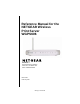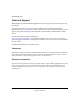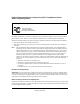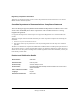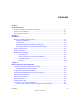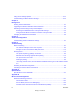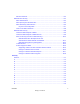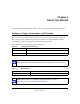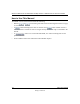Reference Manual for the NETGEAR Wireless Print Server WGPS606 NETGEAR, Inc.
NETGEAR, INC. Technical Support Please register to obtain technical support. Please retain your proof of purchase and warranty information. To register your product, get product support or obtain product information and product documentation, go to www.netgear.com. If you do not have access to the World Wide Web, you can register your product by filling out the registration card and mailing it to NETGEAR customer service. You will find technical support information at: www.netgear.com/support/main.
Federal Communications Commission (FCC) Compliance Notice: Radio Frequency Notice NETGEAR WGPS606 54 Mbps Wireless USB Print Server with 4-Port Switch WGPS606 Tested to Comply with FCC Standards FOR HOME OR OFFICE USE Warning! To comply with the FCC’s exposure requirements you must maintain a distance of at least 20 cm from the antenna of this device while it is in use. This device should not be co-located with other transmitters. This device complies with part 15 of the FCC Rules.
Regulatory Compliance Information This device is restricted to indoor use due to reduce the potential for harmful interference to co-channel Mobile Satellite and Radar Systems. Canadian Department of Communications Compliance Statement This Class B Digital apparatus (NETGEAR WGPS606 54 Mbps Wireless USB Print Server with 4-Port Switch WGPS606) meets all the requirements of the Canadian Interference Causing Equipment Regulations.
Contents Chapter 1 About This Manual Audience, Scope, Conventions, and Formats ................................................................1-1 How to Use This Manual ................................................................................................1-2 How to Print this Manual .................................................................................................1-3 Chapter 2 Introduction About the Wireless USB Print Server ........................................................
Using the IP Settings Options ....................................................................................... 3-11 Understanding the Basic Wireless Settings ..................................................................3-12 Chapter 4 Management Viewing General Information ..........................................................................................4-1 Upgrading the Wireless USB Print Server Software .......................................................
Wireless Channels .................................................................................................. B-2 WEP Wireless Security .................................................................................................. B-4 WEP Authentication ................................................................................................ B-4 WEP Open System Authentication ......................................................................... B-5 WEP Shared Key Authentication .......
S .................................................................................................................................... C-9 T .................................................................................................................................. C-10 U .................................................................................................................................. C-10 W ...............................................................................................
Chapter 1 About This Manual This chapter describes the intended audience, scope, conventions, and formats of this manual. Audience, Scope, Conventions, and Formats This reference manual assumes that the reader has basic to intermediate computer and Internet skills. However, basic computer network, Internet, firewall, and VPN technologies tutorial information is provided in the Appendices and on the Netgear website. This guide uses the following typographical conventions: Table 1-1.
Reference Manual for the NETGEAR 54 Mbps Wireless USB Print Server with 4-Port Switch How to Use This Manual The HTML version of this manual includes the following: • Buttons, at a time and , for browsing forwards or backwards through the manual one page • A button that displays the table of contents and an button. Double-click on a link in the table of contents or index to navigate directly to where the topic is described in the manual. • A product model.
Reference Manual for the NETGEAR 54 Mbps Wireless USB Print Server with 4-Port Switch How to Print this Manual To print this manual you can choose one of the following several options, according to your needs. • Printing a Page in the HTML View. Each page in the HTML version of the manual is dedicated to a major topic. Use the Print button on the browser toolbar to print the page contents. • Printing a Chapter. Use the PDF of This Chapter link at the top left of any page.
Reference Manual for the NETGEAR 54 Mbps Wireless USB Print Server with 4-Port Switch 1-4 About This Manual Draft 1, 01 Feb 05
Chapter 2 Introduction This chapter introduces the NETGEAR NETGEAR WGPS606 54 Mbps Wireless USB Print Server with 4-Port Switch WGPS606. Minimal prerequisites for installation are presented in “System Requirements” on page 2-3. About the Wireless USB Print Server This manual describes the installation and use of the WGPS606 for operation with a Microsoft® Windows® XP, Windows® 2000, Windows® Me, or Windows® 98SE 2nd edition system.
Reference Manual for the NETGEAR 54 Mbps Wireless USB Print Server with 4-Port Switch • DHCP Client Support. The WGPS606 can act as a client and obtain information from your DHCP server. Key Features The WGPS606 provides solid functionality, including these features: • • • • Easy Configuration. The NETGEAR Smart Wizard software that assures fast and easy setup for Windows 98, Windows Me, Windows 2000, and Windows XP Upgradeable Firmware.
Reference Manual for the NETGEAR 54 Mbps Wireless USB Print Server with 4-Port Switch Autosensing Ethernet Connections with Auto Uplink The WGPS606 can connect to a standard Ethernet network. The LAN interface is autosensing and capable of full-duplex or half-duplex operation. The wireless USB print server incorporates Auto UplinkTM technology.
Reference Manual for the NETGEAR 54 Mbps Wireless USB Print Server with 4-Port Switch • • – Soft copy of the WGPS606 54 Mbps Wireless USB Print Server Installation Guide Support Information card Warranty and Registration card Contact your reseller or customer support in your area if there are any wrong, missing, or damaged parts. You can refer to the Support Information Card for the telephone number of customer support in your area.
Reference Manual for the NETGEAR 54 Mbps Wireless USB Print Server with 4-Port Switch The following table explains bottom label indicators: ITEM DESCRIPTION Power Power Indicator Off On Green On Amber Switch No power. If this LED does not come on with the power adapter and cord correctly installed, see Chapter 6, “Troubleshooting.” Power is on and it has successfully completed its power on self test diagnostic. Power is on and it is performing its power on self test diagnostic.
Reference Manual for the NETGEAR 54 Mbps Wireless USB Print Server with 4-Port Switch Power Socket This socket connects to the WGPS606 power adapter. Reset and Restore to Factory Defaults Button The reset and restore to defaults button located between the Ethernet RJ-45 connector and the power socket resets the WGPS606 when pushed once or restores to the factory default settings when pushed and held for 10 seconds.
Chapter 3 Basic Installation and Configuration This chapter describes how to install your NETGEAR WGPS606 54 Mbps Wireless USB Print Server with 4-Port Switch WGPS606 and set up basic connectivity on your Local Area Network (LAN). Overview of Wireless USB Print Server Setup 0RINTER ! 53" #ABLE $ESKTOP 0# 7'03 -BPS 7IRELESS 53" 0RINT 3ERVER WITH PORT 3WITCH 0RINTER " 53" #ABLE Figure 3-1: Network overview When you finish the installation, your network will resemble this illustration.
Reference Manual for the NETGEAR 54 Mbps Wireless USB Print Server with 4-Port Switch Network Setting IP Address Default Factory Setting Provided Automatically via DHCP for Initial Setup but Will Be Set to Static IP by the Smart Wizard during initial Setup for Regular Operation Before you begin, gather your existing network settings such as the TCP/IP addresses and networking protocols in use.
Reference Manual for the NETGEAR 54 Mbps Wireless USB Print Server with 4-Port Switch Understanding WGPS606 Wireless Security Options Unlike wired network data, your wireless data transmissions can be received well beyond your walls by anyone with a compatible adapter. For this reason, use the security features of your wireless equipment. The Wireless USB Print Server provides highly effective security features which are covered in detail in this chapter.
Reference Manual for the NETGEAR 54 Mbps Wireless USB Print Server with 4-Port Switch • • Unplug this device from its power source before cleaning. Use only a slightly dampened cloth for cleaning. Do not use liquid or aerosol cleaners. Avoid using this product near water. Exposure to water poses an electric-shock hazard. Set Up the Print Server 1. REMOVE THE NETGEAR CD.
Reference Manual for the NETGEAR 54 Mbps Wireless USB Print Server with 4-Port Switch 4. FIRST, USE THE SMART WIZARD TO SET UP A PRINTER. a. Click Set up a printer. The Smart Wizard installation assistant opens the print server manager wizard. b. Follow the on-screen instructions, and click Next when you are ready to proceed. c. Follow the step-by-step instructions to complete setting up the printer with the wireless USB print server. Now, Set Up a PC 1. USE THE SMART WIZARD TO SET UP A PC. a.
Reference Manual for the NETGEAR 54 Mbps Wireless USB Print Server with 4-Port Switch c. Follow the step-by-step instructions to complete setting up the PC to use the printer you just set up on the wireless USB print server. d. Verify connectivity to the printer. Troubleshooting Tips Here are some tips for correcting simple problems you may have. Once the wireless USB print server is connected, always restart your network in this sequence: 1.
Reference Manual for the NETGEAR 54 Mbps Wireless USB Print Server with 4-Port Switch 1 CONFIGURE LAN AND WIRELESS ACCESS The WG602 Wireless Access Point can be configured remotely from Microsoft Internet Explorer browser version 5.0 or above, or Netscape Navigator web browser version 4.78 or above on your computer. a. The WGPS606 is set by default to be a DHCP client.
Reference Manual for the NETGEAR 54 Mbps Wireless USB Print Server with 4-Port Switch e. Configure the wireless interface for wireless access. See the online help or the “Understanding the Basic Wireless Settings” on page 3-12 for full instructions. Note: You must set the Regulatory Domain. It may not be legal to operate the wireless USB print server in a region other than one of those identified in this field.
Reference Manual for the NETGEAR 54 Mbps Wireless USB Print Server with 4-Port Switch How to Log in Using the Default IP Address of the WGPS606 192.168.0.201 is the default IP address of your access point. However, the WGPS606 is also set, by default, to be a DHCP client. So, if the WGPS606 has not yet been installed, and there is no DHCP server on the network, you can log in to the WGPS606 using its default IP address.
Reference Manual for the NETGEAR 54 Mbps Wireless USB Print Server with 4-Port Switch Figure 3-5: Login result: WGPS606 home page The browser will then display the WGPS606 settings home page. When the wireless USB print server is connected to the Internet, click the Knowledge Base or the Documentation link under the Web Support menu to view support information or the documentation for the wireless USB print server.
Reference Manual for the NETGEAR 54 Mbps Wireless USB Print Server with 4-Port Switch Using the IP Settings Options The IP Settings page is under the Setup heading of the main menu. Use this page to configure static IP addresses. Figure 3-6: Basic IP Settings page • The IP Address Source The wireless access point is shipped preconfigured to use a private IP address on the LAN side, and to act as a DHCP client.
Reference Manual for the NETGEAR 54 Mbps Wireless USB Print Server with 4-Port Switch Understanding the Basic Wireless Settings To configure the wireless settings of your wireless USB print server, click the Wireless Settings link in the Setup section of the main menu of the browser interface. The Wireless Settings page appears, as shown below. Figure 3-7: Basic Wireless Settings page The Basic Wireless Settings options are discussed below: • • Wireless Network Name (SSID).
Reference Manual for the NETGEAR 54 Mbps Wireless USB Print Server with 4-Port Switch • Security Settings. This field identifies which security option will be used. Select the option form the list that matches the wireless network you will use and fill in the settings so that they match the settings of your wireless network.
Reference Manual for the NETGEAR 54 Mbps Wireless USB Print Server with 4-Port Switch 3-14 Basic Installation and Configuration Draft 1, 01 Feb 05
Chapter 4 Management This chapter describes how to use the management features of your NETGEAR WGPS606 54 Mbps Wireless USB Print Server with 4-Port Switch WGPS606. These features can be found under the Management heading in the main menu of the browser interface. Viewing General Information The Information summarizes of the current WGPS606 configuration settings. From the main menu of the browser interface, click Information to view the system status screen, shown below.
Reference Manual for the NETGEAR 54 Mbps Wireless USB Print Server with 4-Port Switch Table 4-1. General Information Fields Field Description Access Point Information Access Point Name The default name can be changed if desired. MAC Address Displays the Media Access Control address (MAC Addresses) of the wireless USB print server’s Ethernet port. Region Displays the country or region for which the wireless USB print server is licensed for use.
Reference Manual for the NETGEAR 54 Mbps Wireless USB Print Server with 4-Port Switch Upgrading the Wireless USB Print Server Software . Note: When uploading software to the Wireless USB Print Server, it is important not to interrupt the Web browser by closing the window, clicking a link, or loading a new page. If the browser is interrupted, the upload may fail, corrupt the software, and render the WGPS606 completely inoperable.
Reference Manual for the NETGEAR 54 Mbps Wireless USB Print Server with 4-Port Switch When the upload completes, your wireless USB print server will automatically restart. The upgrade process typically takes about one minute. In some cases, you may need to reconfigure the wireless USB print server after upgrading. You can click the Information link to check the Firmware Version and verify that your access point now has the new software installed.
Reference Manual for the NETGEAR 54 Mbps Wireless USB Print Server with 4-Port Switch Changing the Administrator Password The default password is password. Change this password to a more secure password. You cannot change the administrator login name. From the main menu of the browser interface, under the Management heading, click Change Password to bring up the page shown below. Figure 4-3: Set Password page To change the password, first enter the old password, and then enter the new password twice.
Reference Manual for the NETGEAR 54 Mbps Wireless USB Print Server with 4-Port Switch 4-6 Management Draft 1, 01 Feb 05
Chapter 5 Advanced Configuration This chapter describes how to configure the advanced features of your WGPS606. These features can be found under the Advanced heading in the main menu. Understanding Advanced Wireless Settings From the main menu of the browser interface, under the Advanced heading, click Wireless Settings to bring up the page shown below. Figure 5-1: Advanced Wireless Settings menu The default advanced wireless settings usually work well.
Reference Manual for the NETGEAR 54 Mbps Wireless USB Print Server with 4-Port Switch • RTS Threshold: Generally this should not be changed. Changing this incorrectly could cause the wireless communications to fail. Request to Send Threshold. The packet size that is used to determine if it should use the CSMA/CD (Carrier Sense Multiple Access with Collision Detection) mechanism or the CSMA/CA mechanism for packet transmission.
Chapter 6 Troubleshooting This chapter provides information about troubleshooting your NETGEAR WGPS606 54 Mbps Wireless USB Print Server with 4-Port Switch WGPS606. After each problem description, instructions are given to help you diagnose and solve the problem. For the common problems listed, go to the section indicated. • Is the WGPS606 on? • Have I connected the wireless USB print server correctly? Go to “Basic Installation and Configuration” on page 3-1.
Reference Manual for the NETGEAR 54 Mbps Wireless USB Print Server with 4-Port Switch The wireless USB print server has no power • Make sure the power cord is connected to the wireless USB print server. • Make sure the power adapter is connected to a functioning power outlet. If it is in a power strip, make sure the power strip is turned on. If it is plugged directly into the wall, verify that it is not a switched outlet.
Reference Manual for the NETGEAR 54 Mbps Wireless USB Print Server with 4-Port Switch Nothing is printing • Try printing from another computer. If this is successful, then there is a problem with your computer configuration, not the print server. Consult the computer and operating system documentation. • Turn off the print server, then turn it on. Test whether the print server works. • If the printer does not match the printer driver in the operating system, then run the Set Up this PC wizard.
Reference Manual for the NETGEAR 54 Mbps Wireless USB Print Server with 4-Port Switch 6-4 Troubleshooting Draft 1, 01 Feb 05
Reference Manual for the NETGEAR 54 Mbps Wireless USB Print Server with 4-Port Switch Appendix A Specifications This appendix provides the NETGEAR WGPS606 54 Mbps Wireless USB Print Server with 4Port Switch WGPS606 technical specifications. Specifications for the WGPS606 Parameter NETGEAR WGPS606 54 Mbps Wireless USB Print Server with 4-Port Switch WGPS606 Radio Data Rates 1, 2, 5.5, 6, 9, 11, 12, 18, 24, 36, 48, and 54 Mbps Auto Rate Sensing Frequency 2.4-2.
Reference Manual for the NETGEAR 54 Mbps Wireless USB Print Server with 4-Port Switch A-2 Specifications Draft 1, 01 Feb 05
Appendix B Wireless Networking Basics This chapter provides an overview of wireless networking and security. Wireless Networking Overview The Wireless USB Print Server conforms to the Institute of Electrical and Electronics Engineers (IEEE) 802.11g standard for wireless LANs (WLANs). On an 802.11 wireless link, data is encoded using direct-sequence spread-spectrum (DSSS) technology and is transmitted in the unlicensed radio spectrum at 2.5GHz. The maximum data rate for the 802.
Reference Manual for the NETGEAR 54 Mbps Wireless USB Print Server with 4-Port Switch Ad Hoc Mode (Peer-to-Peer Workgroup) In an ad hoc network, computers are brought together as needed; thus, there is no structure or fixed points to the network - each node can generally communicate with any other node. There is no access point involved in this configuration.
Reference Manual for the NETGEAR 54 Mbps Wireless USB Print Server with 4-Port Switch The radio frequency channels used are listed in Table B-1: Table B-1. 802.11b Radio Frequency Channels Channel Center Frequency Frequency Spread 1 2412 MHz 2399.5 MHz - 2424.5 MHz 2 2417 MHz 2404.5 MHz - 2429.5 MHz 3 2422 MHz 2409.5 MHz - 2434.5 MHz 4 2427 MHz 2414.5 MHz - 2439.5 MHz 5 2432 MHz 2419.5 MHz - 2444.5 MHz 6 2437 MHz 2424.5 MHz - 2449.5 MHz 7 2442 MHz 2429.5 MHz - 2454.
Reference Manual for the NETGEAR 54 Mbps Wireless USB Print Server with 4-Port Switch WEP Wireless Security The absence of a physical connection between nodes makes the wireless links vulnerable to eavesdropping and information theft. To provide a certain level of security, the IEEE 802.11 standard has defined two types of authentication methods, Open System and Shared Key. With Open System authentication, a wireless PC can join any network and receive any messages that are not encrypted.
Reference Manual for the NETGEAR 54 Mbps Wireless USB Print Server with 4-Port Switch • Shared Key Authentication requires that the station and the access point have the same WEP Key to authenticate. These two authentication procedures are described below. WEP Open System Authentication This process is illustrated in below. 802.
Reference Manual for the NETGEAR 54 Mbps Wireless USB Print Server with 4-Port Switch WEP Shared Key Authentication This process is illustrated in below. 802.
Reference Manual for the NETGEAR 54 Mbps Wireless USB Print Server with 4-Port Switch Key Size and Configuration The IEEE 802.11 standard supports two types of WEP encryption: 40-bit and 128-bit. The 64-bit WEP data encryption method, allows for a five-character (40-bit) input. Additionally, 24 factory-set bits are added to the forty-bit input to generate a 64-bit encryption key. (The 24 factory-set bits are not user-configurable).
Reference Manual for the NETGEAR 54 Mbps Wireless USB Print Server with 4-Port Switch How to Use WEP Parameters Wired Equivalent Privacy (WEP) data encryption is used when the wireless devices are configured to operate in Shared Key authentication mode. There are two shared key methods implemented in most commercially available products, 64-bit and 128-bit WEP data encryption. Before enabling WEP on an 802.
Reference Manual for the NETGEAR 54 Mbps Wireless USB Print Server with 4-Port Switch • • • • Enhanced data privacy Robust key management Data origin authentication Data integrity protection Starting August of 2003, all new Wi-Fi certified products had to support WPA. NETGEAR implemented WPA on client and access point products and made this available in the second half of 2003. How Does WPA Compare to WEP? WEP is a data encryption method and is not intended as a user authentication mechanism.
Reference Manual for the NETGEAR 54 Mbps Wireless USB Print Server with 4-Port Switch What are the Key Features of WPA Security? The following security features are included in the WPA standard: • • • WPA Authentication WPA Encryption Key Management – Temporal Key Integrity Protocol (TKIP) – Michael message integrity code (MIC) – AES Support Support for a Mixture of WPA and WEP Wireless Clients These features are discussed below.
Reference Manual for the NETGEAR 54 Mbps Wireless USB Print Server with 4-Port Switch The supplicant in the station uses the authentication and cipher suite information contained in the information elements to decide which authentication method and cipher suite to use. For example, if the access point is using the Pre-shared key method then the supplicant need not authenticate using full-blown 802.1X.
Reference Manual for the NETGEAR 54 Mbps Wireless USB Print Server with 4-Port Switch IEEE 802.1x offers an effective framework for authenticating and controlling user traffic to a protected network, as well as providing a vehicle for dynamically varying data encryption keys via EAP from a RADIUS server, for example. This framework enables using a central authentication server, which employs mutual authentication so that a rogue wireless user does not join the network. It's important to note that 802.
Reference Manual for the NETGEAR 54 Mbps Wireless USB Print Server with 4-Port Switch Client with a WPAenabled wireless adapter and supplicant (Win XP, Funk, Meetinghouse, etc.) For example, a RADIUS server For example, a WPA-enabled AP 1 2 3 4 6 5 7 Figure B-4: 802.1x Authentication Sequence The AP sends Beacon Frames with WPA information element to the stations in the service set. Information elements include the required authentication method (802.
Reference Manual for the NETGEAR 54 Mbps Wireless USB Print Server with 4-Port Switch 3. The client sends an EAP-response packet containing the identity to the authentication server. The access point responds by enabling a port for passing only EAP packets from the client to an authentication server located on the wired side of the access point.
Reference Manual for the NETGEAR 54 Mbps Wireless USB Print Server with 4-Port Switch Temporal Key Integrity Protocol (TKIP) WPA uses TKIP to provide important data encryption enhancements including a per-packet key mixing function, a message integrity check (MIC) named Michael, an extended initialization vector (IV) with sequencing rules, and a re-keying mechanism. TKIP also provides for the following: • • • The verification of the security configuration after the encryption keys are determined.
Reference Manual for the NETGEAR 54 Mbps Wireless USB Print Server with 4-Port Switch Is WPA Perfect? WPA is not without its vulnerabilities. Specifically, it is susceptible to denial of service (DoS) attacks. If the access point receives two data packets that fail the Message Integrity Code (MIC) check within 60 seconds of each other then the network is under an active attack, and as a result, the access point employs counter measures, which includes disassociating each station using the access point.
Reference Manual for the NETGEAR 54 Mbps Wireless USB Print Server with 4-Port Switch • • • • • The new WPA information element To advertise their support of WPA, wireless APs send the beacon frame with a new 802.11 WPA information element that contains the wireless AP's security configuration (encryption algorithms and wireless security configuration information). The WPA two-phase authentication Open system, then 802.1x (EAP with RADIUS or preshared key).
Reference Manual for the NETGEAR 54 Mbps Wireless USB Print Server with 4-Port Switch Changes to Wireless Client Programs Wireless client programs must be updated to permit the configuration of WPA authentication (and preshared key) and the new WPA encryption algorithms (TKIP and the optional AES component). To obtain the Microsoft WPA client program, visit the following Microsoft Web site.
Glossary Use the list below to find definitions for technical terms used in this manual. Numeric 802.1x 802.1x defines port-based, network access control used to provide authenticated network access and automated data encryption key management. The IEEE 802.1x draft standard offers an effective framework for authenticating and controlling user traffic to a protected network, as well as dynamically varying encryption keys. 802.
Reference Manual for the NETGEAR 54 Mbps Wireless USB Print Server with 4-Port Switch A Access Control List An ACL is a database that an Operating System uses to track each user’s access rights to system objects (such as file directories and/or files). ACL See “Access Control List” Ad-hoc Mode An 802.11 networking framework in which devices or stations communicate directly with each other, without the use of an access point (AP).
Reference Manual for the NETGEAR 54 Mbps Wireless USB Print Server with 4-Port Switch C Class of Service A term to describe treating different types of traffic with different levels of service priority. Higher priority traffic gets faster treatment during times of switch congestion D DHCP See “Dynamic Host Configuration Protocol.” DNS Short for Domain Name System (or Service), an Internet service that translates domain names into IP addresses.
Reference Manual for the NETGEAR 54 Mbps Wireless USB Print Server with 4-Port Switch Dynamic Host Configuration Protocol. DHCP is a protocol for assigning dynamic IP addresses to devices on a network. With dynamic addressing, a device can have a different IP address every time it connects to the network. In some systems, the device's IP address can even change while it is still connected. DHCP also supports a mix of static and dynamic IP addresses.
Reference Manual for the NETGEAR 54 Mbps Wireless USB Print Server with 4-Port Switch IEEE Institute of Electrical and Electronics Engineers. This American organization was founded in 1963 and sets standards for computers and communications. IETF Internet Engineering Task Force. An organization responsible for providing engineering solutions for TCP/ IP networks. In the network management area, this group is responsible for the development of the SNMP protocol. IKE Internet Key Exchange.
Reference Manual for the NETGEAR 54 Mbps Wireless USB Print Server with 4-Port Switch Networking Layer. The most widely used version of IP today is IP version 4 (IPv4). However, IP version 6 (IPv6) is also beginning to be supported. IPv6 provides for much longer addresses and therefore for the possibility of many more Internet users. IPv6 includes the capabilities of IPv4 and any server that can support IPv6 packets can also support IPv4 packets.
Reference Manual for the NETGEAR 54 Mbps Wireless USB Print Server with 4-Port Switch MAC address The Media Access Control address is a unique 48-bit hardware address assigned to every network interface card. Usually written in the form 01:23:45:67:89:ab. Maximum Receive Unit The size in bytes of the largest packet that can be sent or received. Maximum Transmit Unit The size in bytes of the largest packet that can be sent or received. Mbps Megabits per second.
Reference Manual for the NETGEAR 54 Mbps Wireless USB Print Server with 4-Port Switch Network Address Translation Sometimes referred to as Transparent Proxying, IP Address Overloading, or IP Masquerading. Involves use of a device called a Network Address Translator, which assigns a contrived, or logical, IP address and port number to each node on an organization's internal network and passes packets using these assigned addresses. NIC Network Interface Card.
Reference Manual for the NETGEAR 54 Mbps Wireless USB Print Server with 4-Port Switch Protocol A set of rules for communication between devices on a network. PSTN Public Switched Telephone Network. Q QoS See “Quality of Service” Quality of Service QoS is a networking term that specifies a guaranteed level of throughput. Throughput is the amount of data transferred from one device to another or processed in a specified amount of time - typically, throughputs are measured in bytes per second (Bps).
Reference Manual for the NETGEAR 54 Mbps Wireless USB Print Server with 4-Port Switch be configured with the same SSID. This is typically the configuration parameter for a wireless PC card. It corresponds to the ESSID in the wireless Access Point and to the wireless network name. See also Wireless Network Name and ESSID. Segment A section of a LAN that is connected to the rest of the network using a switch, bridge, or repeater.
Reference Manual for the NETGEAR 54 Mbps Wireless USB Print Server with 4-Port Switch WEB Proxy Server A Web proxy server is a specialized HTTP server that allows clients access to the Internet from behind a firewall. The proxy server listens for requests from clients within the firewall and forwards these requests to remote Internet servers outside the firewall. The proxy server reads responses from the external servers and then sends them to internal client clients.
Reference Manual for the NETGEAR 54 Mbps Wireless USB Print Server with 4-Port Switch Glossary 12 Draft 1, 01 Feb 05