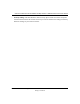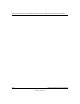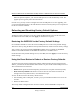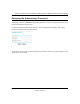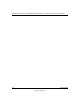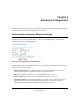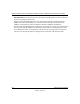User's Manual
Table Of Contents
- Trademarks
- Statement of Conditions
- Federal Communications Commission (FCC) Compliance Notice: Radio Frequency Notice
- Canadian Department of Communications Compliance Statement
- Product and Publication Details
- Contents
- Chapter 1 About This Manual
- Chapter 2 Introduction
- Chapter 3 Basic Installation and Configuration
- Overview of Wireless USB Print Server Setup
- Verify Printer and Network Readiness
- Understanding WGPS606 Wireless Security Options
- Observe these Precautions
- Set Up the Print Server
- Now, Set Up a PC
- Troubleshooting Tips
- Two Ways to Log In to the WGPS606
- Using the IP Settings Options
- Understanding the Basic Wireless Settings
- Chapter 4 Management
- Chapter 5 Advanced Configuration
- Chapter 6 Troubleshooting
- Appendix A Specifications
- Appendix B Wireless Networking Basics
- Glossary
Advanced Configuration 5-1
Draft 1, 01 Feb 05
Chapter 5
Advanced Configuration
This chapter describes how to configure the advanced features of your WGPS606. These features
can be found under the Advanced heading in the main menu.
Understanding Advanced Wireless Settings
From the main menu of the browser interface, under the Advanced heading, click Wireless
Settings to bring up the page shown below.
Figure 5-1: Advanced Wireless Settings menu
The default advanced wireless settings usually work well. These settings should not be changed
unless you are sure it is necessary.
• Enable wireless radio. If you disable the wireless radio, only devices that are directly
connected to the switch via an Ethernet cable can use the print server.
• Mode. The default is g and b. You can change the mode to g or b only.
• Power Saving: Generally this is best left off. Select the option you will use.
• 2.4 GHz Preamble: A long transmit preamble may provide a more reliable connection or
slightly longer range. A short transmit preamble gives better performance. Auto will
automatically handle both long and short preamble. The default is auto.