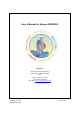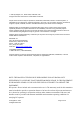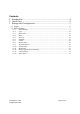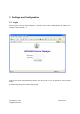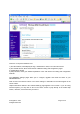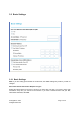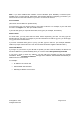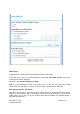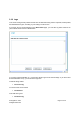User’s Manual for Netgear WGR826V Netgear Inc. 4500 Great America Parkway Santa Clara, California 95054 USA. Phone: (408) 907-8000 Fax: (408) 907-8097 Web Site: http://www.netgear.com © NetgearInc.
2004 by Netgear, Inc., Santa Clara, California, USA All rights reserved. Printed in the United States of America. No part of this document may be reproduced, transmitted, transcribed, stored in a retrieval system, or translated into any language or computer language, in any form or by any means, electronic, mechanical, magnetic, optical, chemical, manual or otherwise without the prior written consent of Netgear.
Contents 1 Introduction .........................................................................................4 2 Quick Start ..........................................................................................4 3 Settings and Configuration..................................................................5 3.1 Login.............................................................................................................. 5 3.2 Basic Settings ......................................................
1 Introduction This User’s Manual describes the configuration of the Netgear WGR826V VoIP TA. 2 Quick Start Basic setting should go through several steps. 1. Log in. 2. Basic Settings 3. Set password. 4. Set LAN IP 5. Set Rules. 6. Set Schedule. 7. Remote Management. © NetgearInc.
3 Settings and Configuration 3.1 Login Run a browser, such as, Inetrnet Explorer, and enter in the router’s administration IP address. For example, “http://192.168.1.1”. Enter the user name and password (By default, user name is set to “root”. No password – leave the filed empty). Successful login brings up the basic settings page. © NetgearInc.
There are 4 component windows here. 1) The title windows, which display the logo, manufacture’s name, box’s name and model 2) The manual window, which shows the list of different setting and configuration pages. 3) Configuration window 4) Help windows, which give detailed explanation of the each field in the setting and configuration windows. The WGR826V Settings pages allow you to configure, upgrade and check the status of your NETGEAR Router. Click an item in the leftmost column.
3.2 Basic Settings 3.2.1 Basic Settings Note: If you are setting up the Router for the first time, the default settings may work for you with no changes. Does Your Internet Connection Require A Login? Select this option based on the type of account you have with your ISP. If you need to enter login information every time you connect to the Internet or you have a PPPoE account with your ISP, select Yes. Otherwise, select No. © NetgearInc.
Note: If you have installed PPP software such as WinPoET (from Earthlink) or Enternet (from PacBell), then you have PPPoE. Select Yes. After selecting Yes and configuring your Router, you will not need to run the PPP software on your PC to connect to the Internet. Account Name (also known as Host Name or System Name) For most users, type your account name or user name in this box. For example, if your main mail account is JerAB@ISP.com, then put JerAB in this box.
DNS Address The DNS server is used to look up site addresses based on their names. If your ISP gave you one or two DNS addresses, select Use These DNS Servers and type the primary and secondary addresses. Otherwise, select Get Automatically From ISP. Note: If you get 'Address not found' errors when you go to a Web site, it is likely that your DNS servers aren't set up properly. You should contact your ISP to get DNS server addresses.
3.2.2 Logs Your router will log security-related events such as denied incoming service requests, hacker probes, and administrator logins, according to your settings on this screen. If you have set up content filtering on the Block Sites page, you can also log when someone on your network tried to access a blocked site. If you have E-mail notification on, you'll receive these logs in an E-mail message. If you don't have E-mail notification set up, you can view the logs here.
Include in Log Use these checkboxes to determine which events are included in the log. Checking all options will increase the size of the log, so it is good practice to disable any events which are not really required. • Known DoS attacks and Port Scans - If checked, Denial of Service attacks, as well as port scans, will be logged. • Attempted access to blocked sites - If checked, attempted Internet accesses which were blocked are logged.
• Local activity - If checked, this will log connections to this Router, rather than through this Router to the Internet. • All incoming and Outgoing traffic - All incoming and outgoing connections are logged. Checking this will generate a large number of log entries, and is only recommended if using a Syslog server. Syslog Enable one of these three options, as required: • Disable - Select this if you don't have a Syslog server.
Note: Keywords are always blocked. To block keywords or Internet domains: 1. Select the Turn keyword blocking on check box. 2. Type a keyword or domain name in the Add Keyword box. 3. Click Add Keyword. The word or domain name appears in the list below. 4. Continue adding names and keywords until you are finished. 5. Click Apply. To delete a keyword or domain name: 1. Select the word or domain name in the list. 2. Click Delete Keyword. 3.
Note: You may select more than one keyword or domain name at a time by pressing the Shift key as you select individual entries. To delete all keywords and domain names: 1. Click Clear List. 2. Click Apply. To allow one computer to have unrestricted access to the Internet: 1. Type the IP address of the computer in the Trusted IP Address area. 2. Click Apply. To allow unrestricted access to the Internet: 1. Clear the Turn keyword blocking on check box. 2. Click Apply. 3.2.
Outbound Services This lists all existing rules for outbound traffic. If you have not defined any rules, only the default rule will be listed. The default rule allows all outgoing traffic. To create a new rule: 1. Click the "Add" button. (It does not matter which radio button is selected) 2. The "Outbound Service" screen will be displayed. This screen has its own help file. 3. Complete the "Outbound Service" screen, and save the data. The new rule will be listed in the table when you return to this screen.
Inbound Services This lists all existing rules for inbound traffic. If you have not defined any rules, only the default rule will be listed. The default rule blocks all inbound traffic. To create a new rule: 1. Click the "Add" button. (It does not matter which radio button is selected) 2. The "Inbound Service" screen will be displayed. This screen has its own help file. 3. Complete the "Inbound Service" screen, and save the data. The new rule will be listed in the table when you return to this screen.
The Rules menu contains a list of predefined Services for creating firewall rules. If a service does not appear in the predefined Services list, you can define the service in this menu. The new service will then appear in the Rules menu's Services list. Service Table This table lists all Services you have defined. If you have not defined any Services, the table will be empty. To Create a Service 1. Click Add Custom Service 2. Enter the data for the service as required. 3.
Service Definition This section displays data for the current Service, and allows you to enter data to create a new rule. Name Enter a suitable name for this Service. Type Select the correct type for this Service. Start Port Enter the beginning of the required port range here, and the end of the range in the "Finish Port" field. If only a single port is required, enter the same number in both "Start" and "Finish" fields. Finish Port Enter the end of the requried port range here.
Days Select the required days • Every Day - all days will automatically be selected • Sunday, Monday .. If "Every Day" is NOT selected, you can choose the required days individually. Time of day This determines when the schedule is applied, for each day selected above. Enter the desired Start and Finish times. Note: Enter the values as 24-hour time. For example, 10:30 am would be 10 hours and 30 minutes and 10:30 pm would be 22 hours and 30 minutes. © NetgearInc.
Timezone The Router will determine the current time and date by contacting a Network Time (NTP) Server on the Internet. In order to display your local time, you must select your Time Zone from the list. If your region uses Daylight Savings Time, you must manually check Adjust for Daylight Savings Time at the beginning of the adjustment period, and uncheck it at the end of the Daylight Savings period.
• A known hacker attack is directed at your IP address • A computer on the Internet scans your IP address for open ports • Someone on your LAN (Local Area Network) tries to visit a blocked site. If you'd like to have alerts and logs sent to you by e-mail, fill out the settings on this form. You can always check the logs manually by viewing the Logs page. If you don't want to receive emails, simply leave the Turn e-mail notification on checkbox unchecked.
Send E-Mail alerts immediately If you want E-mail alerts sent immediately whenever a security incident occurs, select the appropriate checkboxes. If you ONLY want alerts sent, select None for the log schedule below. Click Apply to have your changes take effect. 3.2.8 Router Status You can use the Router Status page to check the current settings and statistics for your Router. This page shows you the current settings. If something needs to be changed, you'll have to change it on the relevant page.
WAN Port: These are the current settings that you set in the Setup Wizard or Basic Settings pages. • MAC Address - the physical address of the WGR826V, as seen from the Internet. • IP Address - current Internet IP address. If assigned dynamically, and no Internet connection exists, this will be blank or 0.0.0.0 • DHCP - indicates either Client (IP address is obtained dynamically) or None. • IP Subnet Mask - the subnet mask associated with the Internet IP address.
Wireless Port: These are the current settings, as set in the Wireless Settings page. • Name (SSID) - SSID of the WGR826V. • Region - the location (country). • Channel - the current channel in use. • Wireless AP - indicates if the Access Point feature of the WGR826V is enabled or not. If not enabled, the Wireless LED on the front panel will be off. • Broadcast Name - indicates if the WGR826V is broadcasting its SSID.
3.2.9 Attached Devices This page shows the IP Address, Device Name and MAC (Media Access Control) Address for each computer attached to the Router. You cannot change any of the values on this page. To update this page and to show the current attached devices, click on the Refresh button. 3.2.10 Set Password Change you user name and password. © NetgearInc.
3.2.11 Diagnostics You can use this page to perform various diagnostics. For normal operation, these are not required. Ping or Trace an IP address Ping Use this to send a "ping" packet request to the specified IP address. This is often used to test a connection. If the request "times out" (no reply is received), this usually means the destination is unreachable. However, some network devices can be configured not to respond to a ping.
Perform a DNS Lookup A DNS (Domain Name Server) converts the Internet name (e.g. www.netgear.com) to an IP address. If you need the IP address of a Web, FTP, Mail or other Server on the Internet, you can do a DNS lookup to fing the IP address. Display the Routing Table This operation will display the internal routing table. This information is used by Technical Support and other staff who understand Routing Tables. Reboot the Router Use this button to perform a remote reboot (restart).
Use this button to perform a remote reboot (restart). You can use this if the Router seems to have become unstable or is not operating normally. 3.2.12 Router Upgrade & Provisioning You install new versions of the Router's software using the Firmware Upgrade page. Go to the NETGEAR Web site to get new versions of the Router software. After downloading the file, you'll need to unzip (or unstuff) it before upgrading the Router.
IMPORTANT! In some cases, such as a major upgrades, you may need to reconfigure your Router after upgrading it. Refer to the Release Notes included with the software to find out if you need to reconfigure the Router. If you are unable to successfully upgrade using this method, refer to the Reference Manual on the WGR826V Resource CD for other ways to upgrade the Router. Provisioning of TA: TA contacts a provisioning server for dynamic configuration of VoIP parameters.
He browses SASVP sever on any Internet browser from his PC connected back on TA and using TA as router. When he activates his account, TA receives an authentication key, which will be used in subsequent communications with SASVP server. The authentication key in stored in securely, so that successive reboots of TA doesn't erase authentication key. For testing purposes, one can activate an account for testing by going to the following link from any web browser.
For VoIP trace, enable trace for the VoIP module using the following command : iGateway:/>traceenable VOIP iGateway:/>tracestart iGateway:/>traceset all Dump of Config File You can see the dump of Config File received from SASVP. From bash prompt, #cat /igateway/prvdump XML Message Logs You can see the XML message exchanges between TA and SASVP. From bash prompt, #tail- f /igateway/prvexdmp To see all the messages from the beginning #cat /igateway/prvexdmp © NetgearInc.
The URL to communicate to SASVP can be set by browsing to TA and clinking on "Router upgrade and Provisiong" link. You should see four sections in the page. In "Automatic Provisioning" , you can modify the URL for SASVP server . This URL is used to communicate with SASVP server. "Upload SASVP CA Certificate " section is used to upload CA certificate to TA . This CA certificate is used by TA for authenticating SASVP server.
LAN TCP/IP Setup These are advanced settings that you may configure if you are a network administrator and your network contains multiple Routers. If you make any changes to these settings you will need to restart your computer(s) for the settings to take effect. • IP Address: Type the IP address of your Router in dotted decimal notation (factory default: 192.168.0.1). • IP Subnet Mask: The subnet mask specifies the network number portion of an IP address.
o When set to None, it will not send any RIP packets and will ignore any RIP packets received. • RIP Version: This controls the format and the broadcasting method of the RIP packets that the Router sends. (It recognizes both formats when receiving.) By default, this is set for RIP-1. o RIP-1 is universally supported. RIP-1 is probably adequate for most networks, unless you have an unusual network setup. o RIP-2 carries more information. Both RIP-2B and RIP-2M send the routing data in RIP-2 format.
1. Select the radio button next to the reserved address you want to edit. 2. Click the Edit button. 3. Edit the IP Address, MAC Address or Device Name. 4. Click the Accept button when finished. To Delete A Reserved IP Address: 1. Select the radio button next to the reserved address you want to delete. 2. Click the Delete button. To Save Or Cancel Changes Click Apply to save the new settings to the Router. Click Cancel to disregard any unsaved changes. 3.2.
To set up a static route: 1. Click the Add button. 2. Type a route name for this static route in the Route Name box under the table. (This is for identification purpose only.) 3. Select Active to make this route effective. 4. Select Private if you want to limit access to the LAN only. The static route will not be reported in RIP. 5. Type the Destination IP Address of the final destination. 6. Type the IP Subnet Mask for this destination. If the destination is a single host, type 255.255.255.255. 7.