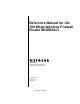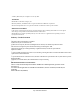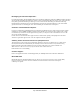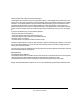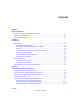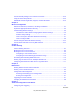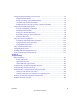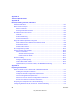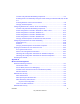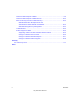Reference Manual for the 108 Mbps Wireless Firewall Router WGR624v3 NETGEAR, Inc. 4500 Great America Parkway Santa Clara, CA 95054 USA 202-10036-01 Version 1.
© 2004 by NETGEAR, Inc. All rights reserved. July 2004. Trademarks NETGEAR is a trademark of Netgear, Inc. Microsoft, Windows, and Windows NT are registered trademarks of Microsoft Corporation. Other brand and product names are registered trademarks or trademarks of their respective holders. Statement of Conditions In the interest of improving internal design, operational function, and/or reliability, NETGEAR reserves the right to make changes to the products described in this document without notice.
Bestätigung des Herstellers/Importeurs Es wird hiermit bestätigt, daß das 108 Mbps Wireless Firewall Router WGR624v3 gemäß der im BMPT-AmtsblVfg 243/1991 und Vfg 46/1992 aufgeführten Bestimmungen entstört ist. Das vorschriftsmäßige Betreiben einiger Geräte (z.B. Testsender) kann jedoch gewissen Beschränkungen unterliegen. Lesen Sie dazu bitte die Anmerkungen in der Betriebsanleitung.
Federal Communication Commission Interference Statement This equipment has been tested and found to comply with the limits for a Class B digital device, pursuant to Part 15 of the FCC Rules. These limits are designed to provide reasonable protection against harmful interference in a residential installation. This equipment generates, uses and can radiate radio frequency energy and, if not installed and used in accordance with the instructions, may cause harmful interference to radio communications.
Contents Chapter 1 About This Manual Audience, Scope, Conventions, and Formats ................................................................1-1 How to Use This Manual ................................................................................................1-2 How to Print this Manual .................................................................................................1-3 Chapter 2 Introduction Key Features ...............................................................................
How to Manually Configure Your Internet Connection ..................................................3-13 Using the Smart Setup Wizard .....................................................................................3-15 NETGEAR Product Registration, Support, and Documentation ...................................3-16 Chapter 4 Wireless Configuration Observe Performance, Placement, and Range Guidelines ............................................4-1 Implement Appropriate Wireless Security ................
Configuring Port Forwarding to Local Servers ................................................................7-3 Adding a Custom Service .........................................................................................7-5 Editing or Deleting a Port Forwarding Entry .............................................................7-5 Local Web and FTP Server Example .......................................................................7-6 Multiple Computers for Half Life, KALI or Quake III Example .....
Appendix A Technical Specifications Appendix B Network, Routing, Firewall, and Basics Related Publications ...................................................................................................... B-1 Basic Router Concepts .................................................................................................. B-1 What is a Router? ................................................................................................... B-1 Routing Information Protocol ......................
Install or Verify Windows Networking Components ................................................. C-4 Enabling DHCP to Automatically Configure TCP/IP Settings in Windows 95B, 98, and Me C-6 Selecting Windows’ Internet Access Method .......................................................... C-8 Verifying TCP/IP Properties .................................................................................... C-8 Configuring Windows NT4, 2000 or XP for IP Networking ............................................
How Does WPA Compare to WEP? ........................................................................ D-9 How Does WPA Compare to IEEE 802.11i? ........................................................ D-10 What are the Key Features of WPA Security? ...................................................... D-10 WPA Authentication: Enterprise-level User Authentication via 802.1x/EAP and RADIUS .................................................. D-12 WPA Data Encryption Key Management .............................
Chapter 1 About This Manual This chapter describes the intended audience, scope, conventions, and formats of this manual. Audience, Scope, Conventions, and Formats This reference manual assumes that the reader has basic to intermediate computer and Internet skills. However, basic computer network, Internet, firewall, and VPN technologies tutorial information is provided in the Appendices and on the Netgear Web site. This guide uses the following typographical conventions: Table 1-1.
Reference Manual for the 108 Mbps Wireless Firewall Router WGR624v3 How to Use This Manual The HTML version of this manual includes a variety of navigation features as well as links to PDF versions of the full manual and individual chapters. 2 1 3 Figure 1 -1: HTML version of this manual 1. Left pane. Use the left pane to view the Contents, Index, Search, and Favorites tabs. To view the HTML version of the manual, you must have a version 4 or later browser with JavaScript enabled. 2. Toolbar buttons.
Reference Manual for the 108 Mbps Wireless Firewall Router WGR624v3 How to Print this Manual To print this manual you can choose one of the following several options, according to your needs. • Printing a “How To” Sequence of Steps in the HTML View. Use the Print button on the upper right of the toolbar to print the currently displayed topic. Use this button when a step-by-step procedure is displayed to send the entire procedure to your printer.
Reference Manual for the 108 Mbps Wireless Firewall Router WGR624v3 4 About This Manual July 2004 202-10036-01
Chapter 2 Introduction Congratulations on your purchase of the NETGEAR® 108 Mbps Wireless Firewall Router WGR624v3. The WGR624v3 router provides connection for multiple computers to the Internet through an external broadband access device (such as a cable modem or DSL modem) that is normally intended for use by a single computer. This chapter describes the features of the NETGEAR 108 Mbps Wireless Firewall Router WGR624v3.
Reference Manual for the 108 Mbps Wireless Firewall Router WGR624v3 • • • • • Ethernet connection to a wide area network (WAN) device, such as a cable modem or DSL modem. Extensive Protocol Support. Login capability. Front panel LEDs for easy monitoring of status and activity. Flash memory for firmware upgrades. 802.11g Wireless Networking The WGR624v3 router includes an 802.11g wireless access point, providing continuous, high-speed 54 Mbps access between your wireless and Ethernet devices.
Reference Manual for the 108 Mbps Wireless Firewall Router WGR624v3 • Logs security incidents. The WGR624v3 will log security events such as blocked incoming traffic, port scans, attacks, and administrator logins. You can configure the router to E-mail the log to you at specified intervals. You can also configure the router to send immediate alert messages to your E-mail address or E-mail pager whenever a significant event occurs.
Reference Manual for the 108 Mbps Wireless Firewall Router WGR624v3 Extensive Protocol Support The WGR624v3 router supports the Transmission Control Protocol/Internet Protocol (TCP/IP) and Routing Information Protocol (RIP). For further information about TCP/IP, refer to Appendix B, “Network, Routing, Firewall, and Basics.
Reference Manual for the 108 Mbps Wireless Firewall Router WGR624v3 • Firmware Update The WGR624v3 router can be updated if a newer version of firmware is available. This lets you take advantage of product enhancements for your WGR624v3 as soon as they become available. • Visual monitoring The WGR624v3 router’s front panel LEDs provide an easy way to monitor its status and activity.
Reference Manual for the 108 Mbps Wireless Firewall Router WGR624v3 The Router’s Front Panel The front panel of the WGR624v3 router contains the status lights described below. 4EST 0OWER 7IRELESS )NTERNET 0ORT ,!. 0ORT Figure 2-1: WGR624v3 Front Panel You can use the status lights to verify connections. Viewed from left to right, the table below describes the lights on the front panel of the router. Table 2-1.
Reference Manual for the 108 Mbps Wireless Firewall Router WGR624v3 The Router’s Rear Panel The rear panel of the WGR624v3 router contains the items listed below.
Reference Manual for the 108 Mbps Wireless Firewall Router WGR624v3 exposes them to the inherent complexity of networking. General networking concepts, setup, and maintenance can be difficult to understand. In addition, wireless technology adds issues, such as range, interference, signal quality, and security to the picture.
Reference Manual for the 108 Mbps Wireless Firewall Router WGR624v3 Table 2-1. If I Want To? A Road Map for How to Get There From Here What Do I Do? What’s Needed? Share Windows PC files and printers at home in a combined wireless and wired network. • Windows computers (wired 1. Use the Windows and wireless) I am using to Printers and Fax connect to the network features to locate need to be configured with available printers in the Windows Client and the combined File and Print Sharing.
Reference Manual for the 108 Mbps Wireless Firewall Router WGR624v3 2-10 Introduction June 2004 202-10036-01
Chapter 3 Connecting the Router to the Internet This chapter describes how to set up the router on your local area network (LAN) and connect to the Internet. You will find out how to configure your 108 Mbps Wireless Firewall Router WGR624v3 for Internet access using the Setup Wizard, or how to manually configure your Internet connection. Follow these instructions to set up your router.
Reference Manual for the 108 Mbps Wireless Firewall Router WGR624v3 c. Locate the Ethernet cable (cable 1 in the diagram) that connects your PC to the modem. &DEOH A ,QWHUQHW FRPSXWHU PRGHP Figure 3-1: Disconnect the Ethernet cable from the computer d. Disconnect the cable at the computer end only, point A in the diagram above. e. Look at the label on the bottom of the wireless router. Locate the Internet port.
Reference Manual for the 108 Mbps Wireless Firewall Router WGR624v3 f. Note: Place the WGR624v3 router in a location which conforms to the “Observe Performance, Placement, and Range Guidelines” on page 4-1. The stand provided with the wireless router provides a convenient, space-saving way of installing the wireless router. Avoid stacking it on other electronic equipment.
Reference Manual for the 108 Mbps Wireless Firewall Router WGR624 v3 0OWER 4EST 7IRELESS )NTERNET 0ORT ,!. 0ORT Figure 3-4: Verify the connections according to the status lights on the wireless router d. Check the wireless router status lights to verify the following: • Power: The power light should turn solid green. If it does not, see “Troubleshooting Tips” on page 3-8. • Test: The test light blinks when the router is first turned on, then goes off.
Reference Manual for the 108 Mbps Wireless Firewall Router WGR624v3 In its factory default state, the wireless router will automatically display the NETGEAR Smart Wizard configuration assistant welcome page. Figure 3-5: NETGEAR Smart Wizard configuration assistant Note: If you do not see this page, clear the browser cache by going to the Internet Explorer Tools menu, Internet Options, and clicking Delete Files, then selecting the Delete all offline files check box and clicking OK.
Reference Manual for the 108 Mbps Wireless Firewall Router WGR624v3 c. Follow the instructions on the screen to enable the wireless feature. Figure 3-6: Enable the wireless feature d. Enable your wireless network, click Next to proceed, then click Done to finish. If you have trouble connecting to the Internet, see “Troubleshooting Tips” on page 3-8 to correct basic problems. Note: The Smart Wizard configuration assistant only appears when the router is in its factory default state.
Reference Manual for the 108 Mbps Wireless Firewall Router WGR624v3 Now, Set Up a Computer for Wireless Connectivity You are now connected to the Internet and the wireless feature of the wireless router is enabled! Next, configure your wireless computer. 1. CONFIGURE THE COMPUTER’S WIRELESS ADAPTER SETTINGS :LUHOHVV $GDSWHU LQ D 1RWHERRN &RPSXWHU Figure 3-7: Configure wireless computer NETGEAR, Inc.
Reference Manual for the 108 Mbps Wireless Firewall Router WGR624v3 Troubleshooting Tips Here are some tips for correcting simple problems you may have. Be sure to restart your network in this sequence: 1) Turn off the modem, wireless router, and computer; 2) Turn on the modem, wait two minutes; 3) Turn on the wireless router and wait 1 minute; 4) Turn on the computer. Make sure the Ethernet cables are securely plugged in.
Reference Manual for the 108 Mbps Wireless Firewall Router WGR624v3 Overview of How to Access the Wireless Router The table below describes how you access the wireless router, depending on the state of the wireless router. Table 3-1.
Reference Manual for the 108 Mbps Wireless Firewall Router WGR624v3 How to Log On to the Wireless Router After Configuration Settings Have Been Applied 1. Connect to the wireless router by typing http://www.routerlogin.net in the address field of your browser, then click Enter. Figure 3-8: Login address 2. For security reasons, the router has its own user name and password. When prompted, enter admin for the router user name and password for the router password, both in lower case letters.
Reference Manual for the 108 Mbps Wireless Firewall Router WGR624v3 Figure 3-10: Login result: WGR624v3 home page The browser will then display the WGR624v3 settings home page. When the wireless router is connected to the Internet, click the Knowledge Base or the Documentation link under the Web Support menu to view support information or the documentation for the wireless router.
Reference Manual for the 108 Mbps Wireless Firewall Router WGR624v3 How to Bypass the Configuration Assistant 1. When the wireless router is in the factory default state, type http://www.routerlogin.net/basicsetting.htm in the address field of your browser, then click Enter. When the wireless router is in the factory default state, a user name and password are not required. 2. The browser will then display the WGR624v3 settings home page shown in “Login result: WGR624v3 home page” on page 3-11.
Reference Manual for the 108 Mbps Wireless Firewall Router WGR624v3 How to Manually Configure Your Internet Connection You can manually configure your router using the menu below, or you can allow the Setup Wizard to determine your configuration as described in the previous section. ISP Does Not Require Login ISP Does Require Login Figure 3-11: Browser-based configuration Basic Settings menus You can manually configure the router using the Basic Settings menu shown in Figure 3-11 using these steps: 1.
Reference Manual for the 108 Mbps Wireless Firewall Router WGR624v3 2. For security reasons, the wireless router has its own user name and password. When prompted, enter admin for the router user name and password for the router password, both in lower case letters. 3. Click Basic Settings on the Setup menu. 4. If your Internet connection does not require a login, click No at the top of the Basic Settings menu and fill in the settings according to the instructions below.
Reference Manual for the 108 Mbps Wireless Firewall Router WGR624v3 Note: After you finish setting up your router, you will no longer need to launch the ISP’s login program on your computer in order to access the Internet. When you start an Internet application, your router will automatically log you in. a. Select your Internet service provider from the drop-down list. Figure 3-12: Basic Settings ISP list Note: Not all ISPs are listed here. The ones on this list have special requirements. b.
Reference Manual for the 108 Mbps Wireless Firewall Router WGR624v3 2. For security reasons, the router has its own user name and password. When prompted, enter admin for the router user name and password for the router password, both in lower case letters. To change the password, see “Changing the Administrator Password” on page 6-8. Note: The router user name and password are not the same as any user name or password you may use to log in to your Internet connection.