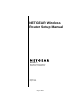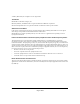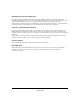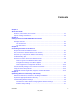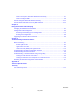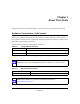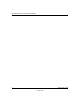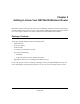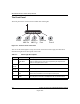NETGEAR Wireless Router Setup Manual NETGEAR, Inc. 4500 Great America Parkway Santa Clara, CA 95054 USA Version 1.
© 2004 by NETGEAR, Inc. All rights reserved. August 2004. Trademarks NETGEAR is a trademark of Netgear, Inc. Microsoft, Windows, and Windows NT are registered trademarks of Microsoft Corporation. Other brand and product names are registered trademarks or trademarks of their respective holders. Statement of Conditions In the interest of improving internal design, operational function, and/or reliability, NETGEAR reserves the right to make changes to the products described in this document without notice.
Bestätigung des Herstellers/Importeurs Es wird hiermit bestätigt, daß das Wireless Router gemäß der im BMPT-AmtsblVfg 243/1991 und Vfg 46/1992 aufgeführten Bestimmungen entstört ist. Das vorschriftsmäßige Betreiben einiger Geräte (z.B. Testsender) kann jedoch gewissen Beschränkungen unterliegen. Lesen Sie dazu bitte die Anmerkungen in der Betriebsanleitung.
iv August 2004
Contents Chapter 1 About This Guide Audience, Conventions, and Formats ............................................................................1-1 Tips for Printing This Manual ..........................................................................................1-2 Chapter 2 Getting to Know Your NETGEAR Wireless Router Package Contents ..........................................................................................................2-1 The Front Panel ......................................
How to Set Up and Test Basic Wireless Connectivity ..............................................4-7 How to Configure WEP ............................................................................................4-9 How to Configure WPA-PSK Wireless Security ............................................................ 4-11 How to Restrict Wireless Access by MAC Address ......................................................
Chapter 1 About This Guide This chapter describes the intended audience, scope, conventions, and formats of this manual. Audience, Conventions, and Formats This reference manual assumes that the reader has basic computer and Internet skills. However, basic computer network, Internet, and firewall technologies tutorial information is provided in the Appendices and on the Netgear Web site. This guide uses the following typographical conventions: Table 1-1.
NETGEAR Wireless Router Setup Manual 2 About This Guide August 2004
Chapter 2 Getting to Know Your NETGEAR Wireless Router NETGEAR wireless routers provide connections for multiple computers to the Internet through an external broadband access device such as a cable modem or DSL modem that is normally intended for use by a single computer. This chapter introduces the NETGEAR Wireless Router. Package Contents The product package should contain the following items: • • • • • Wireless Router. AC power adapter. Vertical stands. A Category 5 (CAT5) Ethernet cable.
NETGEAR Wireless Router Setup Manual The Front Panel The front panel of the wireless router includes these status lights. 7IRELESS 7IRELESS A G 0OWER )NTERNET 0ORT ,!. 0ORT Figure 2-1: wireless router Front Panel You can use the status lights to verify connections. Viewed from left to right, the table below describes the lights on the front panel of the router. Table 2-1.
NETGEAR Wireless Router Setup Manual The Rear Panel The rear panel of the wireless router router contains the items listed below. Wireless Antenna 4 3 2 1 Power 4 LAN Ports Reset Button Internet Port Figure 1-2: wireless router Rear Panel Viewed from left to right, the rear panel contains the following features: • • • • • AC power adapter outlet for 5V DC @ 2.
NETGEAR Wireless Router Setup Manual 2-4 Getting to Know Your NETGEAR Wireless Router August 2004
Chapter 3 Connecting the Router to the Internet This chapter describes how to set up the router on your local area network (LAN) and connect to the Internet. You will find out how to configure your wireless router for Internet access. Follow these instructions to set up your router. Prepare to Install Your Wireless Router • For Cable Modem Service: When you perform the wireless router setup steps be sure to use the computer you first registered with your cable ISP.
NETGEAR Wireless Router Setup Manual c. Locate the Ethernet cable (cable 1 in the diagram) that connects your PC to the modem. &DEOH A ,QWHUQHW FRPSXWHU PRGHP Figure 3-1: Disconnect the Ethernet cable from the computer d. Disconnect the cable at the computer end only, point A in the diagram above. e. Look at the label on the bottom of the wireless router. Locate the Internet port.
NETGEAR Wireless Router Setup Manual f. Note: Place the wireless router in a location which conforms to the “Observe Performance, Placement, and Range Guidelines” on page 4-1. The stand provided with the wireless router provides a convenient, space-saving way of installing the wireless router. Avoid stacking it on other electronic equipment.
NETGEAR Wireless Router Setup Manual 0OWER 7IRELESS 7IRELESS A G )NTERNET 0ORT ,!. 0ORT Figure 3-4: Verify the connections according to the status lights on the wireless router d. Check the wireless router status lights to verify the following: • Power: The power light should turn solid green. If it does not, see “Troubleshooting Tips” on page 3-8. • Internet: The Internet port light should be lit.
NETGEAR Wireless Router Setup Manual Note: If your browser connects you to the Internet, you can skip this section and proceed to the Now, Set Up a Computer for Wireless Connectivity section below. 2. Connect to the wireless router by typing http://192.168.1.1 in the address field of your browser, then click Enter. 3. For security reasons, the router has its own user name and password. When prompted, enter admin for the router user name and password for the router password, both in lower case letters.
NETGEAR Wireless Router Setup Manual Use the Smart Wizard to Configure Your Wireless Router 1. You are now connected to the router. If you do not see the menu above, click the Setup Wizard link on the upper left of the main menu. 2. Click Next to proceed. Input your ISP settings, as needed. Note: If you choose not to use the Setup Smart Wizard, you can manually configure your Internet connection settings by following the procedures in the Setup Manual on the CD.
NETGEAR Wireless Router Setup Manual Now, Set Up a Computer for Wireless Connectivity :LUHOHVV $GDSWHU LQ D 1RWHERRN &RPSXWHU Configure the wireless adapter to match your wireless router settings exactly. If you changed the default Network Name (SSID), be sure to use what you set in the wireless router. WIRELESS FEATURE DEFAULT SETTING 802.11a Network Name (SSID) NETGEAR_11a 802.
NETGEAR Wireless Router Setup Manual Troubleshooting Tips Here are some tips for correcting simple problems you may have. Be sure to restart your network in this sequence: 1) Turn off the modem, wireless router, and computer; 2) Turn on the modem, wait two minutes; 3) Turn on the wireless router and wait 1 minute; 4) Turn on the computer. Make sure the Ethernet cables are securely plugged in.
NETGEAR Wireless Router Setup Manual How to Manually Configure Your Internet Connection You can manually configure your router using the menu below, or you can allow the Setup Wizard to determine your configuration as described in the previous section. ISP Does Not Require Login ISP Does Require Login Figure 3-6: Browser-based configuration Basic Settings menus You can manually configure the router using the Basic Settings menu shown in Figure 3-6 using these steps: 1.
NETGEAR Wireless Router Setup Manual b. Internet IP Address: If your ISP has assigned you a permanent, fixed (static) IP address for your computer, select “Use static IP address”. Enter the IP address that your ISP assigned. Also enter the netmask and the Gateway IP address. The Gateway is the ISP’s router to which your router will connect. c.
NETGEAR Wireless Router Setup Manual Figure 3-7: Basic Settings ISP list Note: Not all ISPs are listed here. The ones on this list have special requirements. b. The screen will change according to the ISP settings requirements of the ISP you select. c. Fill in the parameters for your Internet service provider. d. Click Apply to save your settings. Click the Test button to verify you have Internet access. NETGEAR Product Registration, Support, and Documentation Register your product at http://www.
NETGEAR Wireless Router Setup Manual 3-12 Connecting the Router to the Internet August 2004
Chapter 4 Optimizing Wireless Connectivity and Security This chapter describes how to configure the wireless features of your wireless router. In planning your wireless network, you should consider the level of security required. You should also select the physical placement of your firewall in order to maximize the network speed. The full manual with detailed how to instructions is available on line at http://kbserver.netgear.com/documentation/wgu624.
NETGEAR Wireless Router Setup Manual Implement Appropriate Wireless Security Note: Indoors, computers can connect over 802.11b/g wireless networks at ranges of up to 300 feet. Such distances can allow for others outside of your immediate area to access your network. Unlike wired network data, your wireless data transmissions can be received well beyond your walls by anyone with a compatible adapter. For this reason, use the security features of your wireless equipment.
NETGEAR Wireless Router Setup Manual • • WPA-PSK. Wi-Fi Protected Access (WPA) data encryption provides strong data security. WPA-PSK will block eavesdropping. Because this is a new standard, wireless device driver and software availability may be limited. Turn Off the Wired LAN. If you disable the wireless LAN, wireless devices cannot communicate with the router at all. You might choose to turn off the wireless the LAN when you are away and the others in the household all use wired connections.
NETGEAR Wireless Router Setup Manual Table 4-1. Basic Wireless Security Options Field Description Automatic No wireless security. WEP WEP offers the following options: • Open System With Open Network Authentication and 64- or 128-bit WEP Data Encryption, the wireless router does perform 64- or 128-bit data encryption but does not perform any authentication. • Shared Key Shared Key authentication encrypts the SSID and data. Choose the Encryption Strength (64- or 128-bit data encryption).
NETGEAR Wireless Router Setup Manual Information to Gather Before Changing Basic Wireless Settings Before customizing your wireless settings, print this form and record the following information. • 802.11a Wireless Network Name (SSID): ______________________________ 802.11g Wireless Network Name (SSID): ______________________________ The SSID, identifies the wireless network. You can use up to 32 alphanumeric characters. The SSID is case sensitive.
NETGEAR Wireless Router Setup Manual Default Factory Settings When you first receive your wireless router, the default factory settings are shown below. You can restore these defaults with the Factory Default Restore button on the rear panel. After you install the wireless router, use the procedures below to customize any of the settings to better meet your networking needs.
Chapter 5 Doing Basic Router Housekeeping This chapter describes how to use some of the maintenance features of your Wireless Router. These features can be found by clicking on the Maintenance heading in the Main Menu of the browser interface. Other maintenance features not presented in this chapter can be found accessed via links in the browser interface of the wireless router to the User Guide and in the help screens.
NETGEAR Wireless Router Setup Manual To change the password, first enter the old password, then enter the new password twice. Click Apply. Configuration File Management The configuration settings of the wireless router are stored within the wireless router in a configuration file. This file can be saved (backed up) to a user’s PC, retrieved (restored) from the user’s PC, or cleared to factory default settings.
NETGEAR Wireless Router Setup Manual To restore your settings from a saved configuration file, enter the full path to the file on your PC or click the Browse button to browse to the file. When you have located it, click the Restore button to send the file to the wireless router. The wireless router will then reboot automatically. Warning: Do not interrupt the reboot process. Erasing the Configuration It is sometimes desirable to restore the wireless router to original default settings.
NETGEAR Wireless Router Setup Manual Figure 5-3: Router Upgrade menu To upload new firmware: 1. Download and unzip the new software file from NETGEAR. In the Router Upgrade menu, click the Browse button and browse to the location of the upgrade file 3. Click Upload. Note: When uploading software to the wireless router, it is important not to interrupt the Web browser by closing the window, clicking a link, or loading a new page. If the browser is interrupted, it may corrupt the software.
Chapter 6 Troubleshooting Common Problems This chapter gives information about troubleshooting your Wireless Router. After each problem description, instructions are provided to help you diagnose and solve the problem. Basic Functioning After you turn on power to the router, the following sequence of events should occur: 1. When power is first applied, verify that the Power light 2. After approximately 10 seconds, verify that: is on. a. The power light is solid green. b.
NETGEAR Wireless Router Setup Manual Lights Never Turn Off When the router is turned on, the lights turns on for about 10 seconds and then turn off. If all the lights stay on, there is a fault within the router. If all lights are still on one minute after power up: • Cycle the power to see if the router recovers. • Clear the router’s configuration to factory defaults. This will set the router’s IP address to 192.168.1.1.
NETGEAR Wireless Router Setup Manual • Make sure your computer’s IP address is on the same subnet as the router. If you are using the default addressing schemes, your computer’s address should be in the range of 192.168.1.2 to 192.168.1.254. Refer to “Verifying TCP/IP Properties” on page C-8 or “Verifying TCP/IP Properties for Macintosh Computers” on page C-19 to find your computer’s IP address. Follow the instructions in Appendix C to configure your computer.
NETGEAR Wireless Router Setup Manual 3. Under the Maintenance heading, select Router Status 4. Check that an IP address is shown for the WAN Port If 0.0.0.0 is shown, your router has not obtained an IP address from your ISP. If your router is unable to obtain an IP address from the ISP, you may need to force your cable or DSL modem to recognize your new router by performing the following procedure: 1. Turn off power to the cable or DSL modem. 2. Turn off power to your router. 3.
NETGEAR Wireless Router Setup Manual A DNS server is a host on the Internet that translates Internet names (such as www addresses) to numeric IP addresses. Typically your ISP will provide the addresses of one or two DNS servers for your use. If you entered a DNS address during the router’s configuration, reboot your computer and verify the DNS address as described in “Install or Verify Windows Networking Components” on page C-9.
NETGEAR Wireless Router Setup Manual If the path is not functioning correctly, you could have one of the following problems: • Wrong physical connections — Make sure the LAN port LED is on. If the LED is off, follow the instructions in “LAN or Internet (WAN) Port Lights Not On” on page 6-2. — Check that the corresponding Link LEDs are on for your network interface card and for the hub ports (if any) that are connected to your workstation and router.
NETGEAR Wireless Router Setup Manual — Your ISP could be rejecting the Ethernet MAC addresses of all but one of your computers. Many broadband ISPs restrict access by only allowing traffic from the MAC address of your broadband modem, but some ISPs additionally restrict access to the MAC address of a single computer connected to that modem.
NETGEAR Wireless Router Setup Manual 6-8 Troubleshooting Common Problems August 2004
Appendix A Technical Specifications This appendix provides technical specifications for the Wireless Router. Network Protocol and Standards Compatibility Data and Routing Protocols: TCP/IP, RIP-1, RIP-2, DHCP PPP over Ethernet (PPPoE) Power Adapter North America: 120V, 60 Hz, input United Kingdom, Australia: 240V, 50 Hz, input Europe: 230V, 50 Hz, input Japan: 100V, 50/60 Hz, input All regions (output): 5V DC @ 2.8A output Physical Specifications Dimensions: 28 x 175 x 119 mm (1.1 x 6.89 x 4.
NETGEAR Wireless Router Setup Manual Wireless Radio Data Rates 1, 2, 5.5, 6, 9, 12, 18, 24, 36, 48, and 54 Mbps Auto Rate Sensing Frequency 2.4-5Ghz Data Encoding: 802.11b/g2.4GHz to 2.5GHz CCK and OFDM Modulation 802.11a • 5.15 ~ 5.25 GHz (lower band) • 5.25 ~ 5.35 GHz (middle band) • 5.725 ~ 5.825 GHz (hi-band) Maximum Computers Per Wireless Network: Limited by the amount of wireless network traffic generated by each node. Typically up to 30 nodes. Operating Frequency Ranges: 2.412~2.
Glossary Use the list below to find definitions for technical terms used in this manual. List of Glossary Terms 802.11b IEEE specification for wireless networking at 11 Mbps using direct-sequence spread-spectrum (DSSS) technology and operating in the unlicensed radio spectrum at 2.5GHz. 802.11g A soon to be ratified IEEE specification for wireless networking at 54 Mbps using direct-sequence spread-spectrum (DSSS) technology and operating in the unlicensed radio spectrum at 2.5GHz. 802.
NETGEAR Wireless Router Setup Manual Domain Name A descriptive name for an address or group of addresses on the Internet. Domain names are of the form of a registered entity name plus one of a number of predefined top level suffixes such as .com, .edu, .uk, etc. For example, in the address mail.NETGEAR.com, mail is a server name and NETGEAR.com is the domain.
NETGEAR Wireless Router Setup Manual MAC address The Media Access Control address is a unique 48-bit hardware address assigned to every network interface card. Usually written in the form 01:23:45:67:89:ab. Mbps Megabits per second. Point-to-Point Protocol PPP. A protocol allowing a computer using TCP/IP to connect directly to the Internet. PPPoA PPPoA. PPP over ATM is a protocol for connecting remote hosts to the Internet over an always-on connection by simulating a dial-up connection. PPPoE PPPoE.
NETGEAR Wireless Router Setup Manual Subnetting enables the network administrator to further divide the host part of the address into two or more subnets. In this case, a part of the host address is reserved to identify the particular subnet. This is easier to see if we show the IP address in binary format. The full address is: 10010110.11010111.00010001.00001001 The Class B network part is: 10010110.11010111 and the host address is 00010001.
Federal Communication Commission Interference Statement This equipment has been tested and found to comply with the limits for a Class B digital device, pursuant to Part 15 of the FCC Rules. These limits are designed to provide reasonable protection against harmful interference in a residential installation. This equipment generates, uses and can radiate radio frequency energy and, if not installed and used in accordance with the instructions, may cause harmful interference to radio communications.