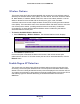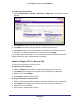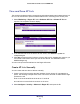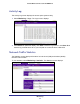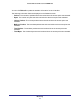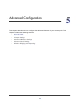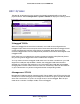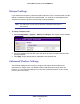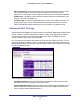User manual
Table Of Contents
- ProSafe Wireless-N Access Point WNAP210
- Contents
- 1. Getting Started
- 2. Installation and Configuration
- Wireless Equipment Placement and Range Guidelines
- Prepare to Install the Access Point
- Connect to the Access Point
- Log In to the Access Point
- Configure LAN Settings
- Set Basic IP Options
- Set Up and Test Basic Wireless Connectivity
- QoS Settings
- Deploy the Access Point
- Wireless Security Options
- Security Profiles
- Restrict Wireless Access by MAC Address
- 3. Management
- 4. Monitoring
- 5. Advanced Configuration
- 6. Troubleshooting and Debugging
- A. Supplemental Information
- B. Command Line Reference
- C. Notification of Compliance
- Index
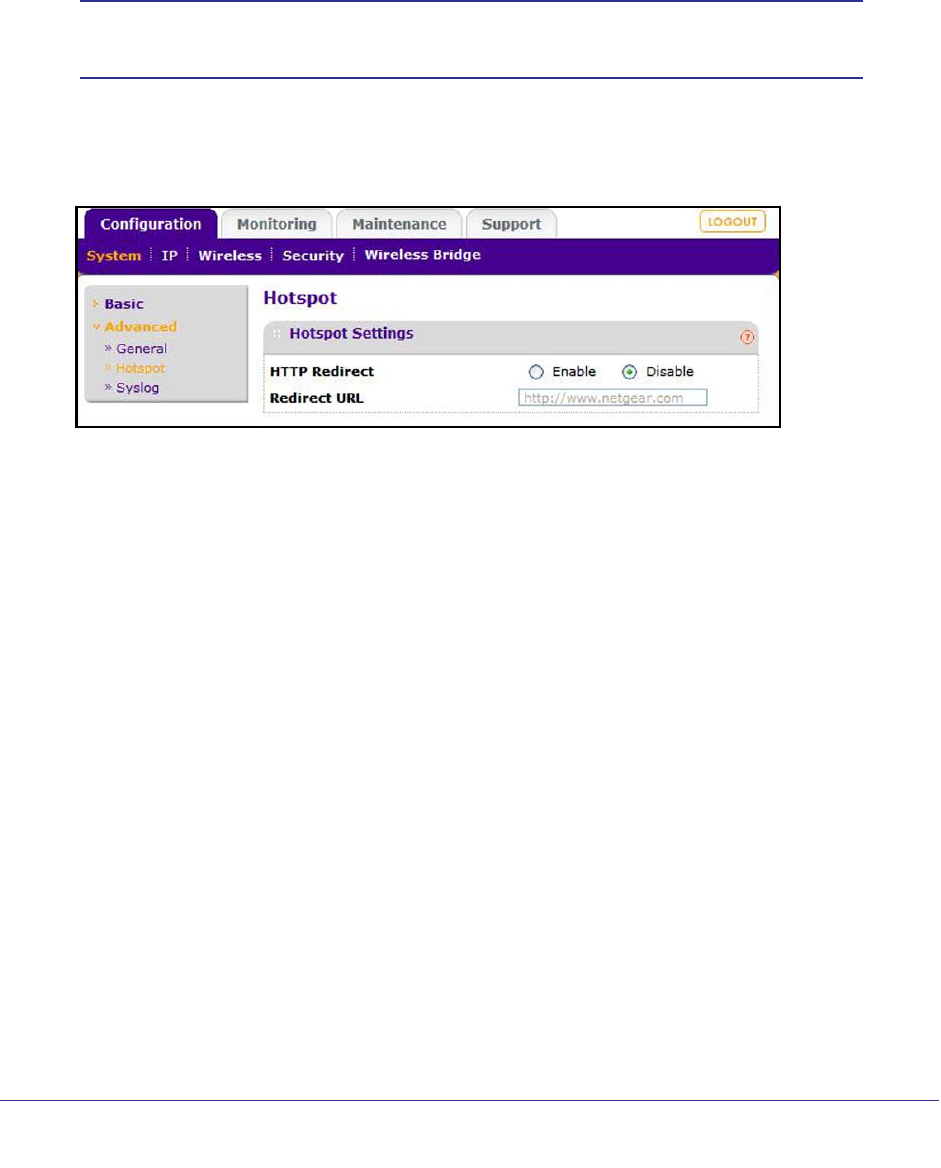
Advanced Configuration
48
ProSafe Wireless-N Access Point WNAP210
Hotspot Settings
If you want the access point to capture and redirect all HTTP (TCP, port 80) requests, use this
feature to redirect the requests to the specified URL. For example, a hotel might want all
wireless connections to go to its server to start a billing transaction.
Note: The redirection occurs only the first time a wireless client opens a
web browser.
To set up a hotspot server:
1. Select Configuration > System > Advanced > Hotspot. The Hotspot screen displays:
2. For HTTP Redirect, enter the URL of the web server to which you want to redirect HTTP
(port 80) requests.
3. Click Apply. All port 80 requests are redirected to the specified URL.
Advanced Wireless Settings
The Wireless Settings screen is used to configure and enable various wireless LAN
parameters for 11b/g/n mode. The default wireless LAN parameters usually work well.
However, you can use these settings to fine-tune the overall performance of your access
point for your environment.