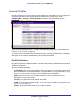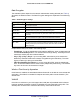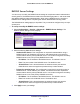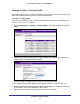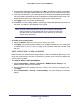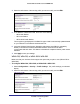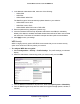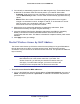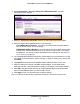Use and Care Manual
Table Of Contents
- ProSafe Wireless-N Access Point WNAP210
- Contents
- 1. Getting Started
- 2. Installation and Configuration
- Wireless Equipment Placement and Range Guidelines
- Prepare to Install the Access Point
- Connect to the Access Point
- Log In to the Access Point
- Configure LAN Settings
- Set Basic IP Options
- Set Up and Test Basic Wireless Connectivity
- QoS Settings
- Deploy the Access Point
- Wireless Security Options
- Security Profiles
- Restrict Wireless Access by MAC Address
- 3. Management
- 4. Monitoring
- 5. Advanced Configuration
- 6. Troubleshooting and Debugging
- A. Supplemental Information
- B. Command Line Reference
- C. Notification of Compliance
- Index
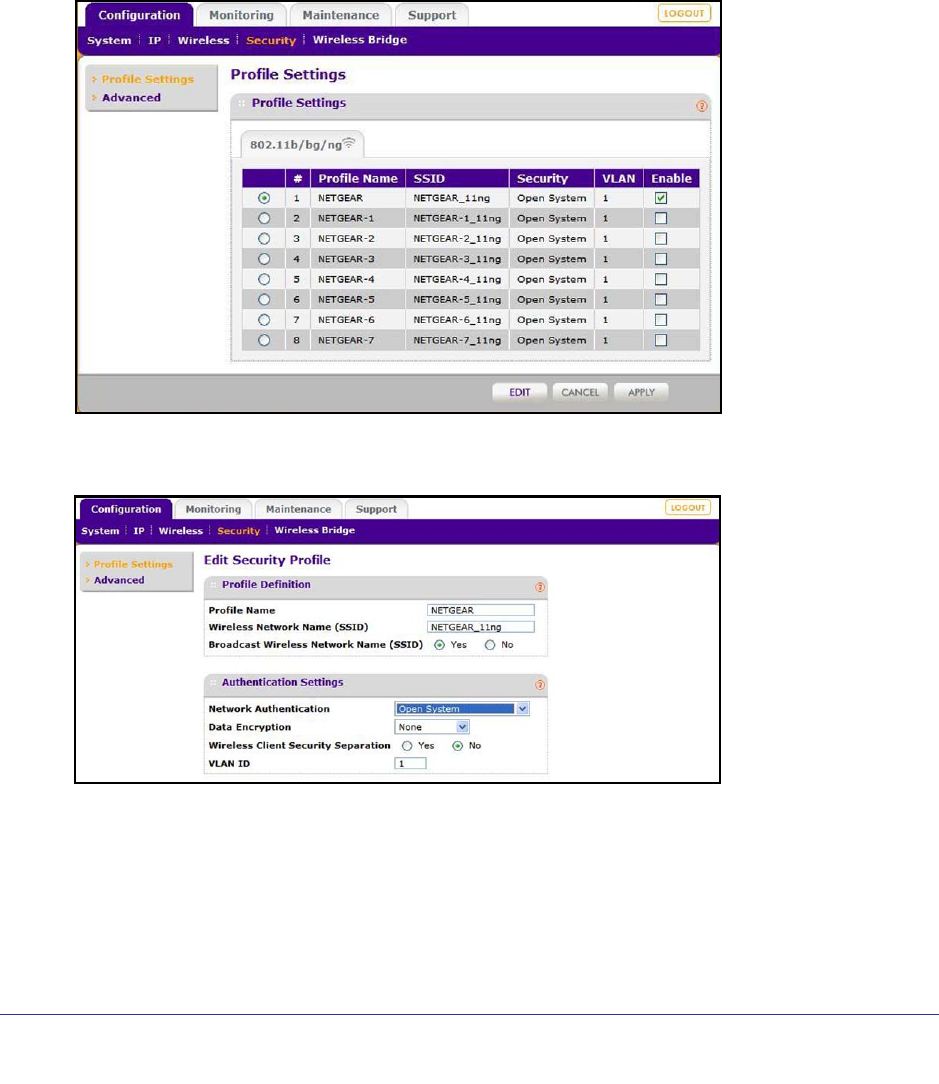
Installation and Configuration
25
ProSafe Wireless-N Access Point WNAP210
Change or Edit a Security Profile
The access point allows you to set up eight different security profiles. You can configure each
profile with a different security option for network authentication.
To set up a security profile:
If you are using a RADIUS server, configure the RADIUS settings first, as described in the
RADIUS Server Settings on page 24.
1. Select Configuration > Security > Profile Settings. The profile settings you selected
display.
2. Select the radio button of the profile you want to modify and click Edit. The Edit Security
Profile screen for the selected profile displays.
3. Give your profile a meaningful name so that you can remember it later.
4. The wireless network name (SSID) is set by default to identify it as NETGEAR_11ng.
5. Enable or disable the broadcast wireless network name (SSID). It is enabled by default. (If it
is broadcast, it can be easily detected by other clients.)
6. Select the network authentication type you want to use for this profile.