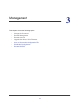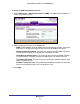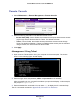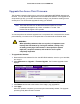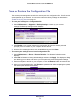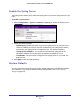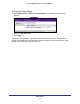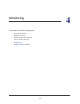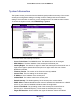Use and Care Manual
Table Of Contents
- ProSafe Wireless-N Access Point WNAP210
- Contents
- 1. Getting Started
- 2. Installation and Configuration
- Wireless Equipment Placement and Range Guidelines
- Prepare to Install the Access Point
- Connect to the Access Point
- Log In to the Access Point
- Configure LAN Settings
- Set Basic IP Options
- Set Up and Test Basic Wireless Connectivity
- QoS Settings
- Deploy the Access Point
- Wireless Security Options
- Security Profiles
- Restrict Wireless Access by MAC Address
- 3. Management
- 4. Monitoring
- 5. Advanced Configuration
- 6. Troubleshooting and Debugging
- A. Supplemental Information
- B. Command Line Reference
- C. Notification of Compliance
- Index
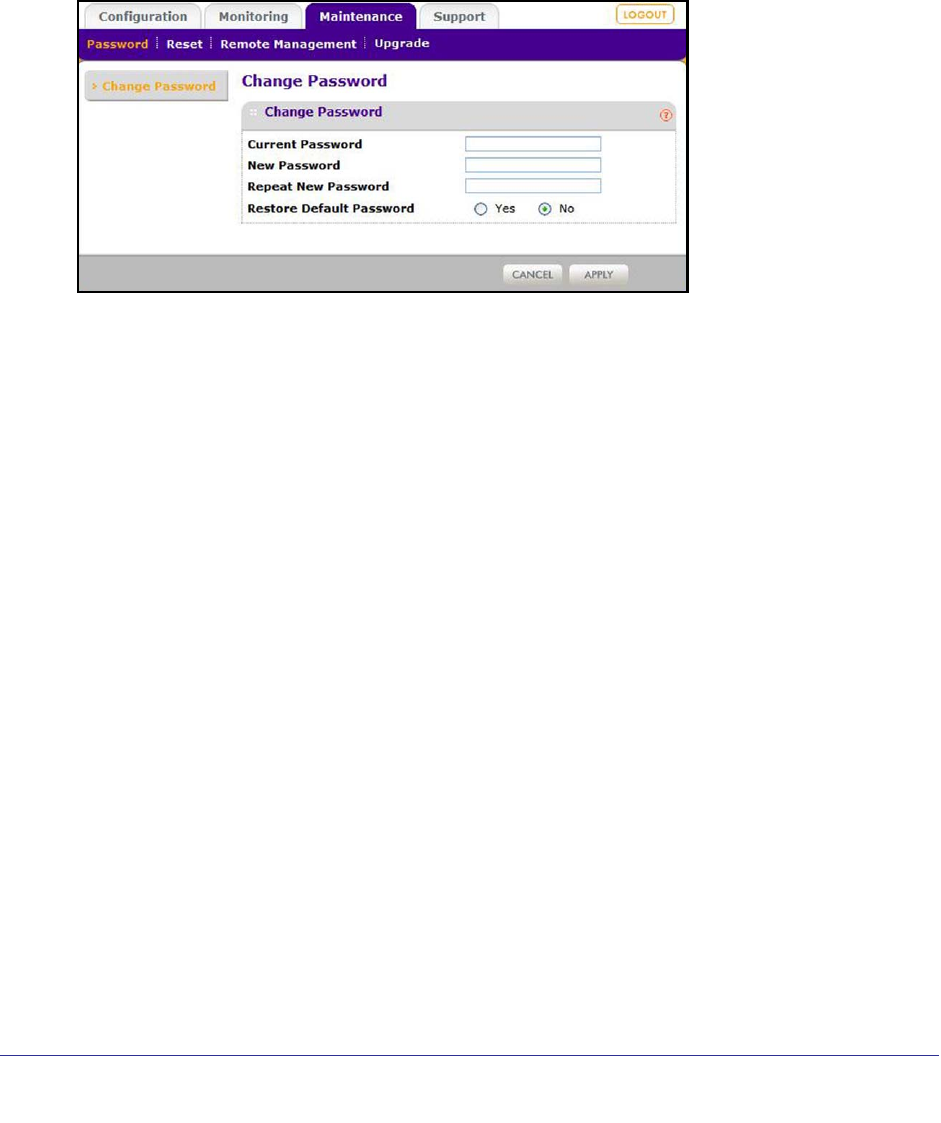
Management
32
ProSafe Wireless-N Access Point WNAP210
Change the Password
The default password for the user name admin is password. You should change this to a
more secure password You cannot change the admin user name.
To change the administrator password:
1. Select Maintenance > Password > Change Password to display the Change
Password screen:
2. Enter the password in the Current Password field.
3. Then enter the new password twice, once in the New Password field and again in the
Repeat New Password field.
4. Click Apply to save your change.
Remote Management
Both the SNMP and Remote Console are enabled by default, which allows for remote
management of the WNAP210 from a client running SNMP management software, as well as
from a secure Telnet console.