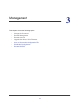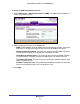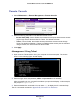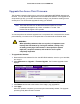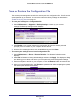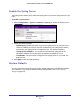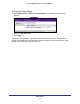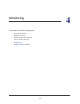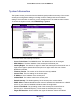Use and Care Manual
Table Of Contents
- ProSafe Wireless-N Access Point WNAP210
- Contents
- 1. Getting Started
- 2. Installation and Configuration
- Wireless Equipment Placement and Range Guidelines
- Prepare to Install the Access Point
- Connect to the Access Point
- Log In to the Access Point
- Configure LAN Settings
- Set Basic IP Options
- Set Up and Test Basic Wireless Connectivity
- QoS Settings
- Deploy the Access Point
- Wireless Security Options
- Security Profiles
- Restrict Wireless Access by MAC Address
- 3. Management
- 4. Monitoring
- 5. Advanced Configuration
- 6. Troubleshooting and Debugging
- A. Supplemental Information
- B. Command Line Reference
- C. Notification of Compliance
- Index

Management
36
ProSafe Wireless-N Access Point WNAP210
Save or Restore the Configuration File
The access point settings are stored in the access point in a configuration file. This file can be
saved (backed up) or restored. You can also restore the factory settings as described in
Enable the Syslog Server on page 37.
To save your settings in a configuration file:
1. Select Maintenance > Upgrade > Backup Settings to back up your current
settings.The Backup Settings screen displays.
2. Click Backup. Your browser extracts the configuration file from the access point and
prompts you for a location on your computer to store the file.
3. Give the file a meaningful name, such as WNAP210.cfg
,and click Save.
To restore your settings from a saved configuration file:
1. Select Maintenance > Reset > Restore Defaults. The Restore Defaults screen
displays.
2. Select No for Restore to factory default settings and then click Apply. This displays a dialog
box allowing you to select a file where you have previously saved configuration settings.
3. Enter the full path to the file on your computer, or click the Browse button to locate the file.
4. When you have located the file, click Restore to upload the file. After completing the upload,
the access point reboots automatically.