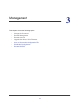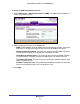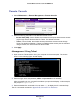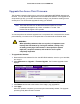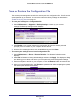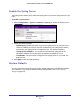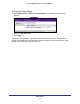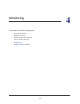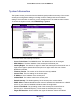Use and Care Manual
Table Of Contents
- ProSafe Wireless-N Access Point WNAP210
- Contents
- 1. Getting Started
- 2. Installation and Configuration
- Wireless Equipment Placement and Range Guidelines
- Prepare to Install the Access Point
- Connect to the Access Point
- Log In to the Access Point
- Configure LAN Settings
- Set Basic IP Options
- Set Up and Test Basic Wireless Connectivity
- QoS Settings
- Deploy the Access Point
- Wireless Security Options
- Security Profiles
- Restrict Wireless Access by MAC Address
- 3. Management
- 4. Monitoring
- 5. Advanced Configuration
- 6. Troubleshooting and Debugging
- A. Supplemental Information
- B. Command Line Reference
- C. Notification of Compliance
- Index
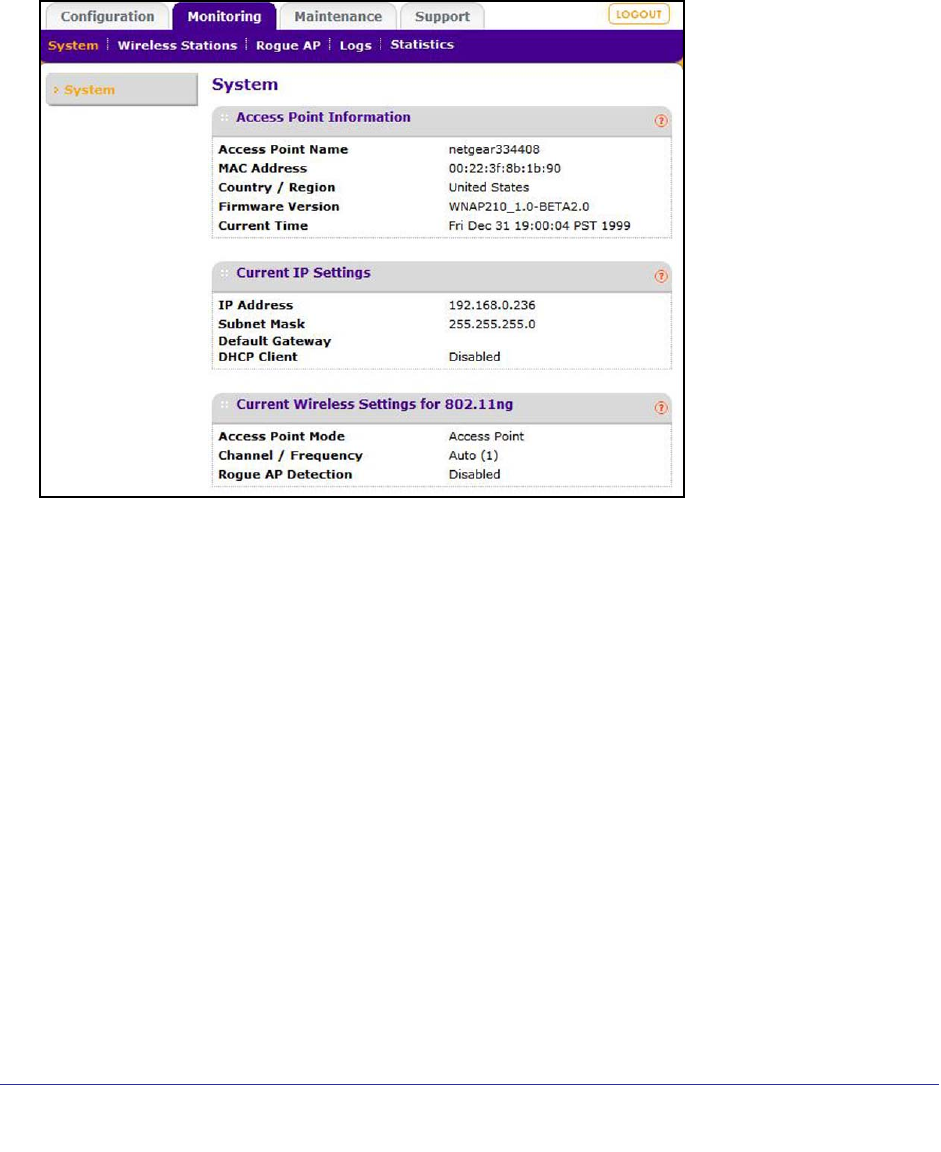
Monitoring
40
ProSafe Wireless-N Access Point WNAP210
System Information
The System screen you access from the Monitoring tab provides a summary of the current
access point configuration settings, including current IP settings and current wireless
settings. This information is read-only, so any changes have to be made on other screens.
To access the System screen, select Monitoring > System.
This screen shows the following information:
• Access Point Name. The NetBIOS name. The default name can be changed.
• MAC Address. The MAC address of the access point’s Ethernet port.
• Country/Region. The domain or region for which the access point is licensed for use. It
might not be legal to operate this access point in a region other than one of those
identified in this field.
• Firmware Version. The version of the firmware currently installed.
• Current Time. The time setting for the access point.
• IP Address. The IP address of the access point.
• Subnet Mask. The subnet mask for the access point.
• Default Gateway. The default gateway for the access point communication.
• DHCP Client. Enabled indicates that the current IP address was obtained from a DHCP
server on your network. Disabled indicated a static IP configuration.
• Access Point Mode. The operating mode of the access point: Access Point or
Point-to-point • Channel/Frequency. The channel the wireless port is using.
• Rogue AP Detection. Shows whether the rogue AP detection feature is enabled.